Browse by Solutions
Browse by Solutions
How do I Customize the Cases App?
Updated on September 23, 2024 12:33AM by Admin
Apptivo's Cases App settings are provided with meaningful defaults. You can customize them according to your requirements by configuring the application. Having a customized cases app will definitely soothe your process of collecting your customer's problems.
Steps to Customize Cases App
- Log in and access the Cases App from your universal navigation menu bar.
- Click on the More(...) icon and select the Settings located at the app header bar.
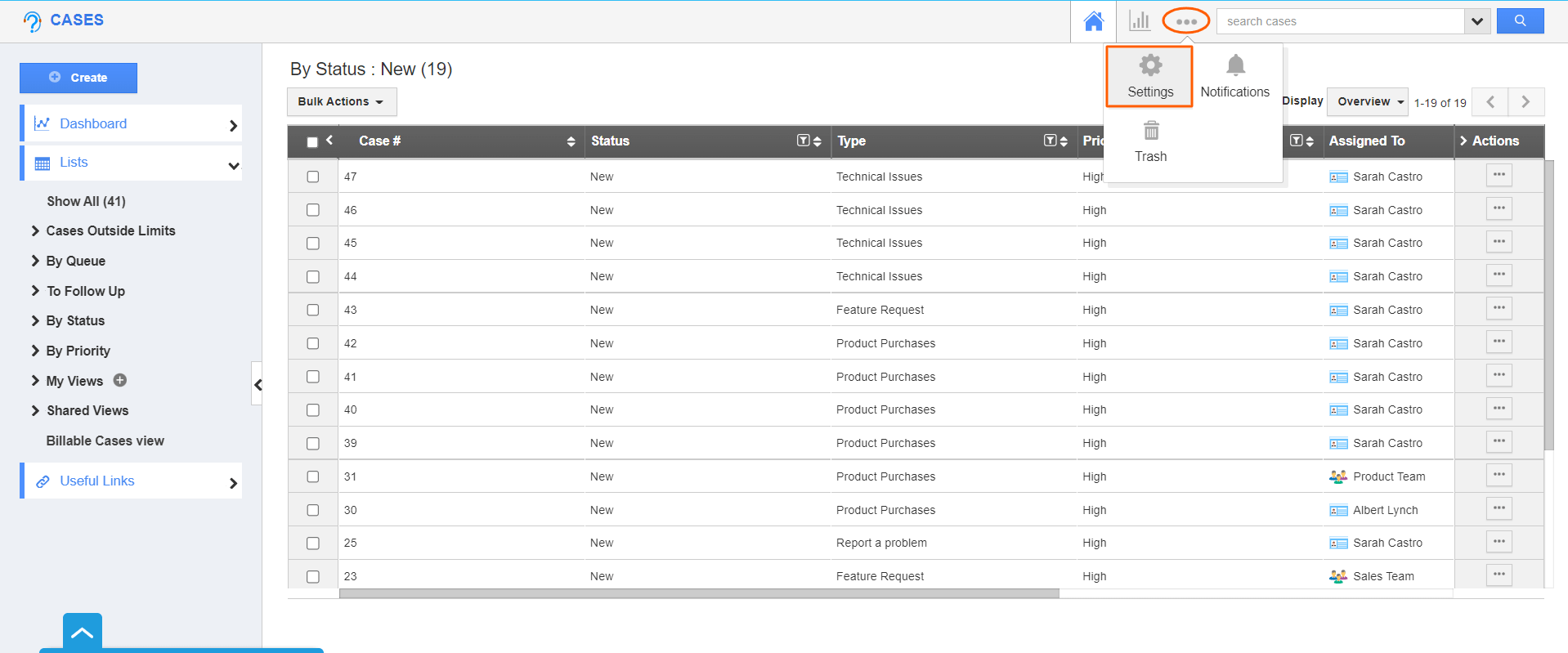.png) |
- A popup will appear with the group of configurations on the left, now we’ll go through each one of their actual values and adjust the actual values on the right:
 |
- General
- Collaboration
- Notifications
- Scheduled Reports
- Cases
- eSignature
- Intelligence
- Customize App
- Security
- API
- Create
- Update Case Attribute
- Query List
- Delete
- System Messages
- Interface
- Portal URL
- Portal Access Level
Flag Question
Please explain why you are flagging this content (spam, duplicate question, inappropriate language, etc):

