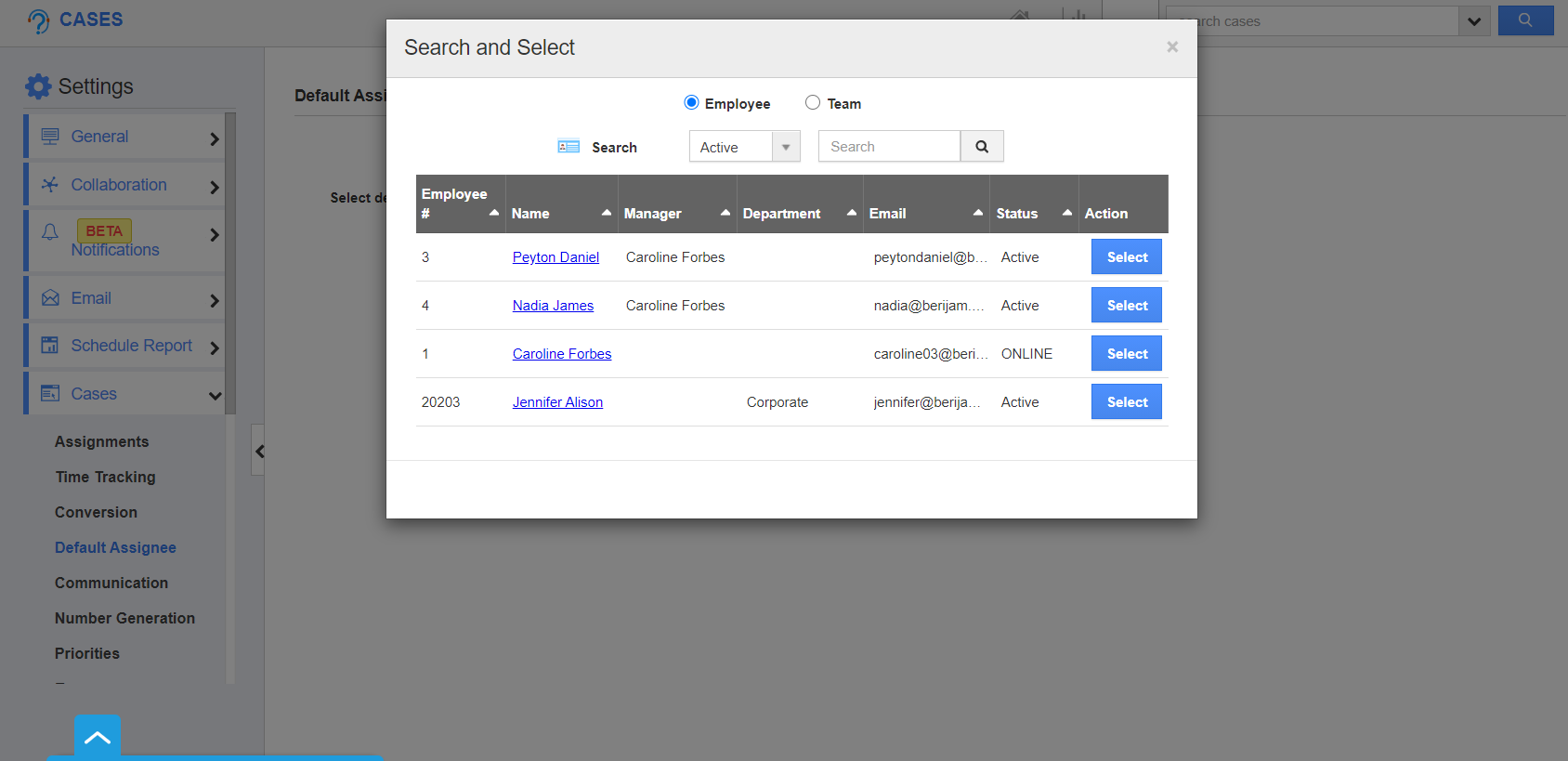The Cases App of Apptivo allows you to assign the cases to a default employee or team automatically. This can be achieved easily from the Settings page of Apptivo.
Steps to Customize Default Assignee
- Log in and access Cases App from your universal navigation menu bar.
- Click on the "More" icon and select “Settings” located at the app header bar.
- In the Settings page, go to Cases → Default Assignee from the left navigation panel.
- By default, the cases are assigned to the employee who creates it. To change the assignee, click the change button.
- Search and Select popup will come into view. Here, you can choose an employee or a team as a default assignee.
- Here, an employee is selected and the changes are saved automatically.
- While creating a case, the Assigned To field will have the default assignee name configured in the settings page.
Related Links