Browse by Solutions
Browse by Solutions
How do I Set Event based Triggers in Cases App?
Updated on February 17, 2019 09:19PM by Admin
Triggers allow you to perform automated actions like triggering an email or updating an attribute based on particular criteria. Cases App allows you to set triggers on Event based, Time based and Activity-based.
Let's go through the steps to create an Event-Based Trigger. Event-based triggers are utilized when we have to execute an action after the occurrence of a certain event. Here, the triggers can be set for events like case creation, case updation, and case deletion.
Steps to Set Event based Triggers in Cases App
- Log in and access Cases App from the universal navigation menu bar.
- Click on “More(...)” icon and select “Settings” from the app header bar.
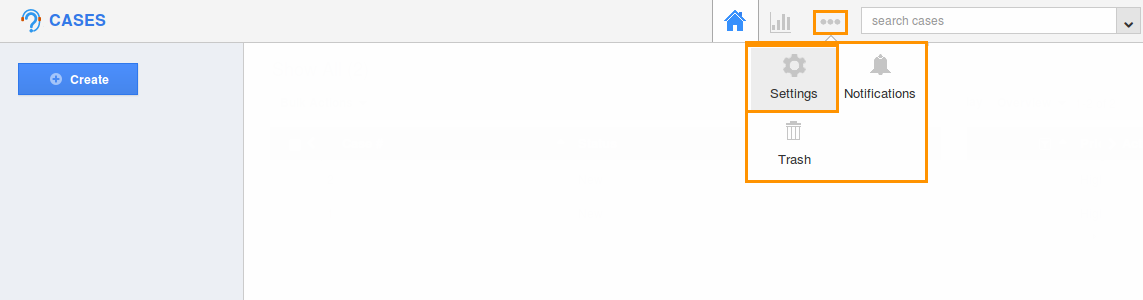
- Now, click on “Cases” drop-down located in the left navigation panel.
- Select “Event-Based” under the “Triggers” drop down.
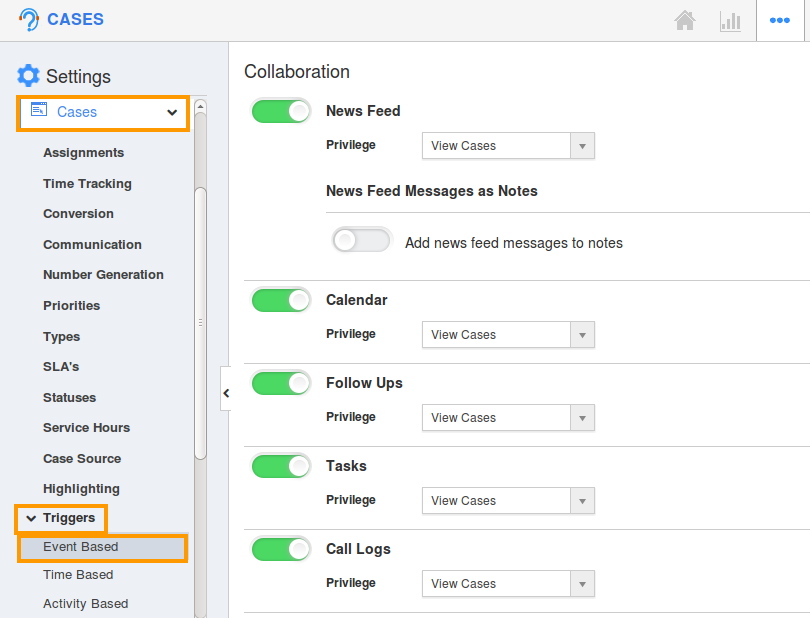
- The Event-based Trigger page will be displayed as shown. Click on “Create”.

- You can view the create page where you need to define the following:
- Name - Name of the event-based trigger.
- Enabled - The trigger created can be toggled on or off to enable or disable it.
- Event - It specifies when the trigger should be executed; while creating cases or while updating the cases or while deleting cases by checking on the radio buttons respectively.
- Define the criteria which is the space where the condition for trigger can be defined by selecting attributes and its equivalent values. This example illustrates the criteria and actions as shown below:
{
Set 1
{
Group 1
{
Status = New
}
}
}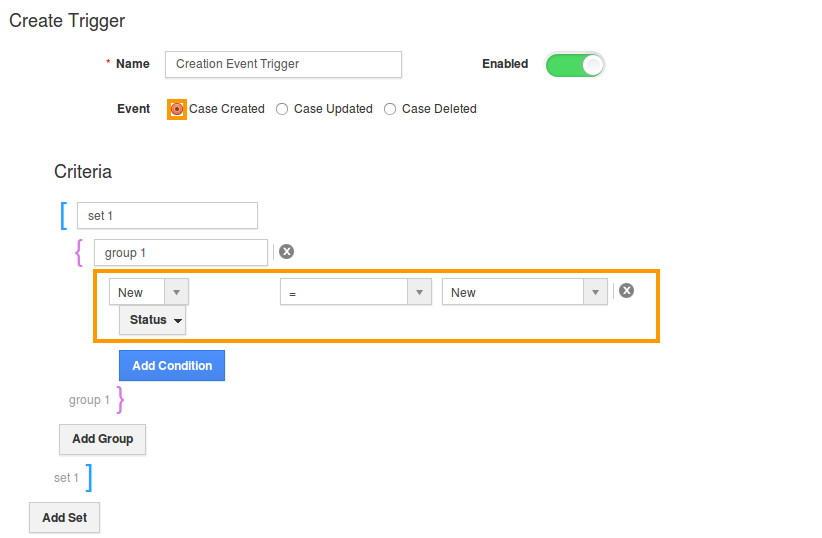
- Under the “Actions” session you can define the automatic action to be triggered for the above-created criteria.

- Here, we can define three types of actions:
- Send Email - An email will be triggered based on the criteria created.
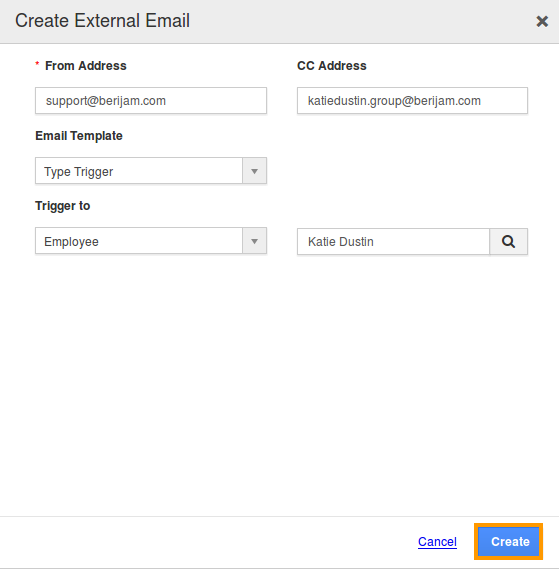
- Update Attribute - This action updates the attribute value based on the criteria created.
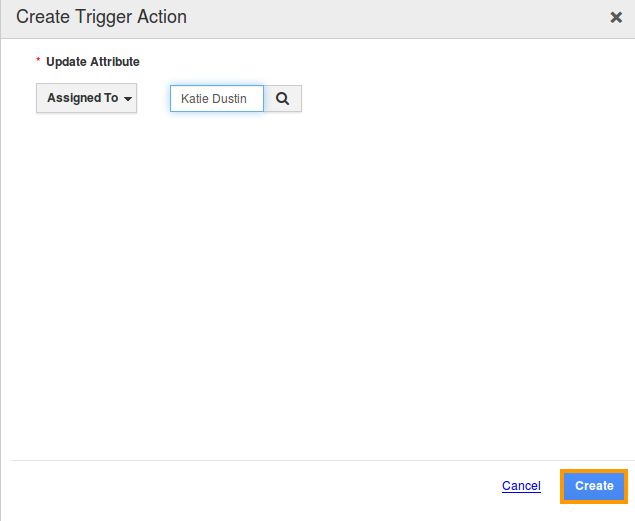
- Update Associated Object Attributes - This action updates the attribute values of the associated attributes.
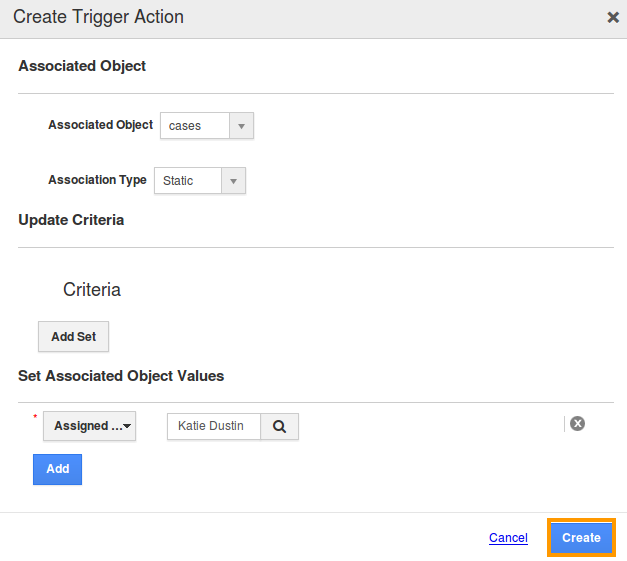
- Send Email - An email will be triggered based on the criteria created.
- After creating action, finally, click on ”Create” button at the bottom. Thus, the event-based trigger will be successfully created.

- For instance: An event-based trigger is created which is set to execute whenever a case is created(Event), where a mail is sent triggered to the employee when New Cases are created.
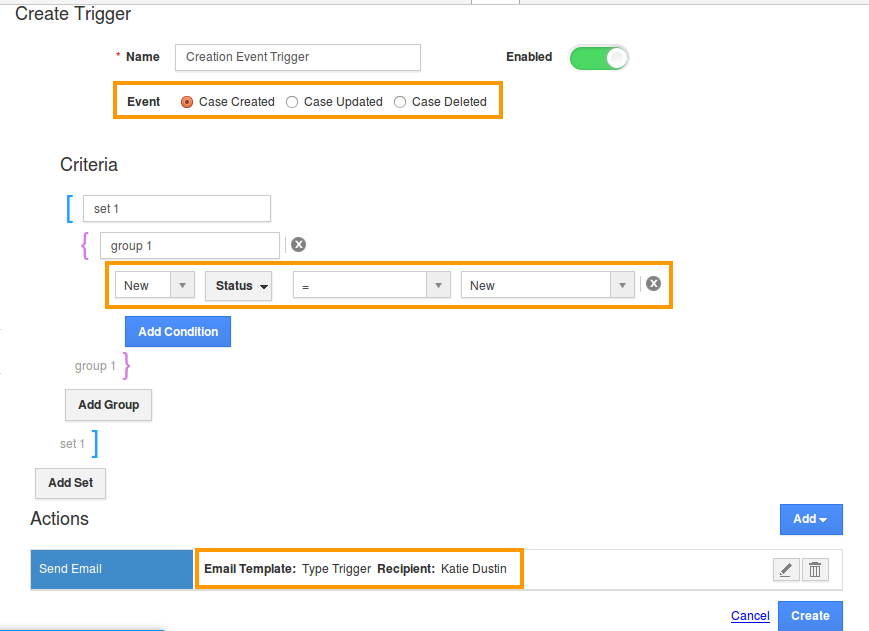
Related Links
Flag Question
Please explain why you are flagging this content (spam, duplicate question, inappropriate language, etc):

