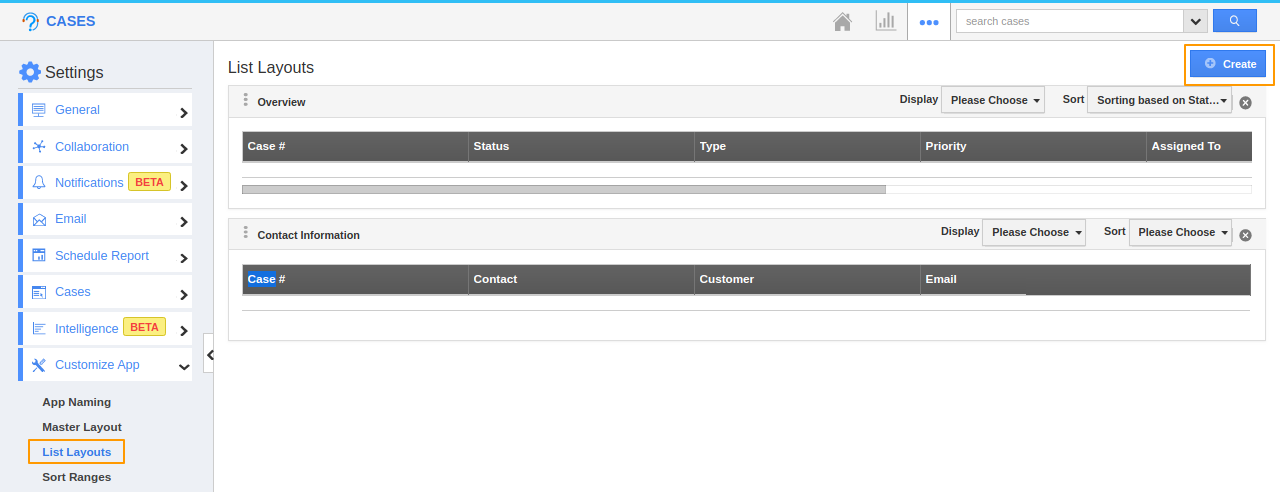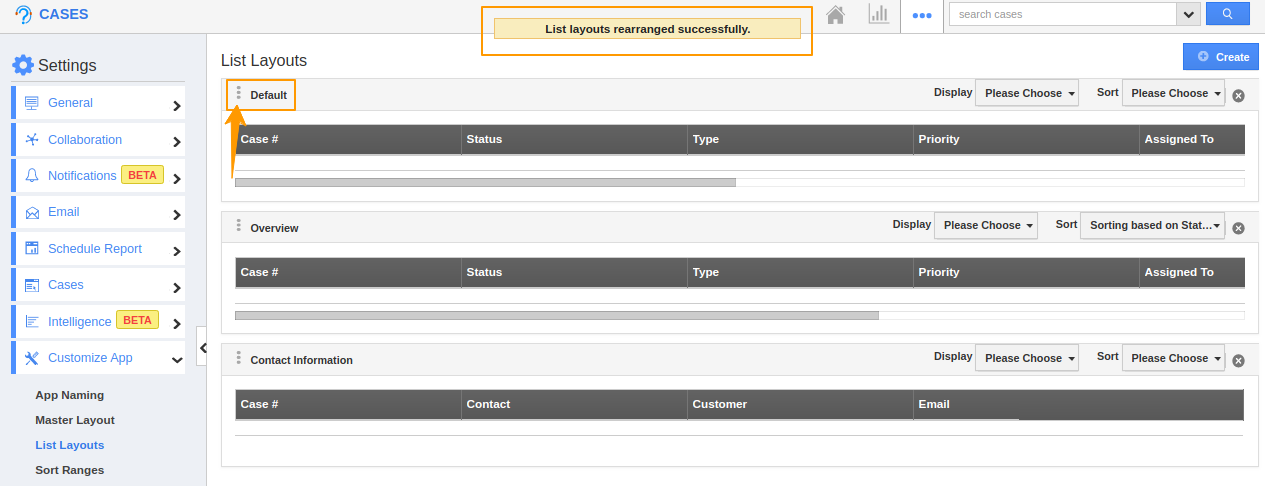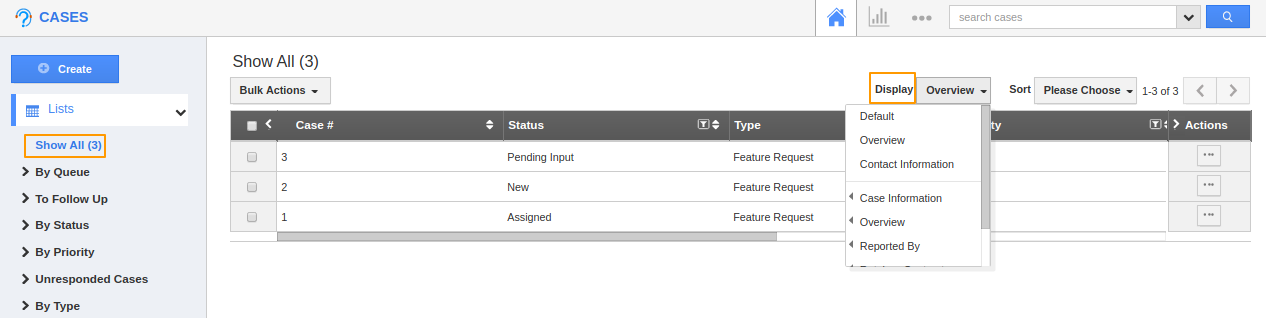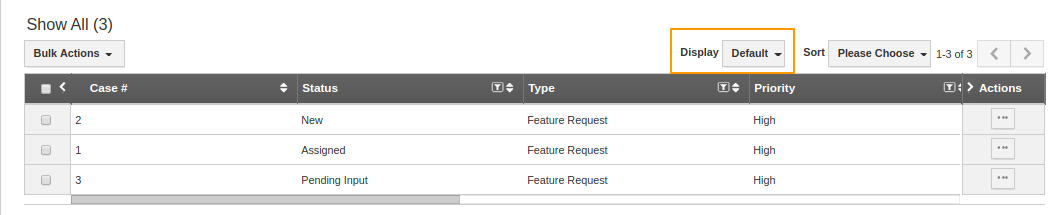Cases App in Apptivo provides features to customize your attributes as per your requirement in List Layout. You can easily access your preferred section to save your custom views. You can also re-order the column(fields) to ensure that fields like Priority always shown first.
In order to save custom columns, you should have either a premium or enterprise plans. This is the common feature found in CRM apps such as Contacts, Customers, Cases, Leads, and Opportunities.
Steps to Customize Column Set in Cases App
- Log in and access Cases App from your universal navigation menu bar.
- Click on the “More” icon and select Settings located at the app header bar.
- Select the Customize App dropdown and then click on List Layouts from the left navigation panel.
- You can add your own column set, click on the “+” icon or Create button. A new list layout is added.
- Customize the column set with your preferred fields. Choose attributes from the Display dropdown.
For instance: We have created the Default column set, added #Case, Status, Type, Priority, Assigned to. SLA, Description, Modified on, Customer as shown in the image below: You can also hide the options by unchecking the field if needed.
- Click and drag to re-order the column as shown in the image below:
View Cases by column set
- After customization, go to the Cases App dashboard. Click on Show All from the left navigation panel. Select Display dropdown, and select Default.
- The cases will be displayed based on the configuration.
Related Links