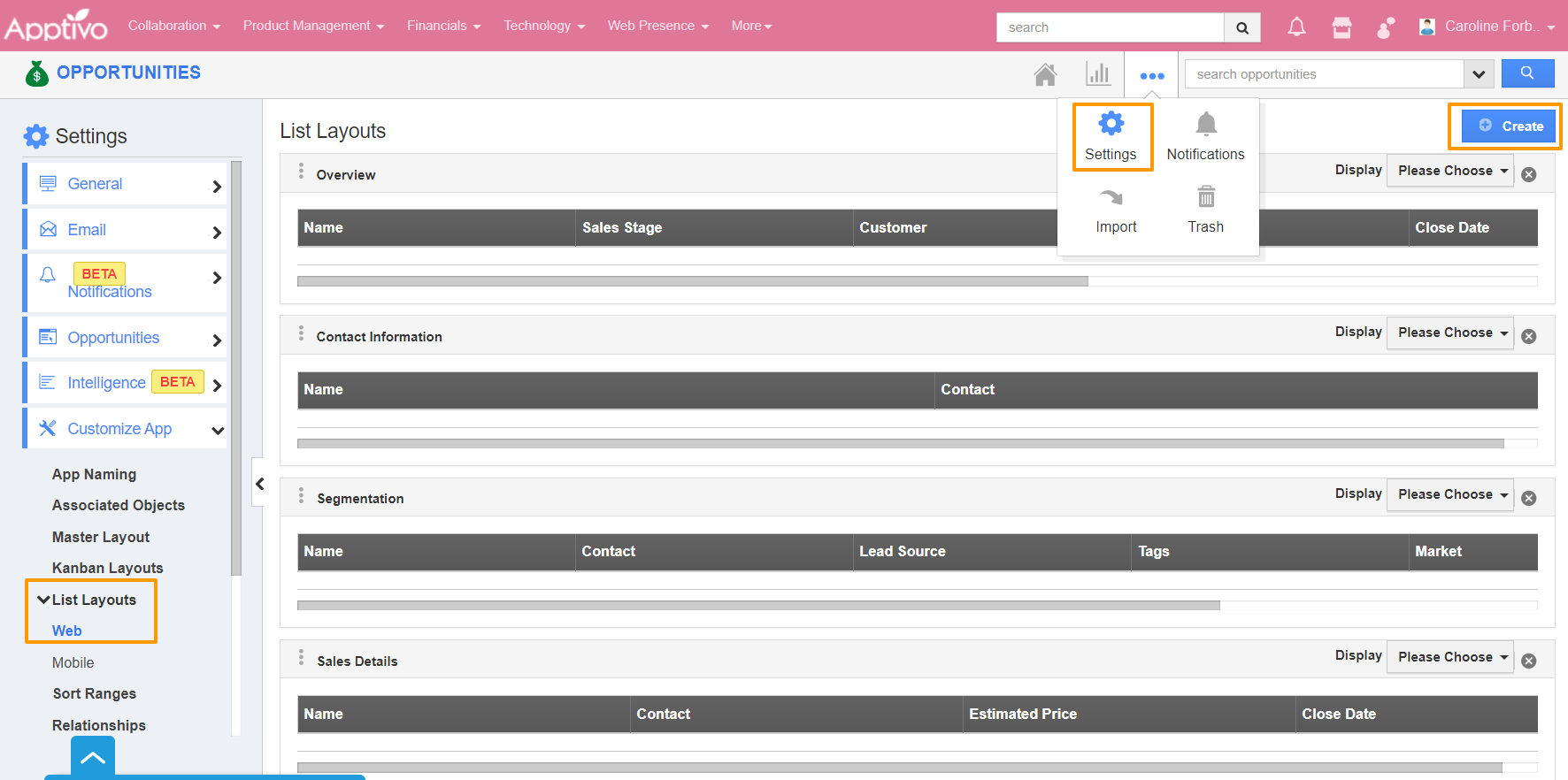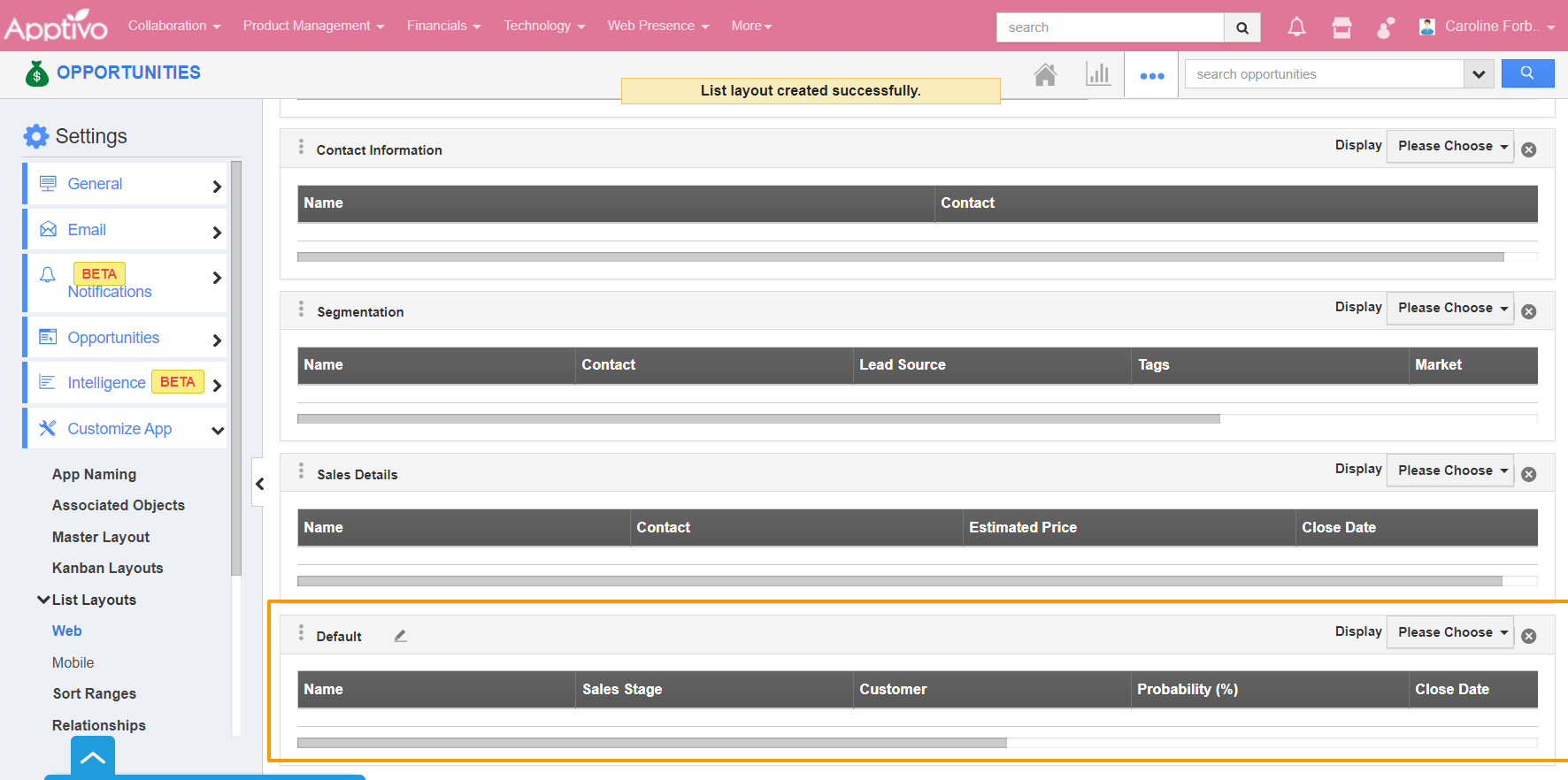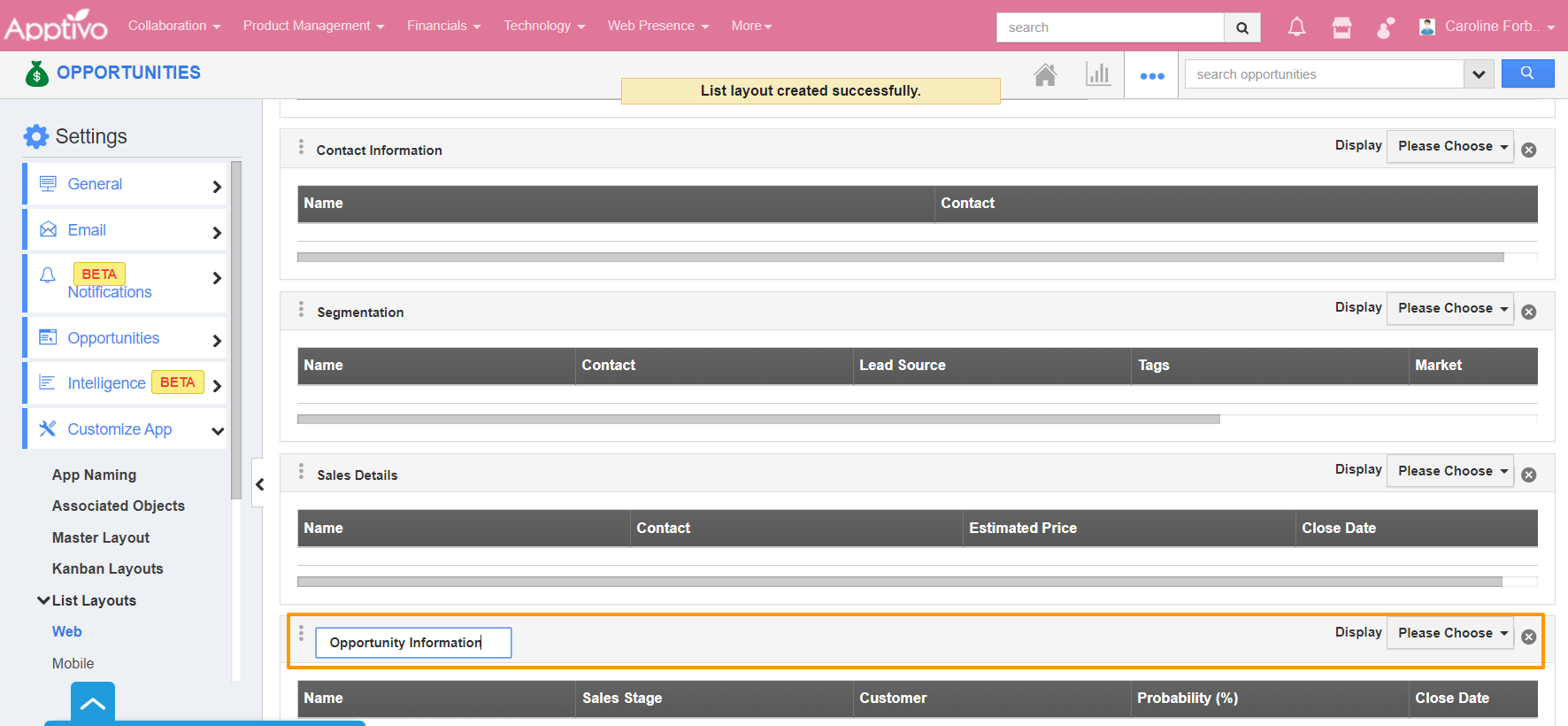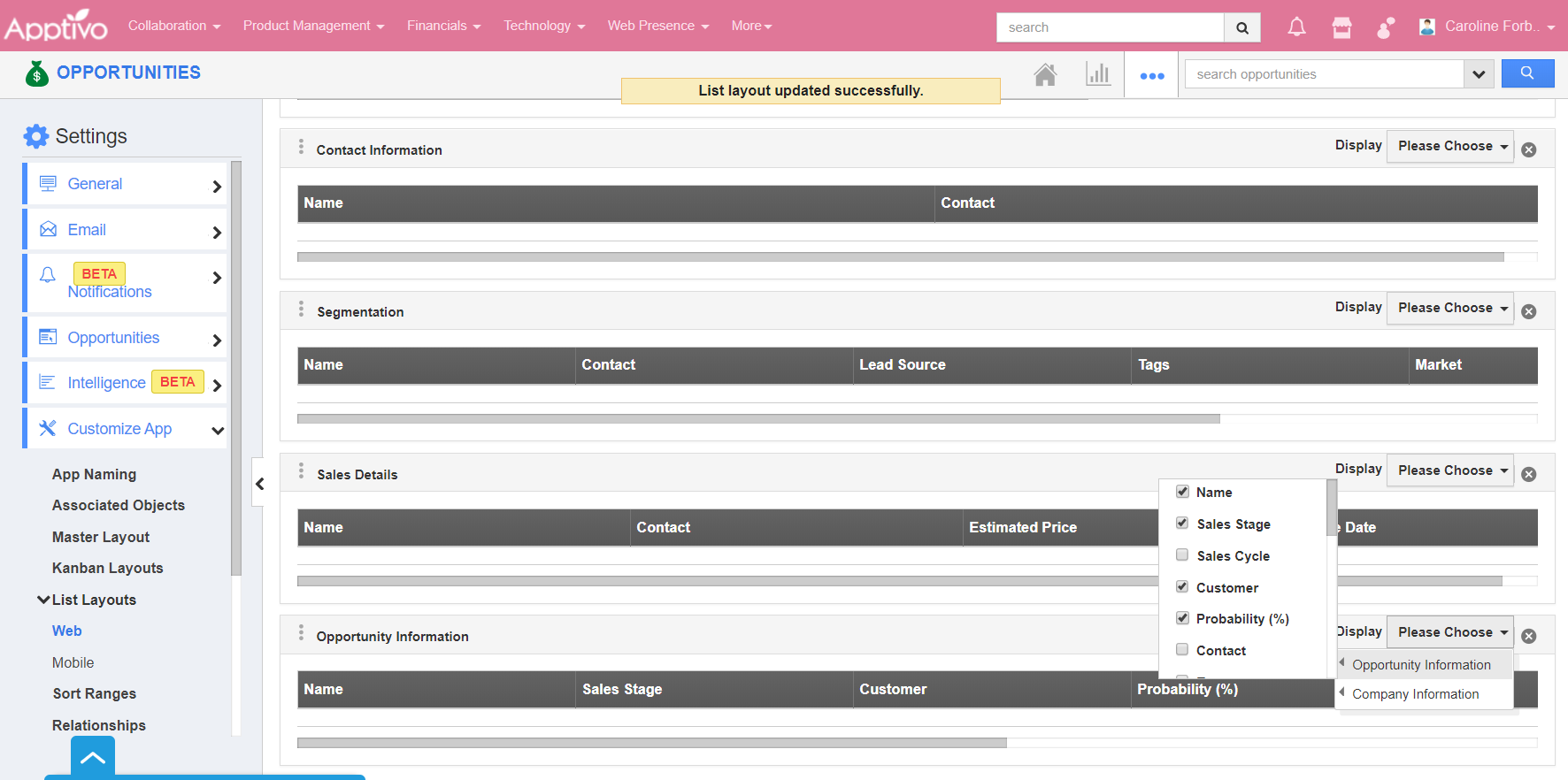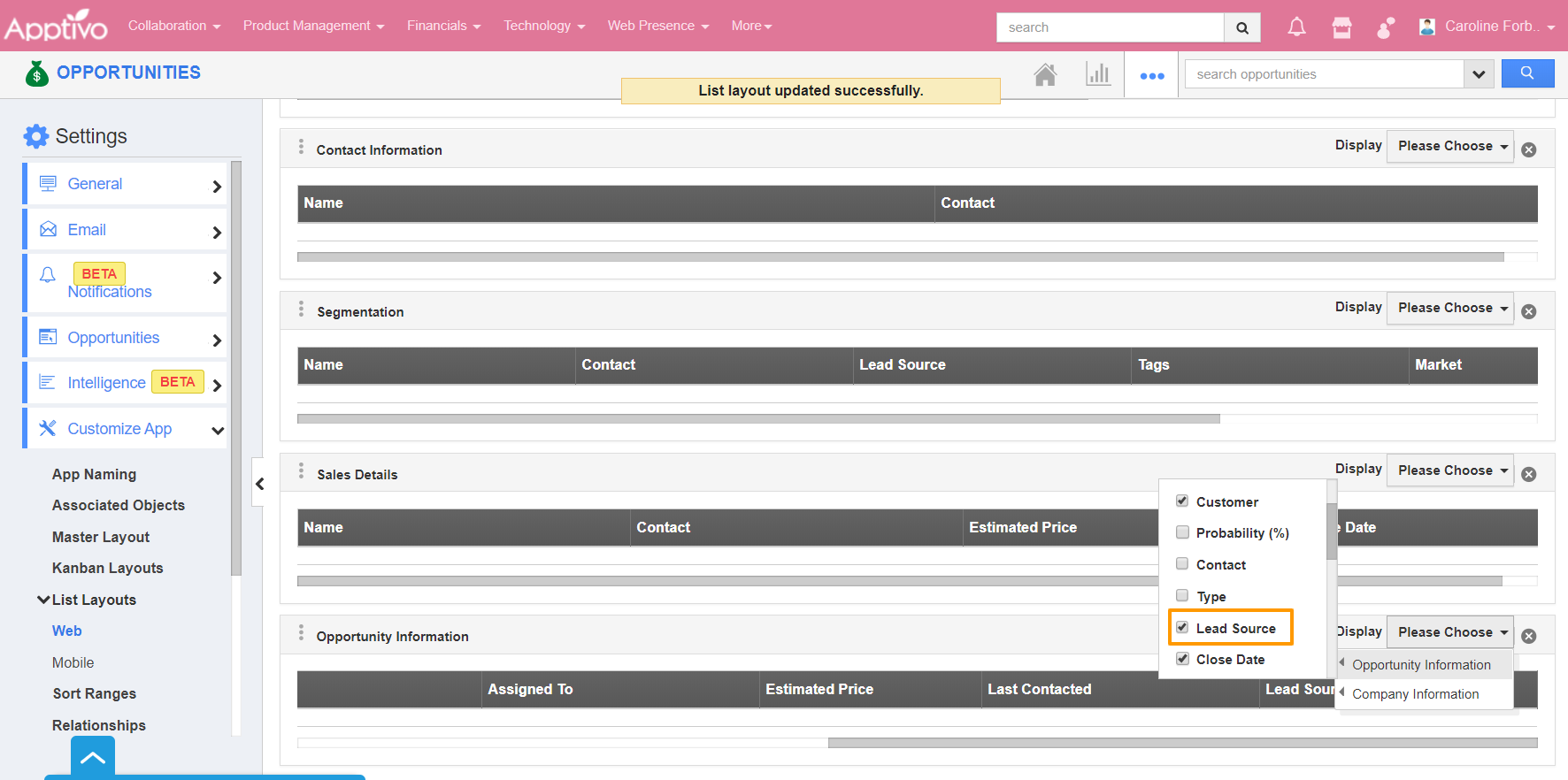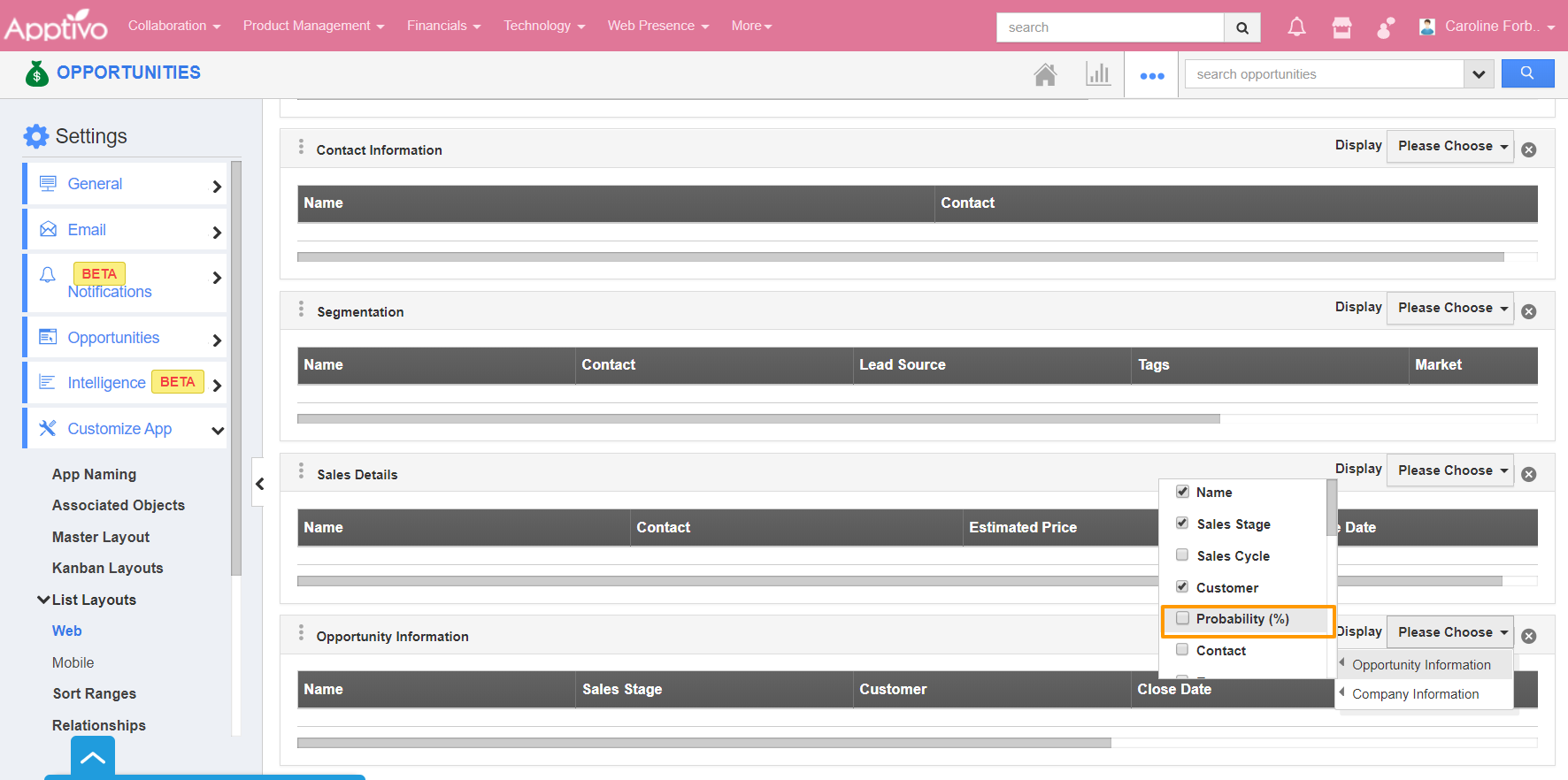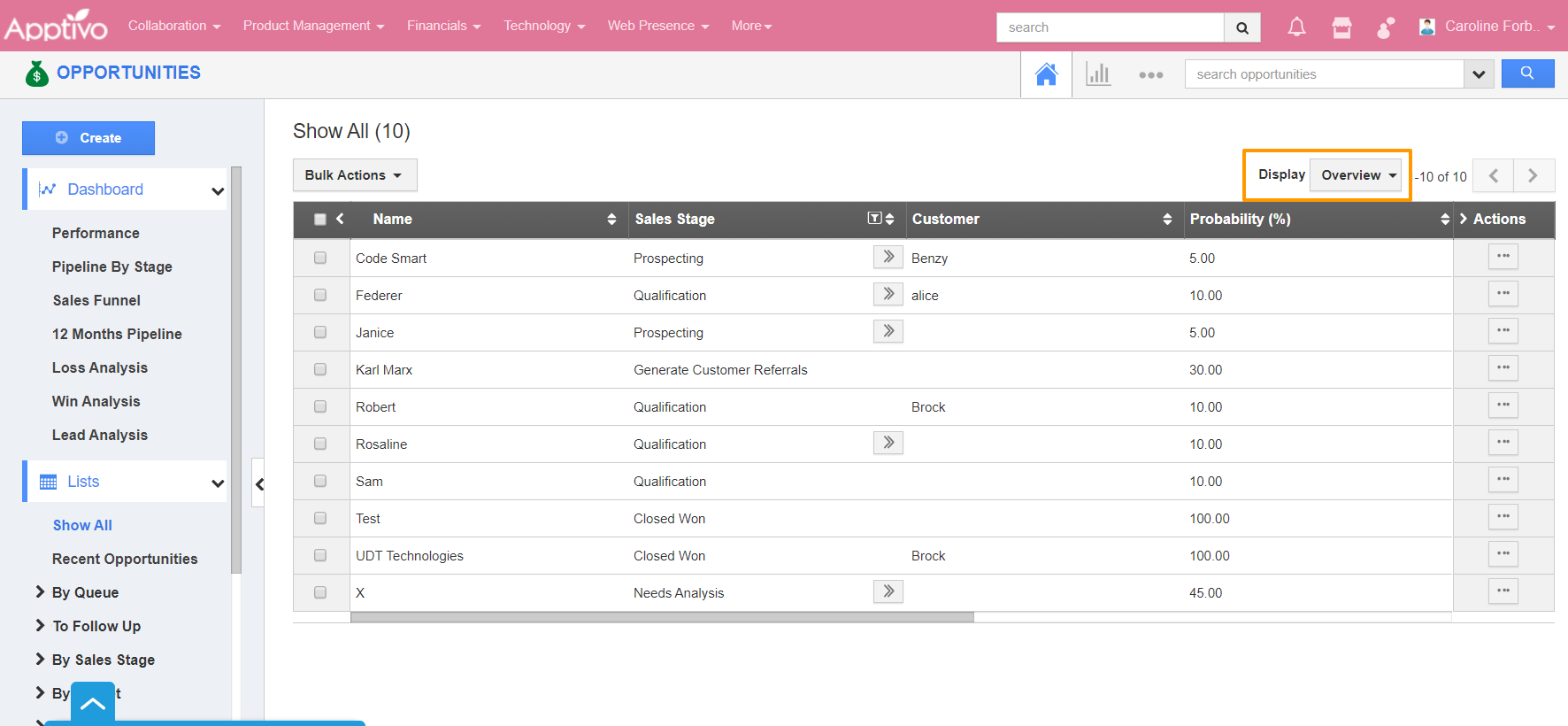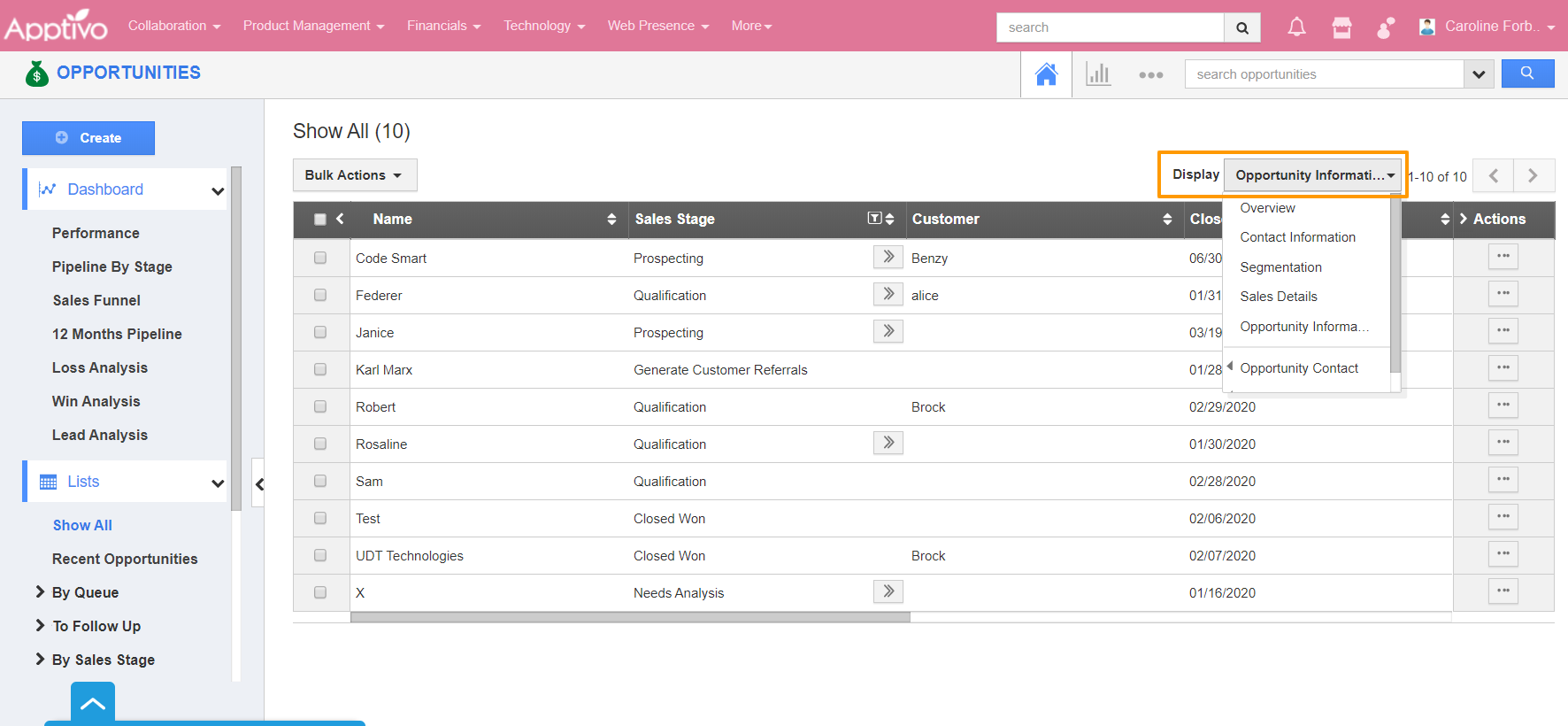This feature allows you to customize your opportunities fields as a section as per your requirement. You can easily access your preferred section quickly to save your custom views. With the List Layout feature of Apptivo, you can view your Opportunities based on the specific attributes.
In order to save custom columns, your account requires the premium or enterprise plans. This is the common feature found in CRM apps such as Contacts, Customers, Cases, Leads, and Opportunities.
Tessa is an Employee in the Sales Department. She reaches out to multiple Opportunities every day. She prefers using the Bulk Actions feature to update multiple records at a time. Instead of navigating to each Opportunity, she designs the List Layout section to view the Opportunities with her preferred column set.
Steps to customize preferred Column Sets
- Log in and access Opportunities App from your universal navigation menu bar. Here, click on the More icon and select the Settings located at the app header bar.
- Select the Customize App dropdown. Click on List Layouts → Web from the left navigation panel.
- A new column set is created with the name Default. To edit the name of the layout, hover over it. A pencil icon will appear.
- Click on the name to rename the layout. Here, it is renamed as Opportunity Information. Now click on the Please Choose dropdown in Display.
- Here, you can see the list of attributes available in the Opportunities App. You can tick an attribute to add it to the list or remove an attribute by unticking it. This is used to customize the column set with your preferred fields.
- Here, you can see Lead Source is added to the List Layout by ticking the attribute.
- Now, to remove the Probability attribute from the layout, untick it.
- The changes are saved automatically. Now, navigate to the Show All page of the Opportunities App.
- In Display, the default layout is Overview.
- Click on the Display dropdown, you can see Opportunity Information is added as a Layout. Select it. The Opportunities will appear with the preferred column set.