Browse by Solutions
Browse by Solutions
How do I Customize Communication Settings in Cases App?
Updated on December 15, 2017 04:01AM by Admin
Cases App has several groups of configuration settings that allow you to customize the app functions. One among those function is "Communication" which allows you to Customize the Communication Settings.
Steps to Customize Communication in Cases App
- Log in and access Cases App from your universal navigation menu bar.
- Click on “More” icon and select “Settings” located at the app header bar.

- Click on "Cases" from the left navigation panel and select “Communication” menu.
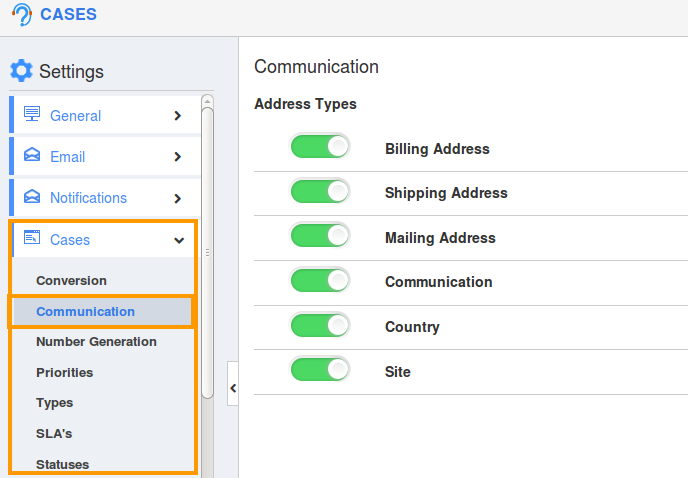
- You can view respective options found at the right side panel.
- Click on “Create” button to add a new address type and specify "Name".
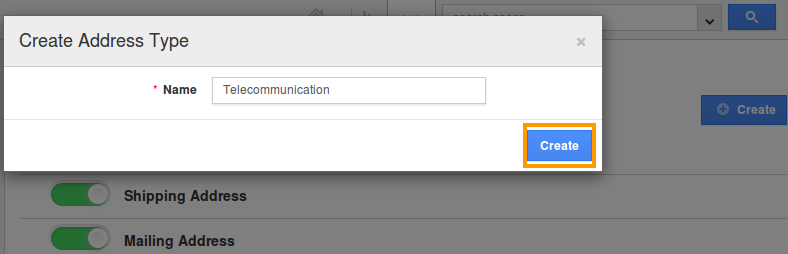
- You can “Show/Hide” attributes found in "Address" Types.
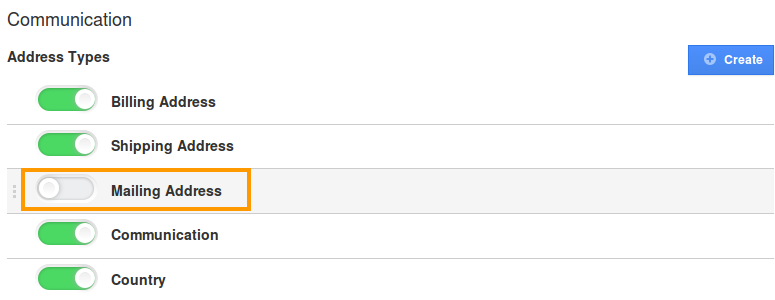
- You can view enabled values or newly created values while creating a case and also when exporting cases.
How do I make default Address type?
You can set default address type by dragging and dropping preferred address type. This allows you to relocate the address types from top to bottom and vice versa. In order to make the address type as a default option, you need to place that address type at first.
Related Links
Flag Question
Please explain why you are flagging this content (spam, duplicate question, inappropriate language, etc):

