Browse by Solutions
Browse by Solutions
How do I Customize Actions in Cases App?
Updated on December 15, 2017 03:46AM by Admin
In Cases App settings, Actions option permits you to provide access to the users who have been assigned the task to view and analyze actions. The users who have the privilege for a specific action can use that action on their page of Cases App.
Steps to Customize the Actions
- Log in and access Cases App from your universal navigation menu bar.
- Click on "More" icon and select “Settings” from app header bar.

- Select "Actions" from "Security" drop down located at the left navigation menu bar.
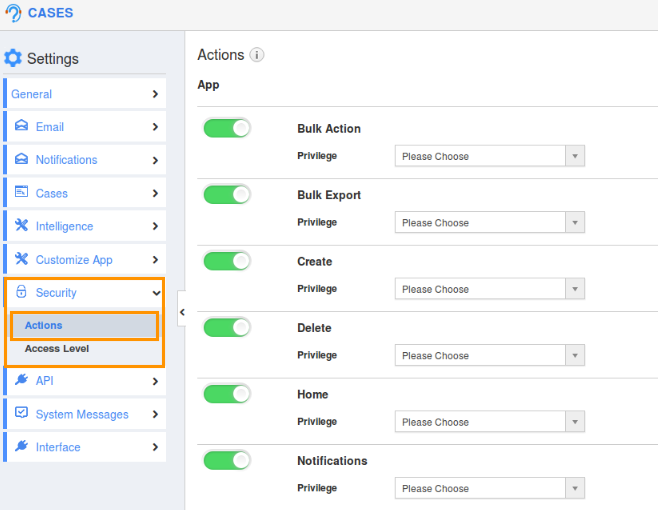
Here, we have to create privilege to the action in which we want to give access to the users. Now, we’ll go through each action with privileges.
Flag Question
Please explain why you are flagging this content (spam, duplicate question, inappropriate language, etc):

