Browse by Solutions
Browse by Solutions
How can I Give Users Permission to Access Display Dropdown in Cases App?
Updated on January 17, 2017 04:45AM by Admin
The Display Dropdown is used to view more cases information, by allowing the users to select their own preferred fields. Cases App allows to provide access to the users who are reputed to access “Display DropDown” in Cases App.
This permission to access the display dropdown can be provided only by the super-user(Admin). The users(Employees) who have the privilege of this access, can use the “Display DropDown” option found in the Cases App.
Steps to give Users Permission to Access Display Dropdown in Cases App
- Log in and access Cases App from universal navigation menu bar.
- Click on “More(...)” icon and select “Settings” present in the app header bar.

- Select “Actions” under “Security” drop down located in the left navigation panel.
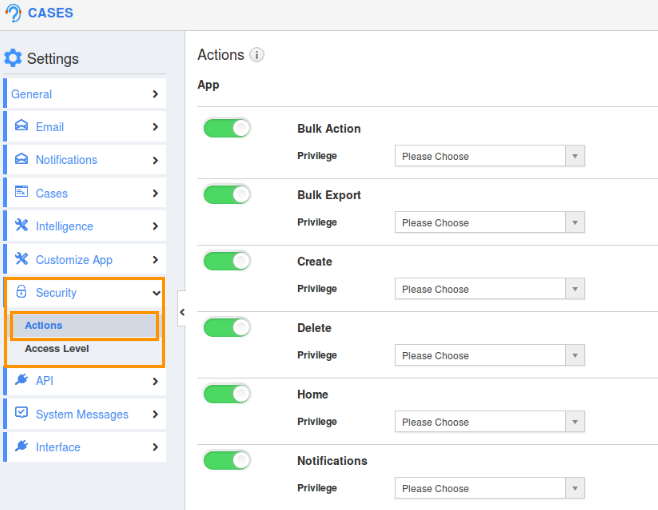
- Now, locate the “Display DropDown” option and click on privileges drop down.
- Click “Create Privilege” option found at the bottom of the privilege drop down.
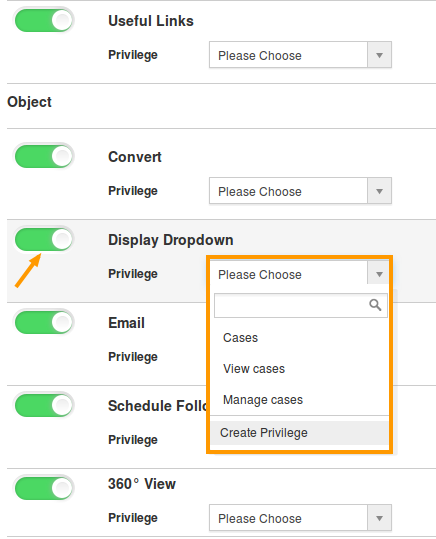
- Create privilege pop up appears. Enter the name and description of the new privilege that you want to add against the Display Dropdown option.
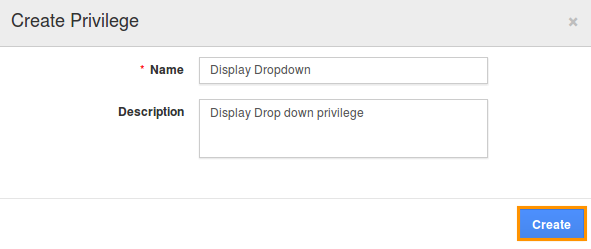
- Click on “Create” button.
- Once the privilege is created, go to Employees App to give access to particular employees.
- Please refer this link: https://answers.apptivo.com/questions/12694/how-do-i-assign-custom-privilege-to-employee-for-managing-objects-found
- Now, employee “Katie Dustin” has the privilege to access “Display Dropdown” option in Cases App. In Katie Dustin login, the “Display Dropdown” will be visible as shown below:
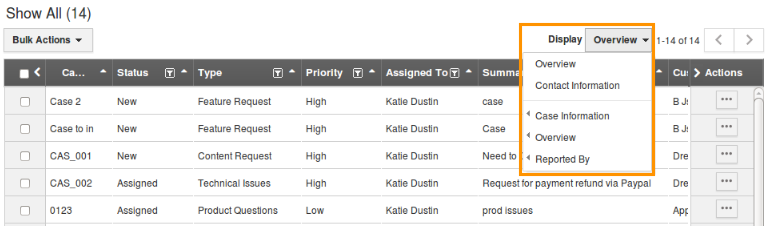
Related Links
Flag Question
Please explain why you are flagging this content (spam, duplicate question, inappropriate language, etc):

