Browse by Solutions
Browse by Solutions
How do I allow Users to Delete Cases?
Updated on December 7, 2017 11:47PM by Admin
Not all employees are given the privilege to delete cases for the purpose of security. Cases App has features to provide access to the users who have been assigned to Delete Cases. This permission to delete a case, can be provided only by the super-user(Admin). The users(Employees) who have privilege for this access, can use the “Delete” option found in the Cases App.
Steps to Allow Users to Delete Cases
- Log in and access Cases App from universal navigation menu bar.
- Click on “More(...)” icon and select “Settings” present in the app header bar.
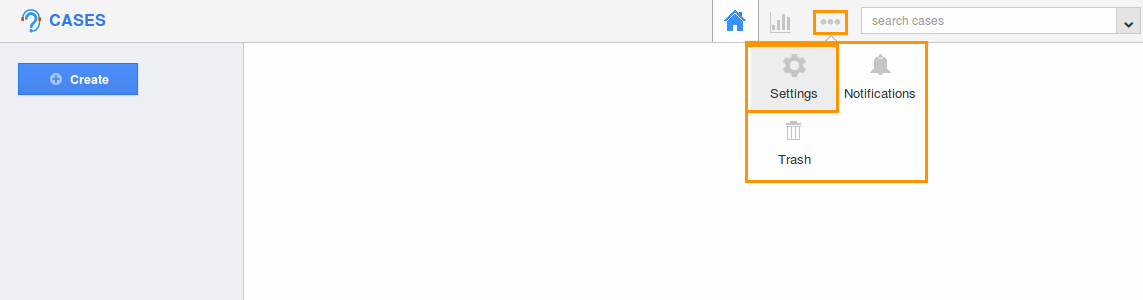
- Select “Actions” under “Security” drop down located in the left navigation panel.
- Now, locate the “Delete” option and click on privileges drop down.
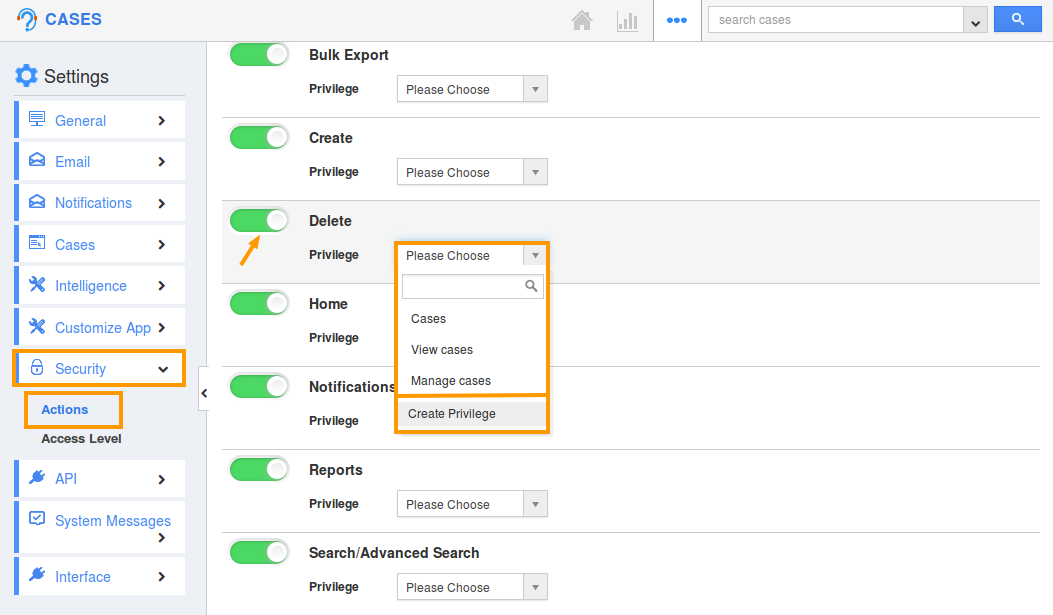
- Click “Create Privilege” option found at the bottom of the privilege drop down.
- Create privilege pop up appears. Enter the name and description of the new privilege that you want to add against the Display Dropdown option.
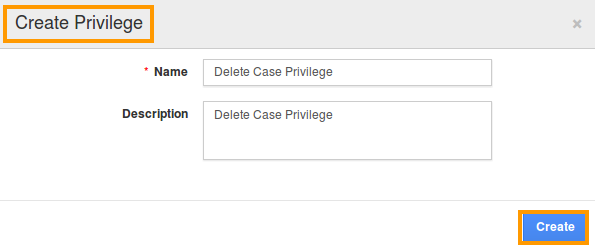
- Click on “Create” button.
- Once the privilege is created, go to Employees App to give access to particular employees.
- Please refer this link: https://answers.apptivo.com/questions/12694/how-do-i-assign-custom-privilege-to-employee-for-managing-objects-found
- Now, employee “Katie Dustin” has the privilege to access Delete option in Cases App. In Katie Dustin login, the “Delete” button will be visible as shown below:
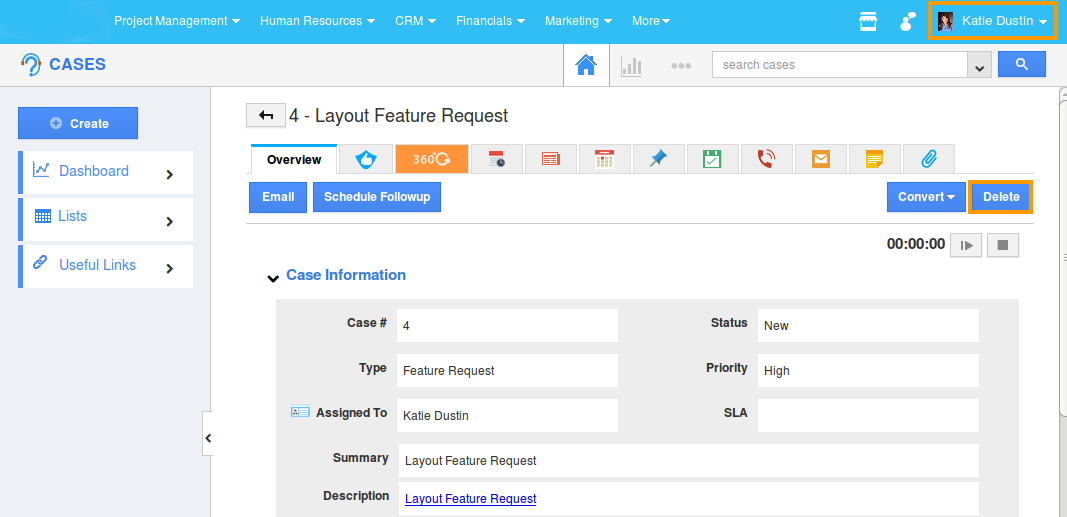
Related Links
Flag Question
Please explain why you are flagging this content (spam, duplicate question, inappropriate language, etc):

