Browse by Solutions
Browse by Solutions
How can I give Access to Users for Homepage Activities in Cases App?
Updated on June 4, 2018 05:28AM by Admin
A prominent feature of Cases App is to provide access to the users who have been assigned to access “Homepage” in Cases App. This permission to access the homepage can be provided only by the super-user(Admin). The users(Employees) who have the privilege for this access, can use the “Home” option found in the app header bar. Going through the following steps will make things clearer.
Steps to Give Access to Users for Homepage Activities in Cases App
- Log in and access Cases App from universal navigation menu bar.
- Click on “More(...)” icon and select “Settings” present in the app header bar.
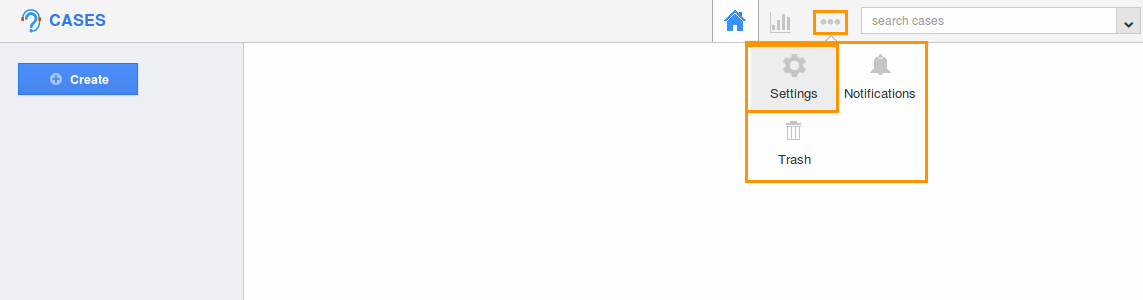
- Select “Actions” under “Security” drop-down located in the left navigation panel.
- Now, locate the “Home” option and click on privileges drop down.
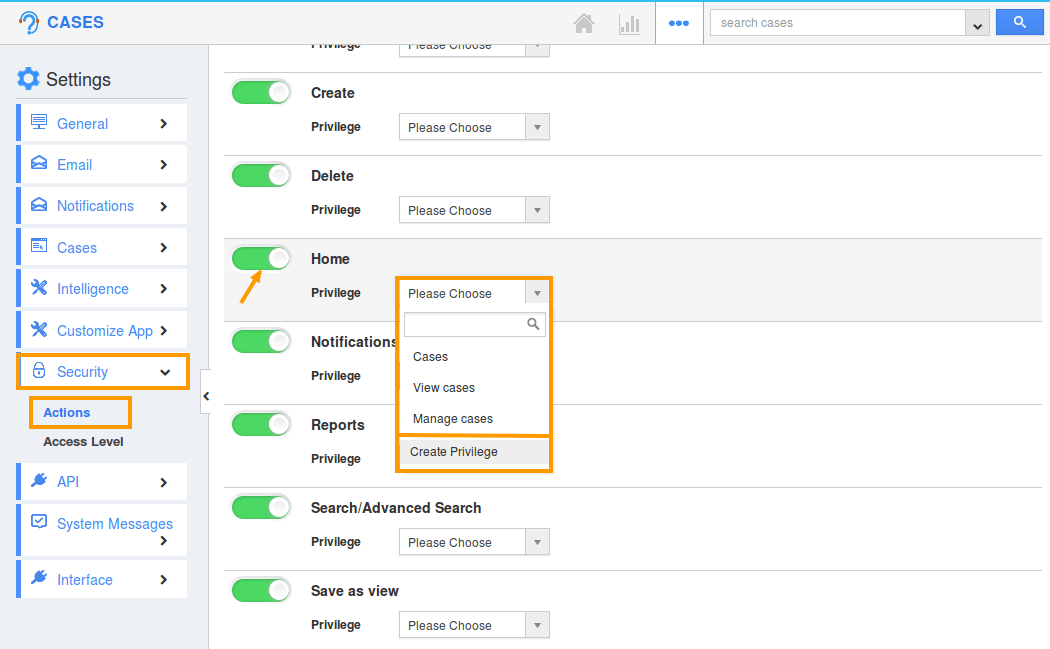
- Click “Create Privilege” option found at the bottom of the privilege drop down.
- Create privilege pop up appears. Enter the name and description of the new privilege that you want to add against the Display Dropdown option.
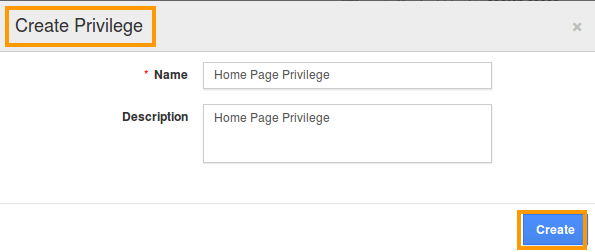
- Click on “Create” button.
- Once the privilege is created, go to Employees App to give access to particular employees.
- Please refer this link: https://answers.apptivo.com/questions/12694/how-do-i-assign-custom-privilege-to-employee-for-managing-objects-found
- Now, employee “Katie Dustin” has the privilege to access Home option in Cases App. In Katie Dustin login, the “Home” icon will be visible as shown below:
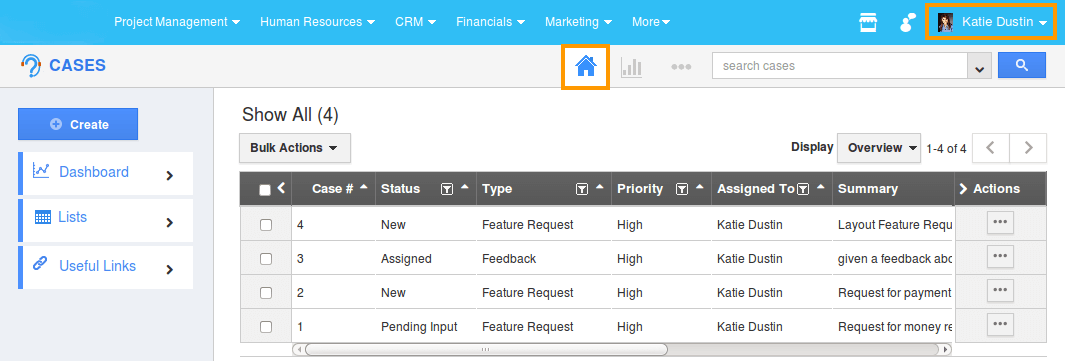
Related Links
Flag Question
Please explain why you are flagging this content (spam, duplicate question, inappropriate language, etc):

