Browse by Solutions
Browse by Solutions
How do I assign custom privilege to employee for managing objects found?
Updated on September 30, 2024 11:03PM by Admin
Employees App provides predefined roles which enable employees to access the different apps. These roles are part of comprehensive security system, to ensure each user can securely connect, and only access the data which belongs to them. Users can sort by app category and select from these predefined security roles or create a custom role as shown below. Custom roles are used to create your own role, group the apps and set the access privileges.
Steps to Assign Privilege to the Employee
- Log in and access Employees App from your universal navigation menu bar.

- Click on “Settings” icon and select “Roles” from left navigation panel.
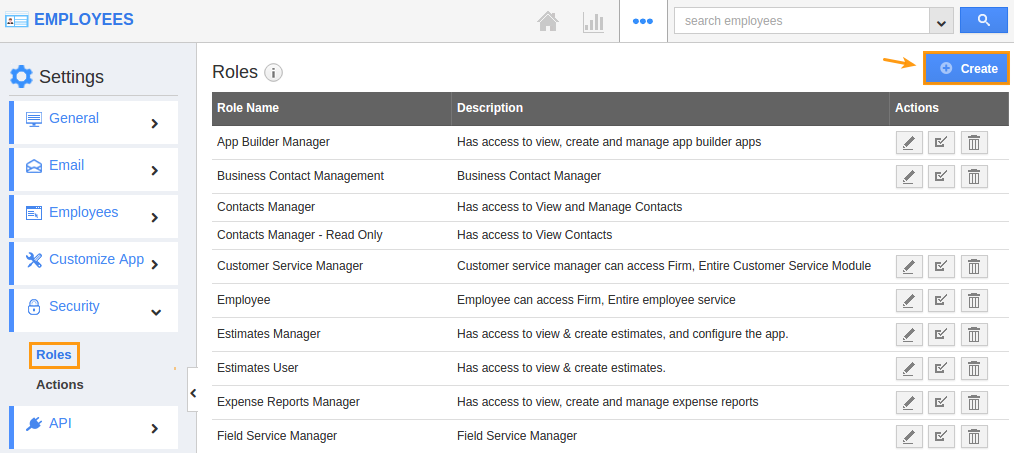
- Click on “Create” button to create a new role.
- Specify a Role Name and add privileges as per your business requirements.
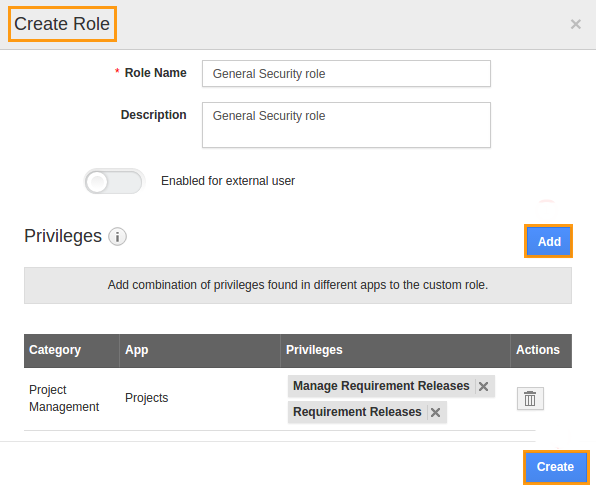
- Click on "create" button to complete.
- Select an employee you would like to give access to that created record in the privilege.
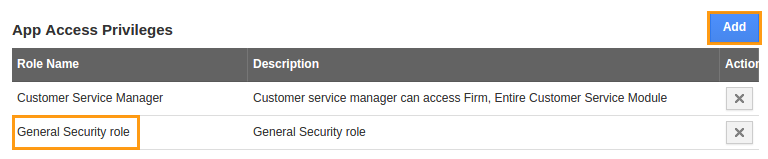
Flag Question
Please explain why you are flagging this content (spam, duplicate question, inappropriate language, etc):

