Browse by Solutions
Browse by Solutions
How do I allow Users to View the Cases Associated with a Case?
Updated on July 10, 2019 05:19AM by Admin
Cases App allows you to give access to the users who are reputed to view all the related cases associated with a particular customer or client.
The permission to view associated/related case given only by the super-user(Admin). The users(Employees) who have privilege for this access, will be able to view all the related cases associated with a specific case in the overview page of the cases.
The following steps will make give you a better understanding.
Steps to Allow Users to View the Cases Associated with a Case
- Log in and access Cases App from universal navigation menu bar.
- Click on “More(...)” icon and select “Settings” present in the app header bar.
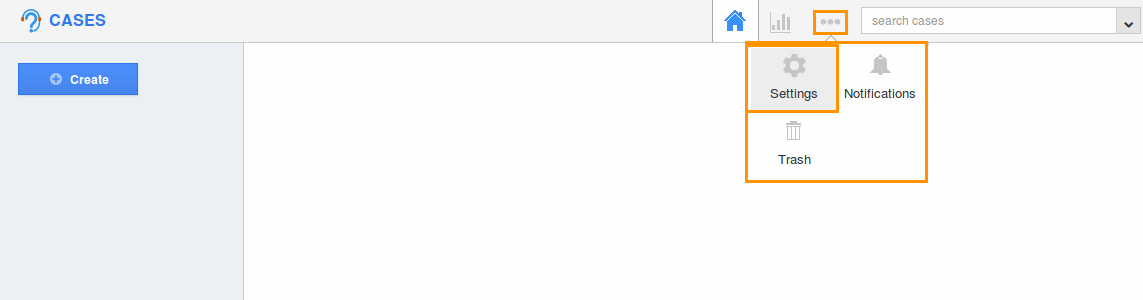
- Select “Actions” under “Security” drop down located in the left navigation panel.
- Now, locate the “Associated Case” option and click on privileges drop down.
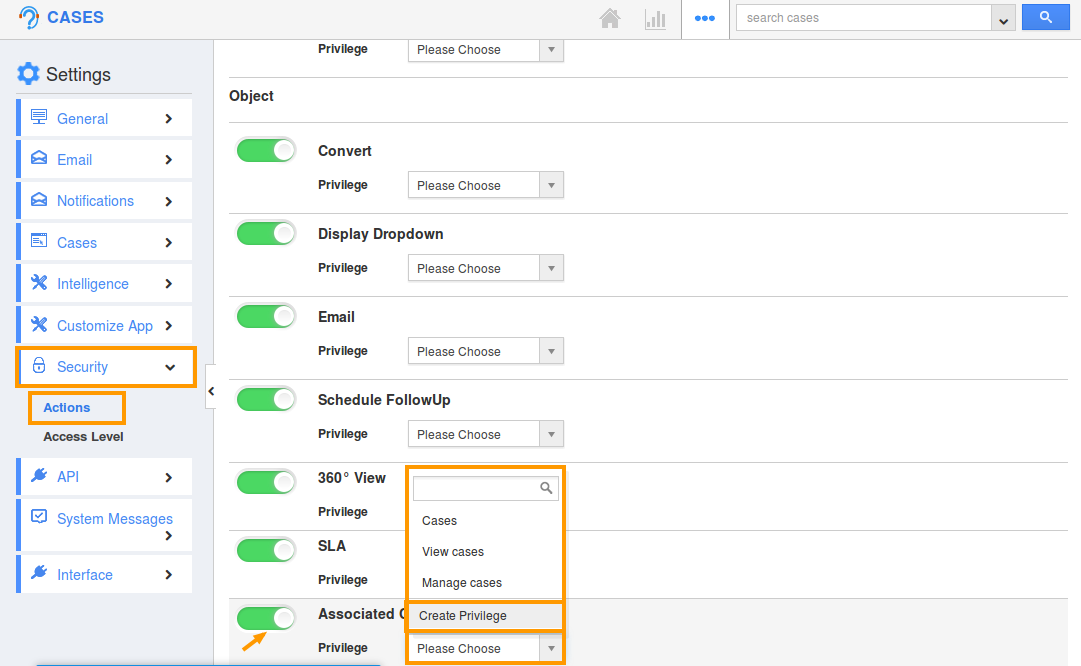
- Click “Create Privilege” option found at the bottom of the privilege drop down.
- Create privilege pop up appears. Enter the name and description of the new privilege that you want to add against the Display Dropdown option.
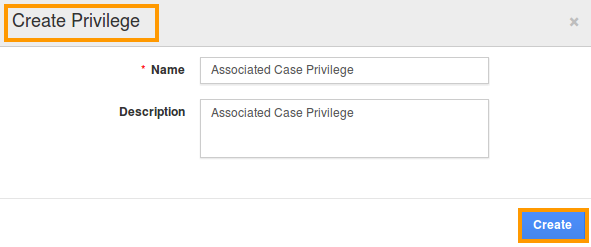
- Click on the “Create” button.
- Once the privilege is created, go to Employees App to give access to particular employees.
- Please refer to this link: https://answers.apptivo.com/questions/12694/how-do-i-assign-custom-privilege-to-employee-for-managing-objects-found
- Now, the employee has the privilege to view the cases associated with a particular case. In employee login, the “Associated Case” table will be visible as shown below:

- You can re-associate the associated cases of the parent case to another case by clicking the “Re-associate” button. A hyperlink is provided for the associated cases. Clicking this will open the associated cases in the side panel view.
Related Links
Flag Question
Please explain why you are flagging this content (spam, duplicate question, inappropriate language, etc):

