Browse by Solutions
Browse by Solutions
How can I give Access to Users for Reports in Cases App?
Updated on December 6, 2017 11:02PM by Admin
Cases App allows the super user to provide access to the users who are assigned the task of accessing and generateing Reports in Cases App.
This permission to access the reports is provided only by the super-user(Admin). The users(Employees) who have privilege for this access, can use the “Reports” option found in the app header bar. Take a quick look at the following steps.
Steps to give Access to Users for Reports in Cases App
- Log in and access Cases App from universal navigation menu bar.
- Click on “More(...)” icon and select “Settings” present in the app header bar.

- Select “Actions” under “Security” drop down located in the left navigation panel.
- Now, locate the “Reports” option and click on privileges drop down.
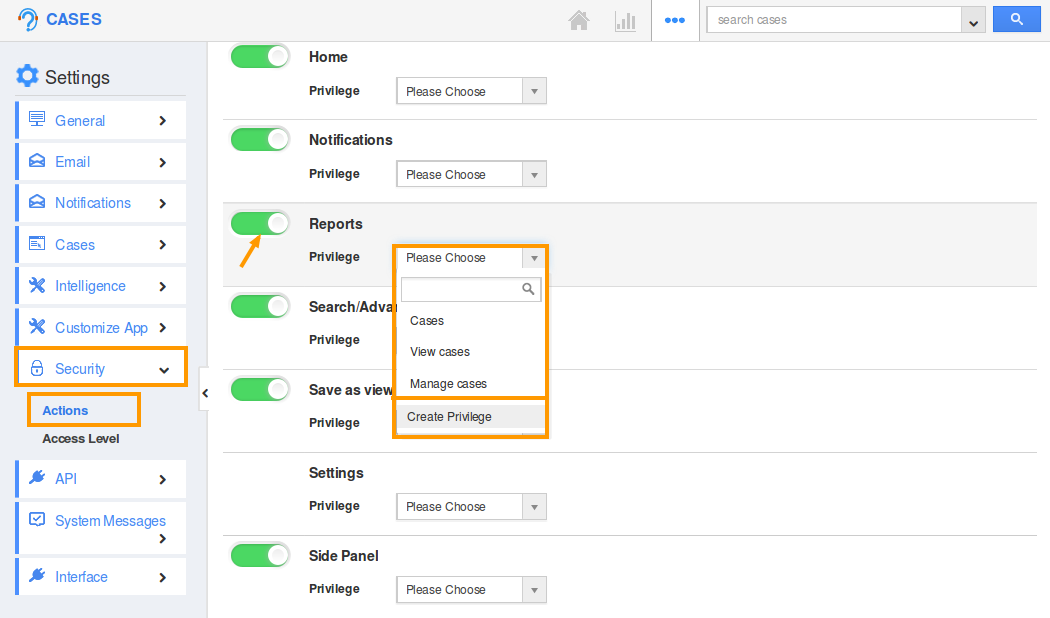
- Click “Create Privilege” option found at the bottom of the privilege drop down.
- Create privilege pop up appears. Enter the name and description of the new privilege that you want to add against the Display Dropdown option.
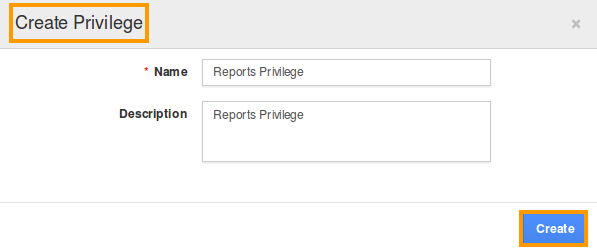
- Click on “Create” button.
- Once the privilege is created, go to Employees App to give access to particular employees.
- Please refer this link: https://answers.apptivo.com/questions/12694/how-do-i-assign-custom-privilege-to-employee-for-managing-objects-found
- Now, employee “Katie Dustin” has the privilege to access and generate Reports found in Cases App header bar. In Katie Dustin login, the “Reports” icon will be visible as shown below:
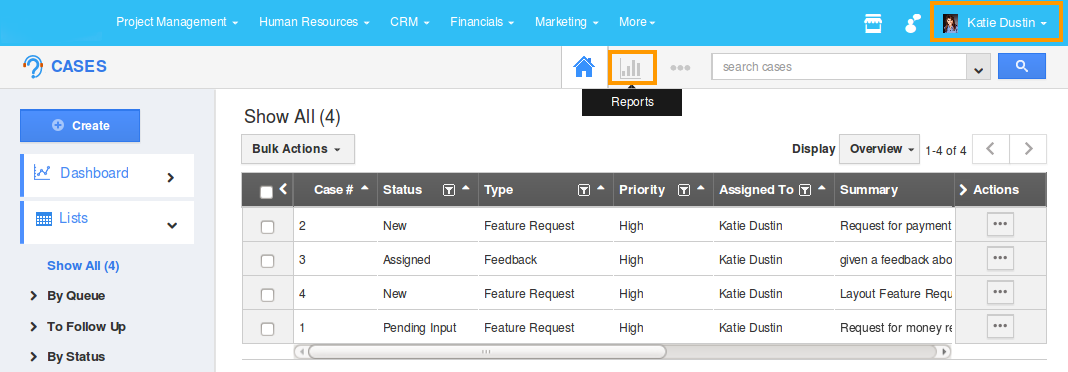
Related Links
Flag Question
Please explain why you are flagging this content (spam, duplicate question, inappropriate language, etc):

