Browse by Solutions
Browse by Solutions
How do I Generate Reports in Cases App?
Updated on October 8, 2024 03:59AM by Admin
The cases application is a central location used to manage problems or issues that your customers incur. You are able to document the details of their problem, and manage all of the activities related to the resolution of the issue, and the notification of the customer once the issue has been resolved.
Steps to Generate Reports in Cases
- Log in and access Cases App from your universal navigation menu bar.
- Click on "Reports" icon located at the app header bar.

- You can view 3 sections at the left side and their appropriate result at the right.
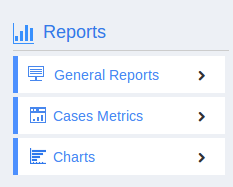
- General Reports
- Cases Metrics
- Cases created
- Cases updated by customer
- Cases received/updated by customer
- Cases updated by employee
- Cases deleted without update
- Cases handled by an employee within the SLA
- Employee Login History
- Cases transferred within a team
- Cases transferred outside a Team
- Cases transferred back to Team
- Email messages
- Emails handled by an employee
- Charts
Flag Question
Please explain why you are flagging this content (spam, duplicate question, inappropriate language, etc):

