Browse by Solutions
Browse by Solutions
How do I Generate Cases by Assignee Report?
Updated on December 28, 2017 05:51AM by Admin
Cases app has many default standard reports. It allows you to view the cases handled by an employee or team using an report option called "Cases by Assignee". Have a look at the steps to generate an employee report.
Steps to Generate Cases By Assignee
- Log in and access Cases app from your universal navigation menu bar.
- Click on “Reports"
 icon located at the app header bar.
icon located at the app header bar.
- Click on “Cases by Assignee” from “General Reports” drop down in left navigation panel.
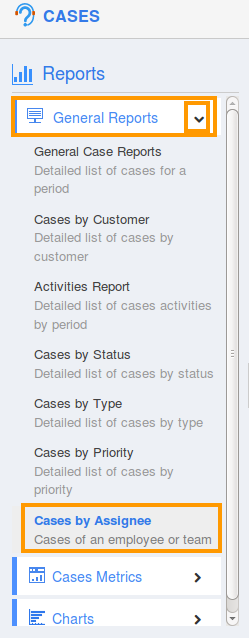
- Cases by Assignee dashboard appears, in which provide:
- Assigned to - Name of the employee.
- Start Date - Start date. For instance empty.
- End Date - End date. For instance empty.
- Click on “View Report” button to view report in dashboard.
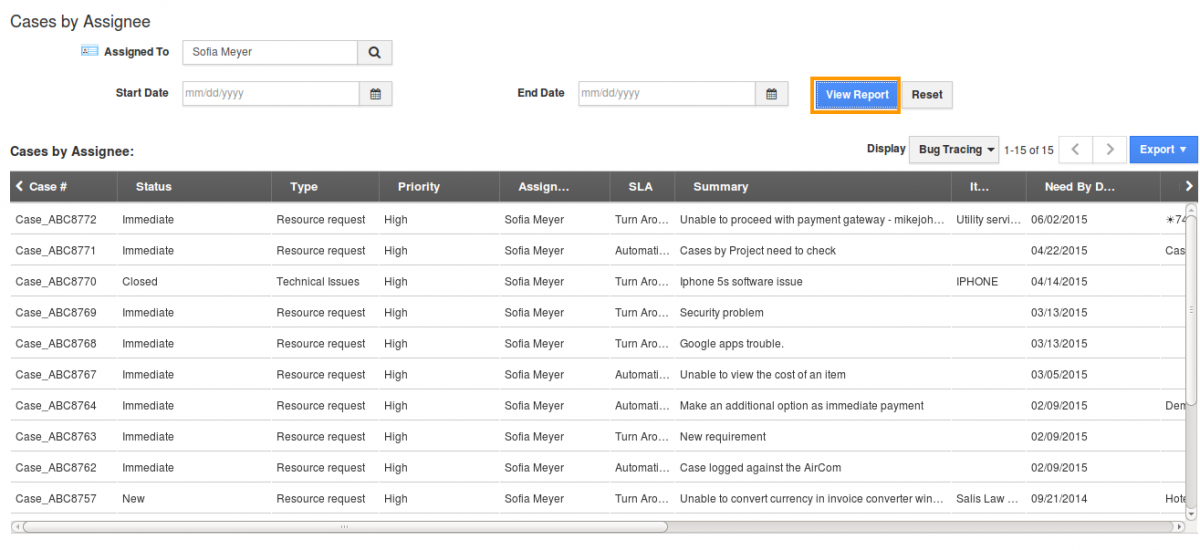
- Click on “Export” button to view report in spread sheet format.
Related Links
Flag Question
Please explain why you are flagging this content (spam, duplicate question, inappropriate language, etc):

