Browse by Solutions
Browse by Solutions
How do I Generate Number of Cases Received Updated by Customer Report?
Updated on December 27, 2017 10:55PM by Admin
Cases app has many default standard reports. You can view the number of cases which were received and updated by the customers using the option called Cases Received / Updated by Customer.
Going through the following steps will make it easier to understand the concept.
Steps to Generate Number of Cases Received/Updated by Customer
- Log in and access Cases App from your universal navigation menu bar.
- Click on “Reports” icon located at the app header bar.

- Click on “Cases Received/Updated by Customer” from “Cases Metrics” drop down in left navigation panel.
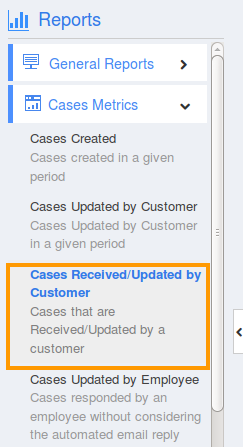
- You can view "Cases Received/Updated by Customer" dashboard, in which provide:
- Receiving Email ID
- Start Date
- End Date

- Click on “View Report” button to view the Cases Received / Updated by Customer.
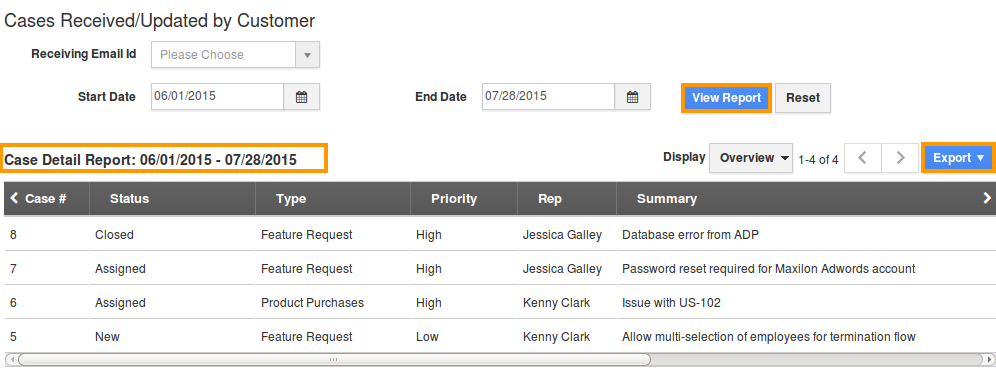
- You can view a number of cases received updated by the customer in the dashboard itself.
- Click on "Export" button to export the results.
- You can view the exported results as shown in the image below:

Related Links
Flag Question
Please explain why you are flagging this content (spam, duplicate question, inappropriate language, etc):

