Browse by Solutions
Browse by Solutions
How do I Generate Report for Cases Transferred back to the Team?
Updated on January 28, 2018 09:07PM by Admin
In Cases App you can generate the reports for cases that are transferred back to the team using the Reports option. Let's go through the following steps.
Steps to Cases Transferred Back to Team
- Log in and access Cases App from your Universal Navigation menu bar.
- Click on “Reports” icon located at the app header bar.

- Select "Cases Metrics" drop down and then Click on “Cases Transferred back to Team” from left navigation panel.
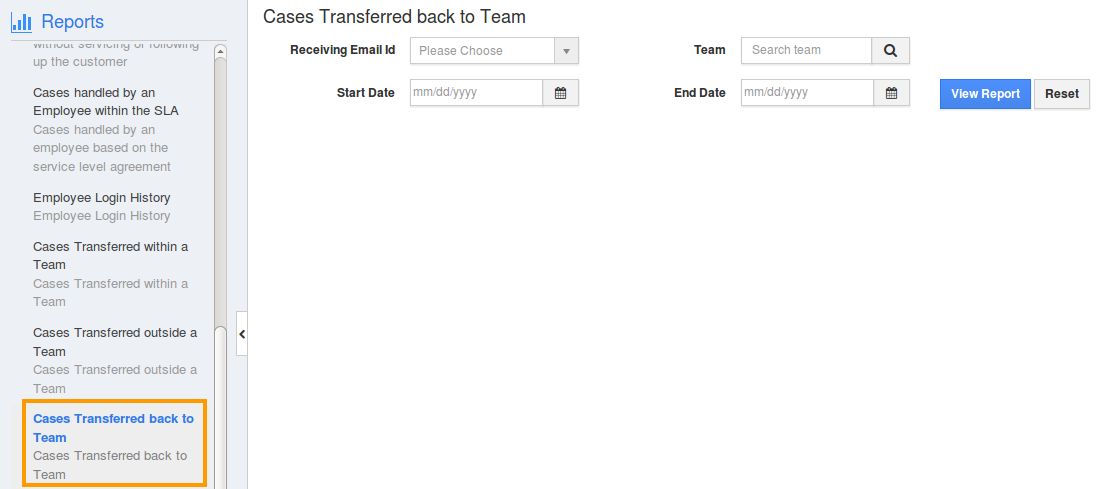
- Provide the following information:
- Receiving Email id – Email address (authenticated email address) from which the cases are created, will be displayed in the ascending order.
- Team – Name of the team.
- Start Date – Start date.
- End Date – End date.
- Click on "View Report" button to view case reports in dashboard.
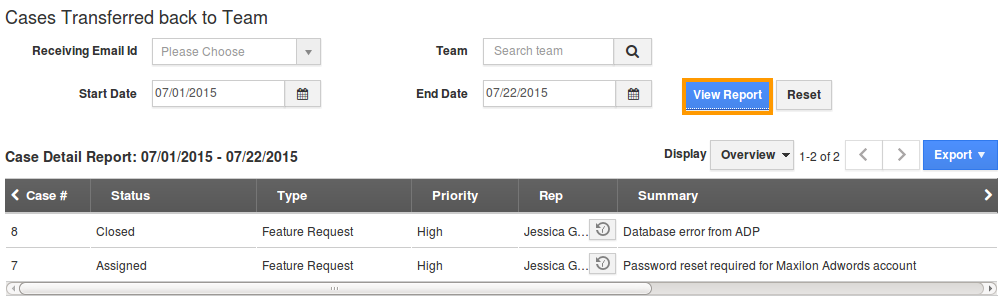
- Click on "Export" button to view reports in spread sheet.

Related Links
Flag Question
Please explain why you are flagging this content (spam, duplicate question, inappropriate language, etc):

