Browse by Solutions
Browse by Solutions
How do I Generate Report for Cases Transferred Outside of a Team?
Updated on January 28, 2018 09:05PM by Admin
Cases app allows you to view different reports as per your requirement. If a case is assigned to another team, you can check those cases using an option called "Cases transferred outside of a team".
Steps to Get Cases Transferred outside a Team
- Log in and access Cases App from your universal Navigation menu bar.
- Click on “Reports” icon located at the app header bar.

- Click on “Cases Transferred outside a Team” in "Cases Metrics" from the left navigation panel.
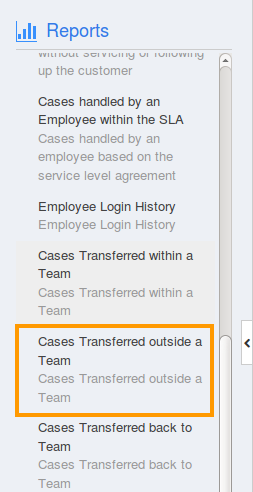
- Provide the following information:
- Receiving Email id – Email address (authenticated email address) from which the cases are created, will be displayed in the ascending order.
- Team – Name of the team.
- Start Date – Start date.
- End Date – End date.
- Click on "View Report" button to view case reports in the dashboard.
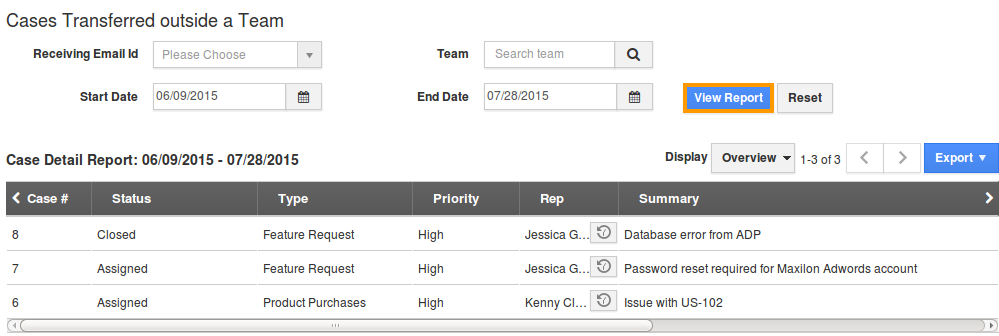
- Click on "Export" button to view reports in a spreadsheet.

Related Links
Flag Question
Please explain why you are flagging this content (spam, duplicate question, inappropriate language, etc):

