Browse by Solutions
Browse by Solutions
How do I Allow Users to Perform Bulk Export in Cases App?
Updated on December 7, 2017 04:27AM by Admin
Cases App has the provision to provide access to the users who are given the task to perform bulk export in Cases. This permission to perform bulk export is provided only by the super-user(Admin). The users(Employees) who have privilege for this access, can use the “Bulk Export” option found in the Cases App.
Steps to Allow Users to Perform Bulk Export in Cases App
- Log in and access Cases App from universal navigation menu bar.
- Click on “More(...)” icon and select “Settings” present in the app header bar.
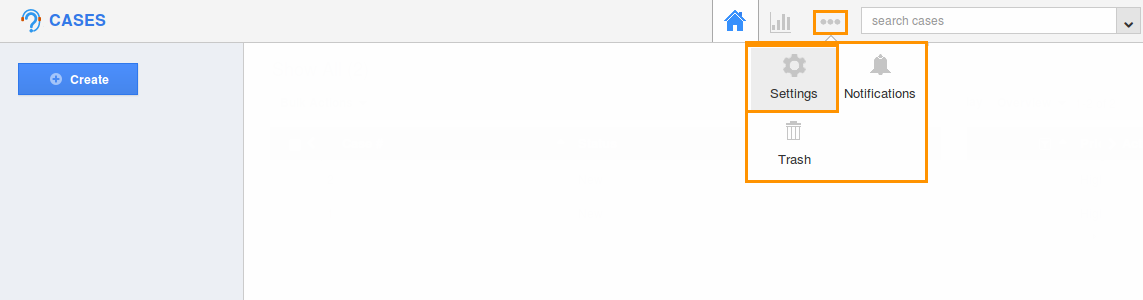
- Select “Actions” under “Security” drop down located in the left navigation panel.
- Now, locate the “Bulk Export” option and click on privileges drop down.
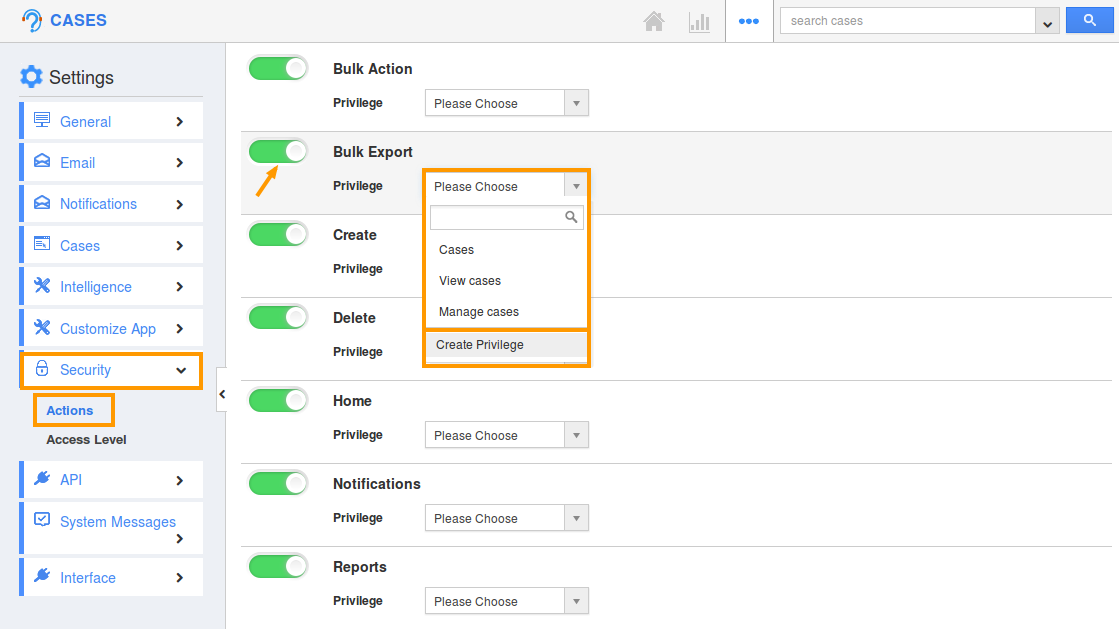
- Click “Create Privilege” option found at the bottom of the privilege drop down.
- Create privilege pop up appears. Enter the name and description of the new privilege that you want to add against the Display Dropdown option.
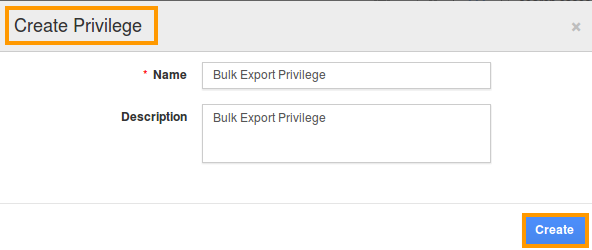
- Click on “Create” button.
- Once the privilege is created, go to Employees App to give access to particular employees.
- Please refer this link: https://answers.apptivo.com/questions/12694/how-do-i-assign-custom-privilege-to-employee-for-managing-objects-found
- Now, employee “Katie Dustin” has the privilege to perform bulk export option in Cases App. In Katie Dustin login, the “Bulk Export” button will be visible as shown below:
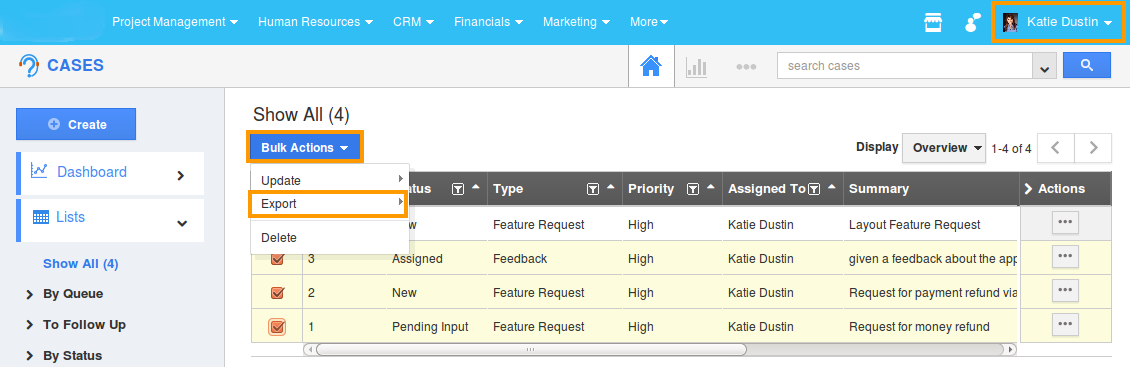
Related Links
Flag Question
Please explain why you are flagging this content (spam, duplicate question, inappropriate language, etc):

