Browse by Solutions
Browse by Solutions
How do I Create a Case Type?
Updated on January 13, 2017 02:15AM by Admin
The cases app has several configuration settings that allow you to adjust the way the app functions. To configure your cases app cases types setting.
Steps to Create a New Case Type
- Log in and access Cases App from your universal navigation menu bar.
- Click on "More" icon and select “Settings” located at the app header bar.

- Click on “Types” from the left navigation panel.
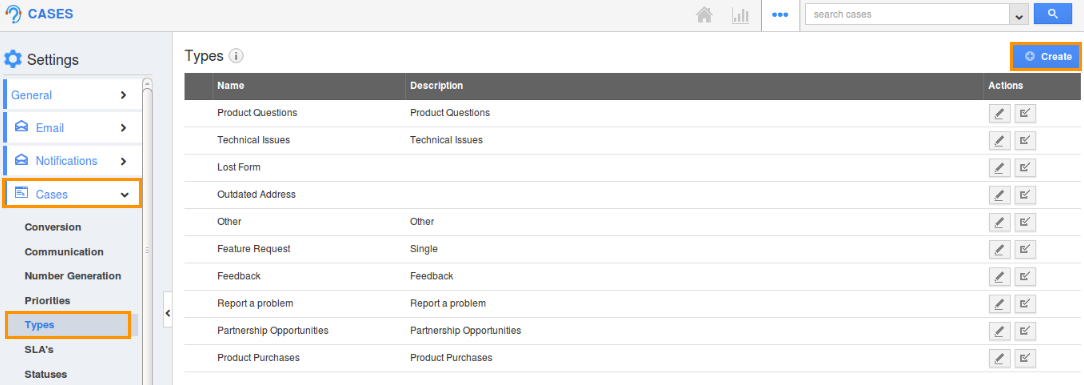
- Click on “Create” button and specify:
- Name - Name of the type.
- Description - Description of type.
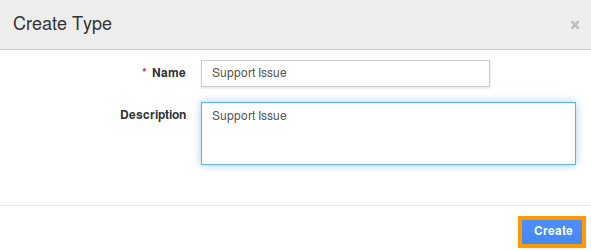
- Click on “Create” button to complete. The created type will be displayed in the list.
- If you need to modify the created type information, click “Edit” icon under the actions column and after editing type information click “Update” button.
- You can also “Enable or Disable” status information from appearing on the cases dashboard.

Related Links
Flag Question
Please explain why you are flagging this content (spam, duplicate question, inappropriate language, etc):

