Browse by Solutions
Browse by Solutions
How do I Customize Default 360° view in Cases App?
Updated on December 2, 2017 06:36PM by Admin
Case app allows you to customize your 360 degree view. That is you can add the various app that you would be using frequently. This feature is a prominent feature that makes the life of the user easier.
Lets walk through the steps quicly to understand the concept better.
Steps to Customize Default 360° view in Cases App
- Log in and access Cases App from the universal navigation menu bar.
- Click on “More(...)” icon and select “Settings” located in the app header bar.

- Select “360 Degree Views” under “General” drop down from the left navigation panel.
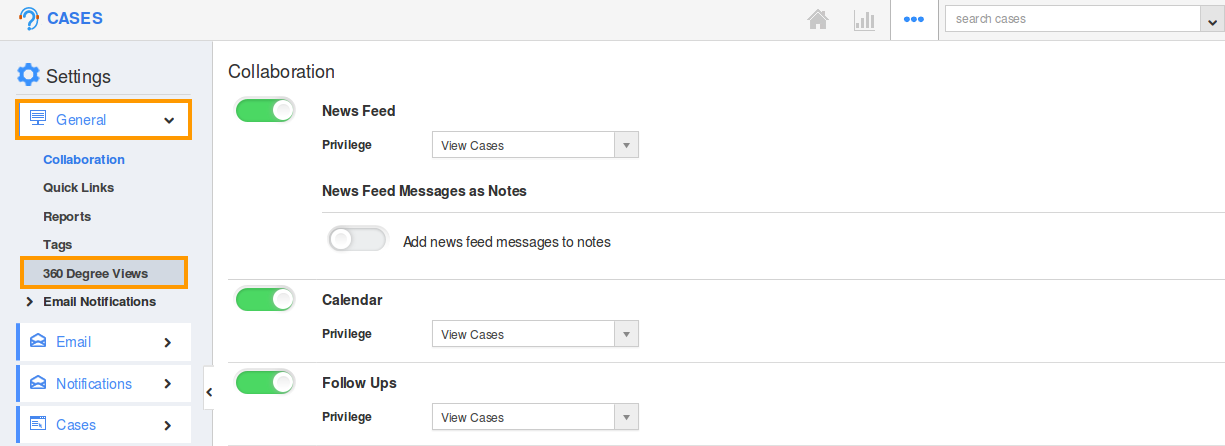
- The “360° View” page will be displayed as shown:
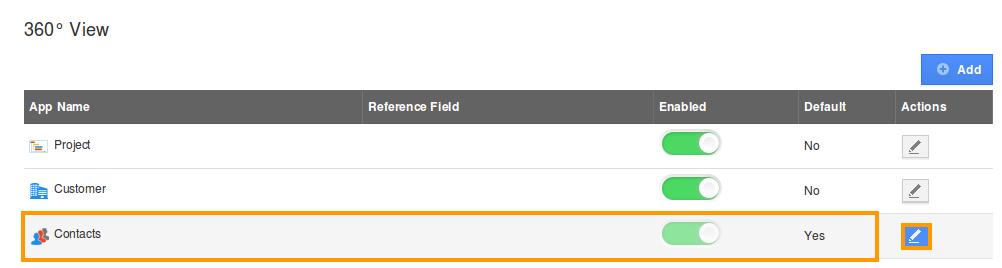
- Here, click on the “Edit” icon, corresponding to the app which you would like to make default.
- For instance: “Contacts app” is set as the default one, by enabling the Toggle ON. Click on “Update” to complete.
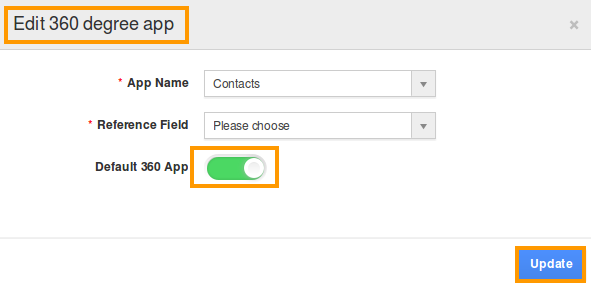
- Now, you can view your preferred app as default in the 360 tab.
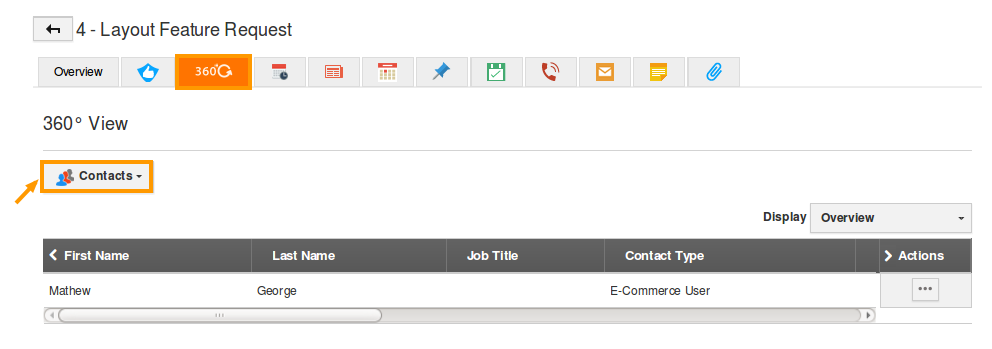
Flag Question
Please explain why you are flagging this content (spam, duplicate question, inappropriate language, etc):

