Browse by Solutions
Browse by Solutions
How do I Alter my System Messages in Cases App?
Updated on December 2, 2017 06:18PM by Admin
System Messages are messages that are already built-in. They are alerts to warn or inform the users during certain activities. Cases App allows you to customize these system messages as per your requirements.
Lets quickly go through the steps
Steps to Alter my System Messages in Cases App
- Log in and access Cases App from universal navigation menu bar.
- Click on “More(...)” icon and select “Settings” located in the app header bar.
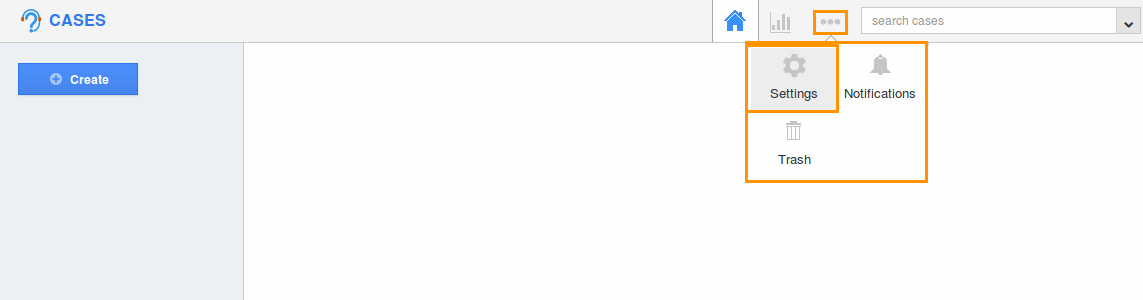
- Select “General” under “System Messages” drop down from the left navigation panel.
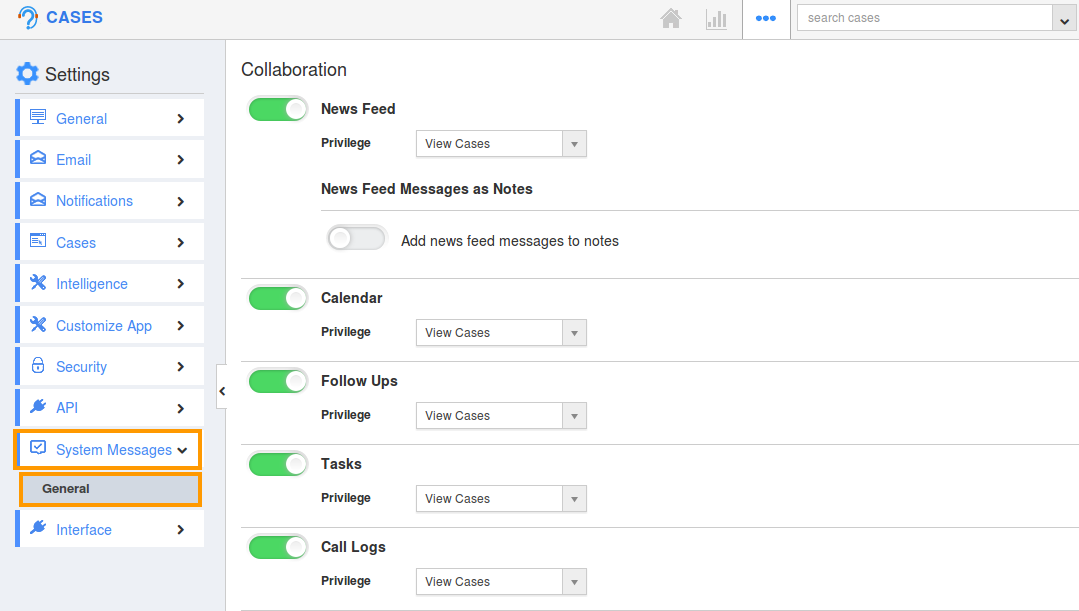
- The System Messages page will be displayed as shown:
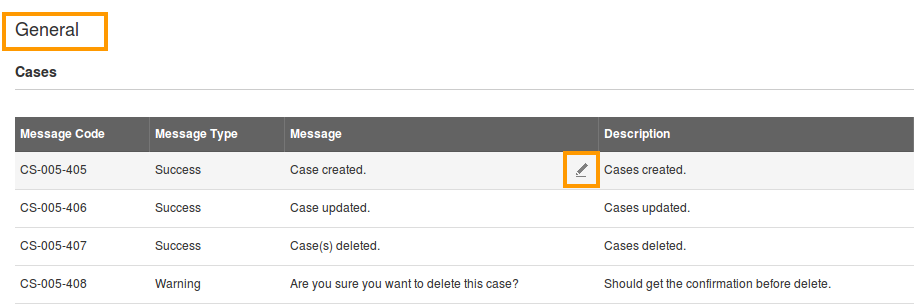
- Now, you can view the “Edit” option under the “Message” column.
- For instance: Here, the “Case created” is changed to “Case is successfully created”.
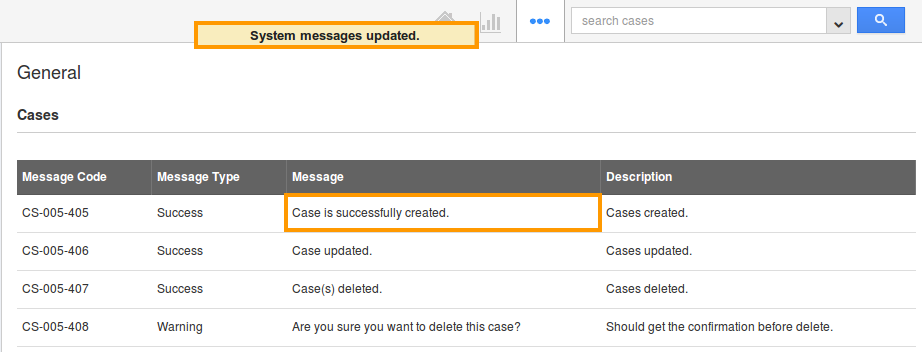
- Thus, the system message has been altered.
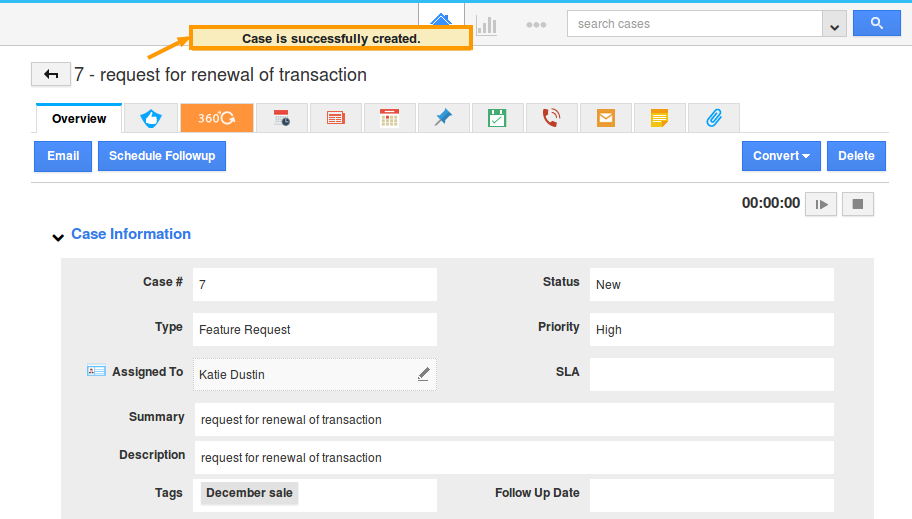
Related Links
Flag Question
Please explain why you are flagging this content (spam, duplicate question, inappropriate language, etc):

