Browse by Solutions
Browse by Solutions
How do I generate list of opportunities activity report?
Updated on March 6, 2023 10:40PM by Admin
The opportunities app has many standard reports. You can view all the activities associated with the opportunities assigned to your employee by using the report called “Opportunities Activities”. This will help you to get a quick overview of the activities of your employees on opportunities.
Let's have a quick look.
Steps to Generate a List of Opportunities Activities:
- Log in and access the Opportunities App from your universal navigation menu bar.
- Click on the Reports icon located at the app header bar.
- Click on Opportunities Activities from the left navigation panel.
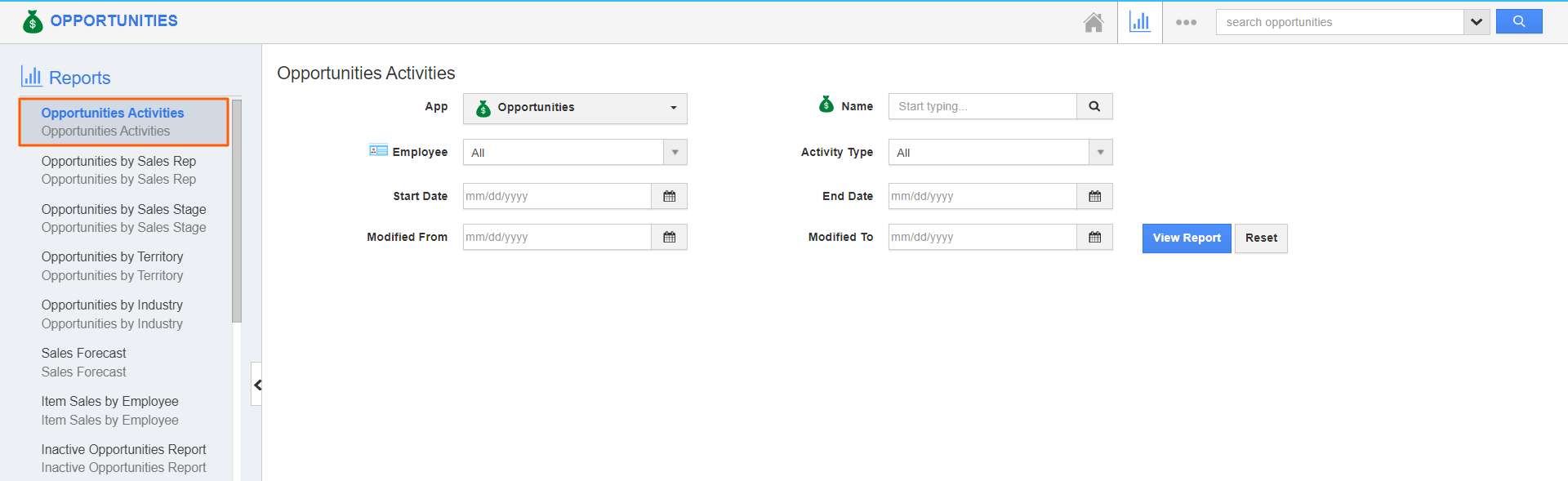
- Provide the following information:
- App - Name of an app. Select an app (or) "All" apps to view activities associated, based on the selected app the reports will include only the selected app activities. For instance: All
- Opportunity Name - Name of an opportunity. Select an opportunity (or) "All" opportunities to view their activities associated.
- Employees - Name of an employee. Select an employee (or) "All" employees to view the activity assigned to them. For instance: All
- Activity Type - Choose an activity type (or) select "All" to view activities. The available activities like:
- All: Includes all the activities
- Event: Includes only the event activities of the opportunities
- Call log: Includes only the call log activities of the opportunities
- Follow-Up: Includes only the follow-up activities of the opportunities
- Task: Includes only the task activities of the opportunities
- Start Date - It retrieves the activities based on the activity creation date.
- End Date - Specify the end date.
- Modified From - Modified From date of the activity.
- Modified To - Modified To date of the activity.
- Here, I would like to generate all the activities of all employees starting from 01/01/2021 to 12/31/2022.
- Click on the View Report button to view the report in the dashboard.
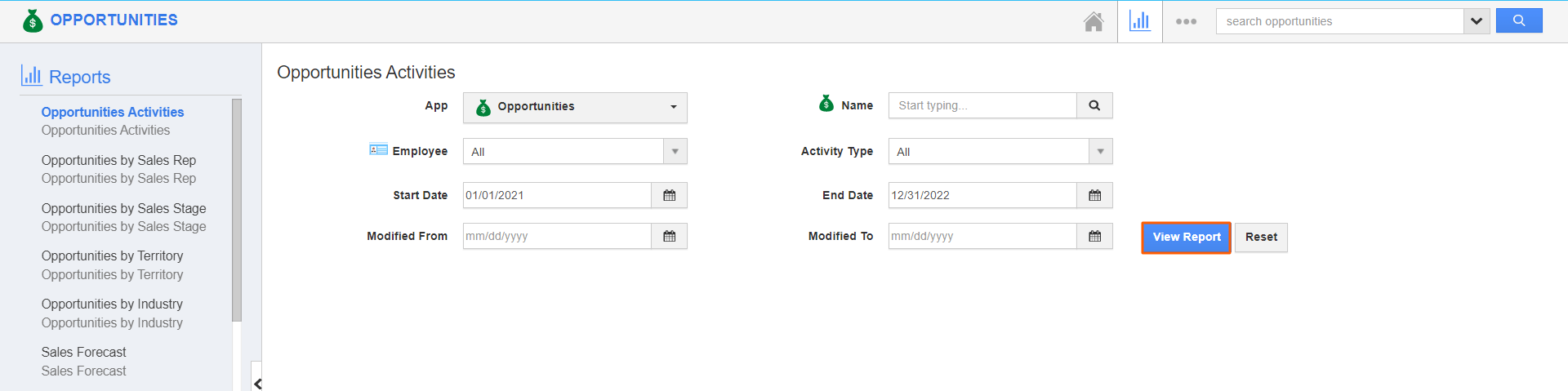
- Upon clicking on the view report, you can view the generated reports as per the given values. All the activities of employees from 01/01/2021 to 12/31/2022 are fetched.
- You can reset the given values by using Reset Button.
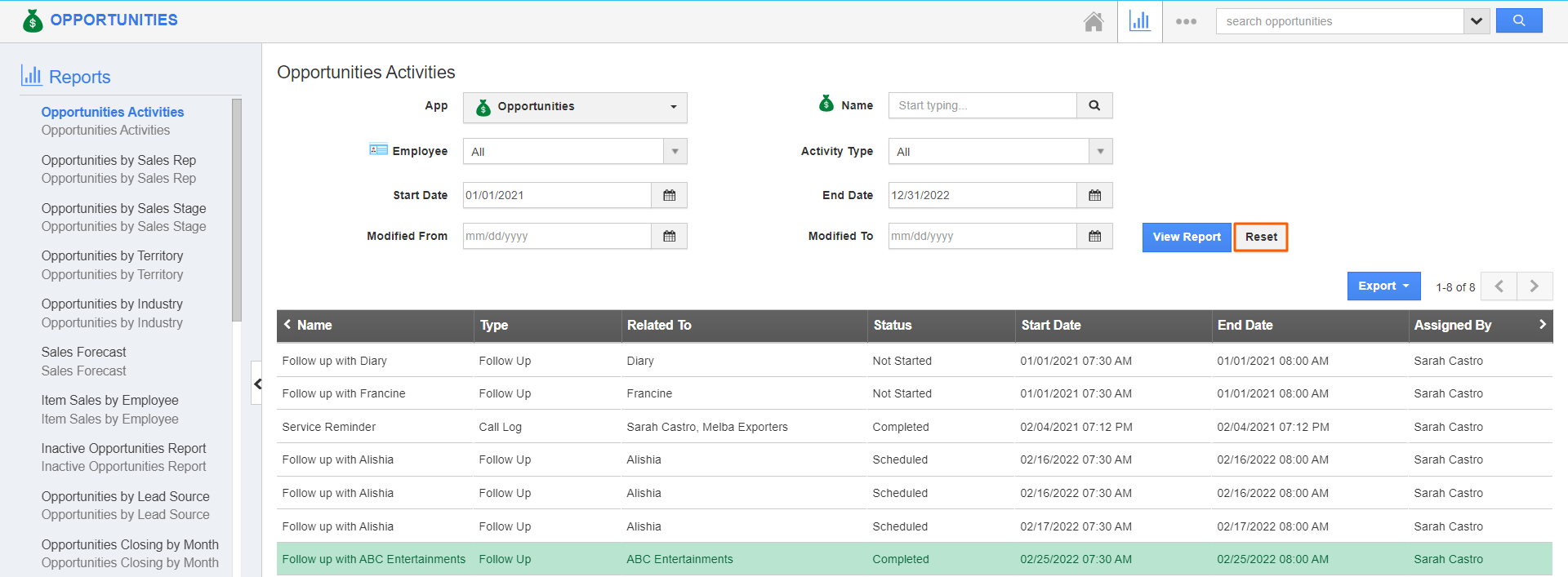
- You can export the reports in CSV format, by clicking on the Export button.
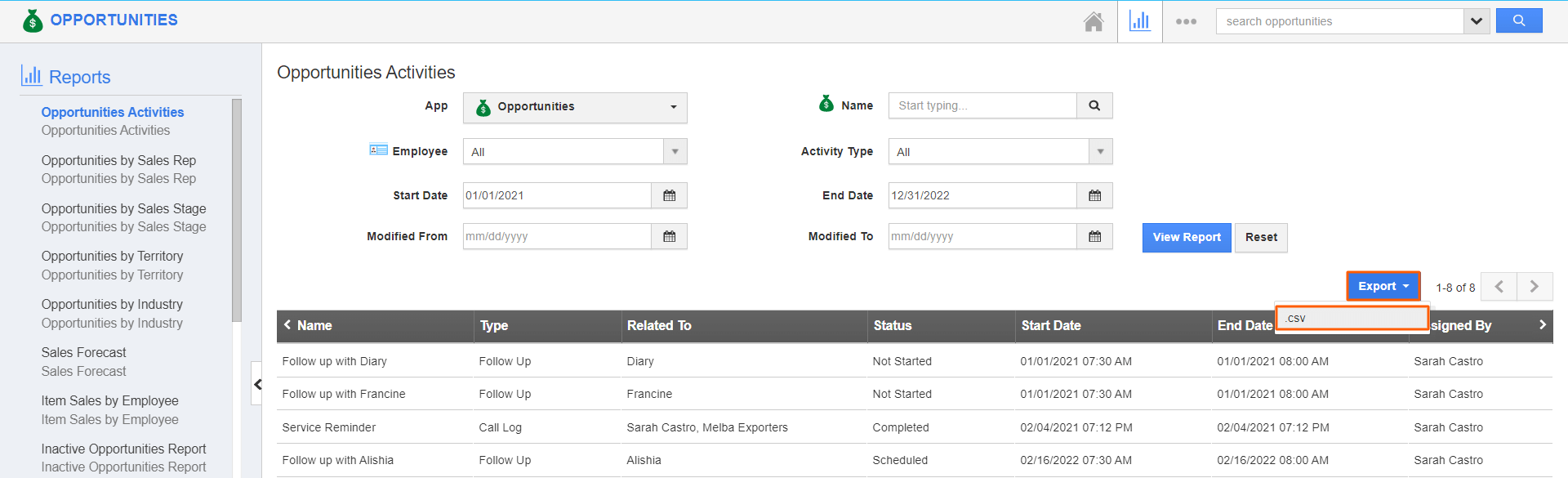
Related Links
Read more about:
Flag Question
Please explain why you are flagging this content (spam, duplicate question, inappropriate language, etc):

