Browse by Solutions
Browse by Solutions
How do I Include Multi-currency for Leads App?
Updated on June 5, 2017 12:25AM by Admin
Multi-currency option is imperative in your Leads App if you have clients and customers across the globe. Consider a scenario.You have your business headquarters in the USA. The sales and product development offices in countries such as Australia, Canada, Japan, Singapore and China. The offices in each of the countries where you company presence is there have their respective Sales Manager and sales representatives. They work for a specific region and report to their respective regional sales head.
The headquarters receives monthly report of from their offices across the globe. The company runs the reports in American Dollars (Company's Home Currency.) And these reports help them estimate the profit and loss in tems of sales revenue.
Similarly, the VP of sales in Asia, who works from the Singapore office consolidates the sales report from the offices in Singapore, Japan, India and China in American dollars.
To consolidate data in American Dollars, your CRM should support multi-currency. Apptivo CRM supports multi-currency and the certain users are given privilege to activate this feature in their accounts. Some of the terminologies that you need to be familiar with when you deal with multi-currencies are
Home Currency
This is the primary currency that any organization uses for its business. Home currency is important for multinational companies that have businesses across the globe.
Active Currency
The currencies in which your company does business is known as active currency.
Inactive Currency
The currencies that your organization no longer uses is known as inactive currency. These would remain deactivated but will still be listed.
Lets take look at the steps.
Access Business Settings
The headquarters receives monthly report of from their offices across the globe. The company runs the reports in American Dollars (Company's Home Currency.) And these reports help them estimate the profit and loss in tems of sales revenue.
Similarly, the VP of sales in Asia, who works from the Singapore office consolidates the sales report from the offices in Singapore, Japan, India and China in American dollars.
To consolidate data in American Dollars, your CRM should support multi-currency. Apptivo CRM supports multi-currency and the certain users are given privilege to activate this feature in their accounts. Some of the terminologies that you need to be familiar with when you deal with multi-currencies are
Home Currency
This is the primary currency that any organization uses for its business. Home currency is important for multinational companies that have businesses across the globe.
Active Currency
The currencies in which your company does business is known as active currency.
Inactive Currency
The currencies that your organization no longer uses is known as inactive currency. These would remain deactivated but will still be listed.
Lets take look at the steps.
Access Business Settings
- Log in to your account and click on your name located at the top right corner of the header bar.

- Click on "Business Settings" to customize multi currency.
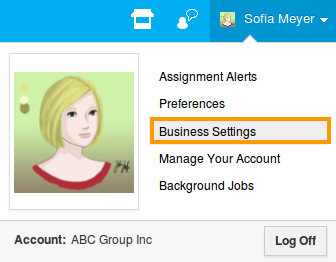
- Create your preferred currency rate that you would like to access for your lead in Business settings. (Note: The currencies that are created here will be displayed in lead and opportunity).
Access Leads App to view multi currency
- Access Leads App from your universal navigation menu bar.
- Click on "Create" button to create a new lead with multiple currency.
- You can view a list of currencies near "Multiple Currencies" field as shown in the image below:
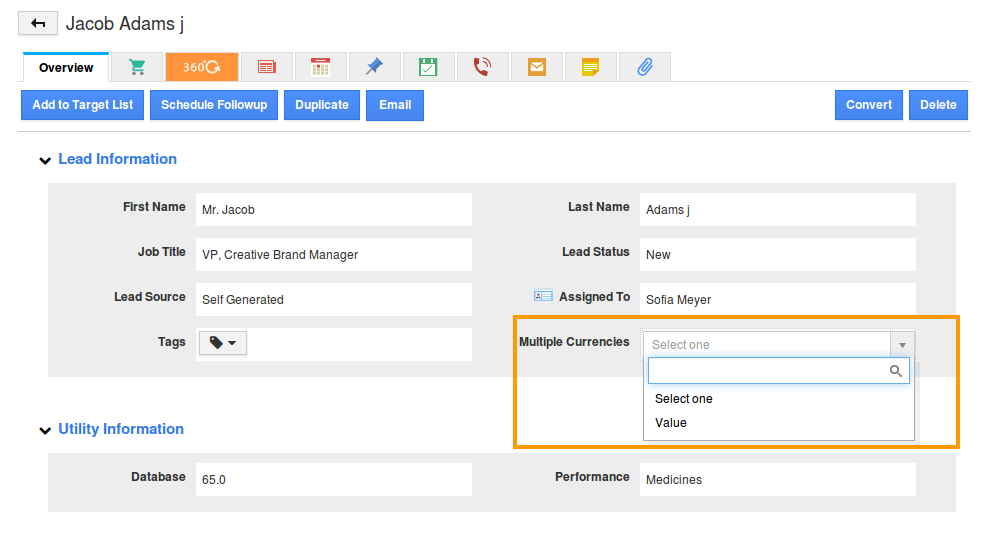
Flag Question
Please explain why you are flagging this content (spam, duplicate question, inappropriate language, etc):

