Browse by Solutions
Browse by Solutions
How do I Create a Fixed Estimate?
Updated on February 6, 2018 11:22PM by Admin
You can create estimates in two ways.
1. create new estimate
2. create fixed estimate.
The created estimate can be converted into Invoice, Project, Order, Work Order and Kit Work Order.
Steps to Create a Fixed Estimate
- Log in and access Estimates App from your universal navigation menu bar.
- Click on “Create Estimate” button and select “Create Fixed Estimate” to create a fixed estimate.
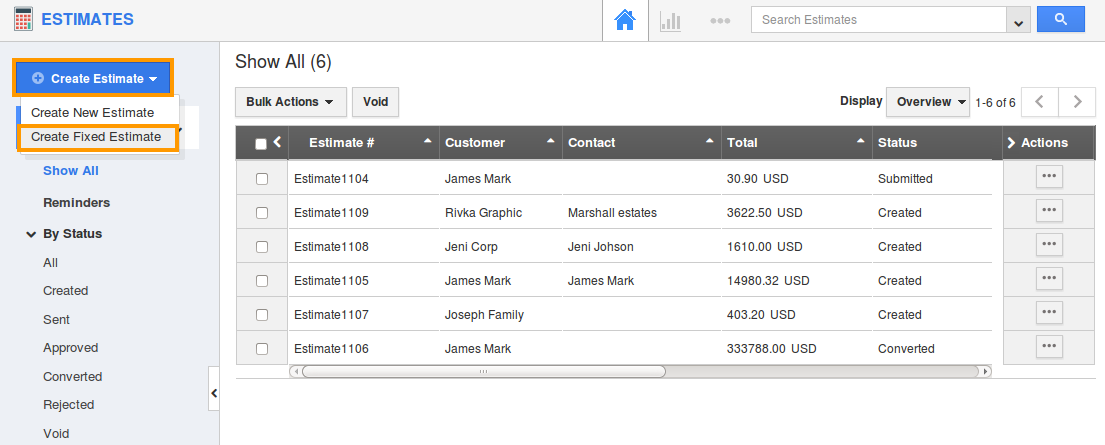
- Creating fixed estimate is same as creating a new estimate you need to fill all information as shown in below:
- Estimate # - This is an auto generated or manually entered number to identify the estimate. Customize through Estimates App -> Settings -> General -> Estimate Number Generation.
- Estimated Date – Date of estimation.
- Customer – Name of the customer.
- Expiration Date – Date of expiration.
- Contact – Name of the contact.
- Template – Template of Estimate. Customize through Estimates App -> Settings -> PDF Templates.
- Payment term – Terms of payments. Create your own term through Estimates App -> Settings -> Payment Terms -> Create.
- Currency – Choose your preferred currency. Configure through Estimates App -> Settings -> Payment Settings -> Multiple Currencies.
- Discount – Fill the numbers according to the option (percentage or fixed). (It’s an Optional Field)
- Billing Address - The billing address of the estimate.
- Shipping Address - The shipping address of the estimate.
- Email ID - The email id of the associated contact.
- Phone Number - Phone Number of the associated contact.
- Notes to Customer – A short description to customer by default Apptivo will provide a description.(It’s an Optional Field)
- Tags - The tags associated with that estimate.
- Subtotal Discount, Tax, Shipping and Handling and total – These are the fields which are accumulated with the above given data’s.
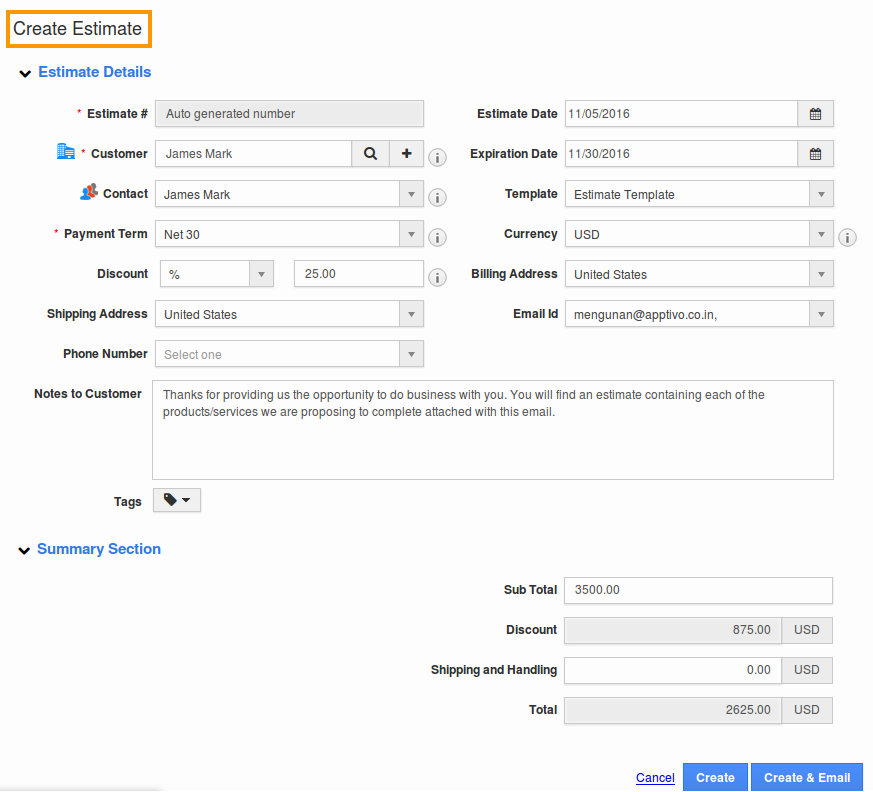
- Click on “Create” button to save as draft.
- You can email an estimate to your customer by clicking on “Create & Email” button.
Related Links
Flag Question
Please explain why you are flagging this content (spam, duplicate question, inappropriate language, etc):

