Browse by Solutions
Browse by Solutions
How do I View "To Follow Up" Leads?
Updated on May 29, 2017 04:10AM by Admin
Once you have got in touch with a lead or have created a lead you need to fix a date and time to follow up with the leads. In order to see, how many follow up leads you have, you need to configure the Views settings. This will enable you to “To Follow up” in the leads dashboard.
Lets go through the steps.
Steps to view Leads Follow up
- Log in and access Leads App from your universal navigation menu bar.
- Select "Lists" drop down. Click on “To Follow Up” from the left navigation panel.
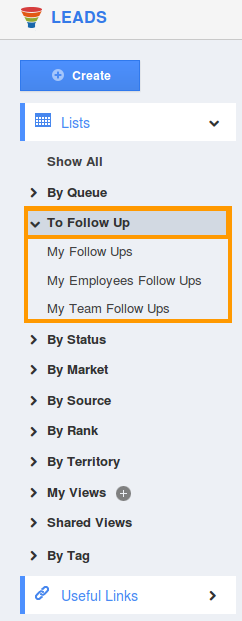
- You can view the following:
- My Followups
You can view all your scheduled leads follow up in this dashboard.
- My Employees Followups
You can view all your employees scheduled leads follow up in this dashboard. Click on “Filter” field to search follow ups based on employees.
- My Teams Followups
You can view all your teams scheduled follow up leads in this dashboard. Select any team to view follow up leads.
Related Links
Read more about:
Flag Question
Please explain why you are flagging this content (spam, duplicate question, inappropriate language, etc):

