Browse by Solutions
Browse by Solutions
How do I view leads assigned to my employees?
Updated on May 25, 2017 06:25PM by Admin
As a small business owner and marketer, you would want to see which leads are assigned to whom. This is very critical to any business. Remember, the success of a business depends directly on how many leads you have with you as well as how well this lead is handled.
Apptivo Leads App allows not only a business owner but also the senior marketing and sales personnel to view to whom the leads are assigned to provided they have the privilege. The leads which are assigned to your employees would be found in “All My Employees”.
Steps to view employees leads
- Log in and access Leads App from your universal navigation menu bar.
- Click on "By Queue" from the left navigation panel.
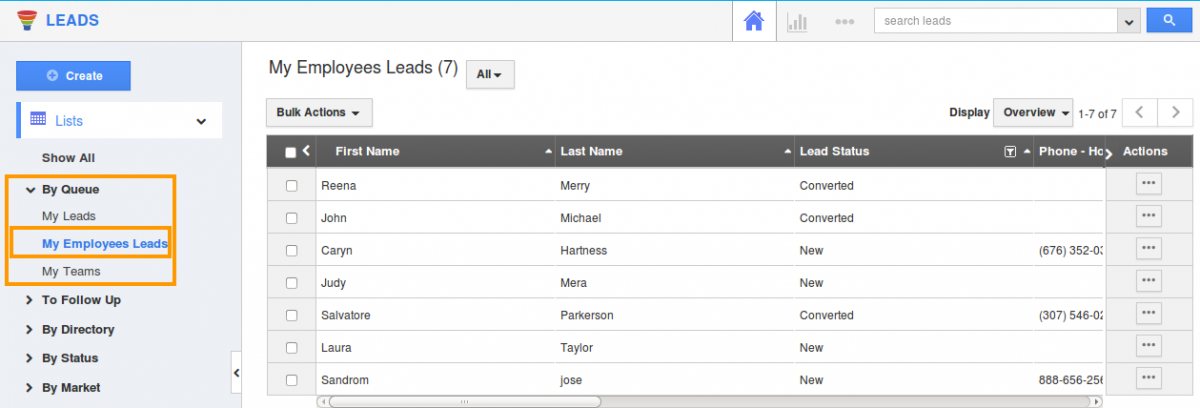
- The menu will expand to show a list.
- My Leads – Leads assigned to you.
- All My Employees – Leads assigned to your employees.
- My Teams – Leads assigned to your team.
- Select “All My employees” to view leads assigned to your employee.
How do I view leads for particular employee?
You can view particular employee's leads and also their sub ordinates leads.
- If you want to view leads for a particular employee. Click on the “All” drop down.
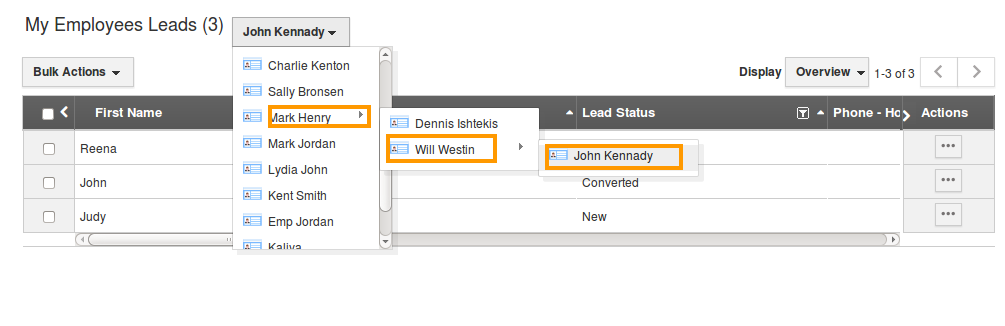
- You can view all your employees. Select an employee you would like to view.
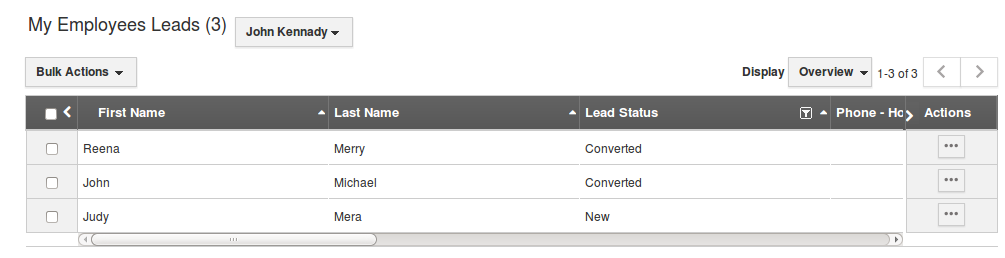
When do I find All My Employees under By Queue?
If you are the manager then you would find All My Employees tabs under the By Queue menu. If you are in employee login this will not be applicable. You cannot view "All My Employees" option in "By Queue" menu.
Related Links
Read more about:

