Browse by Solutions
Browse by Solutions
How do I View Leads by Status?
Updated on June 6, 2017 06:37AM by Admin
A lead status is defined as a default contact that reveals the position it's in the buying sales cycle. This attribute gives you specific details regarding a contact(s) qualification as a lead.
Apptivo Leads App allows you to view leads by Status. This attribute gives you the freedom to filter the leads based on their status.
Lead status has the seed values as default. They are as follows.
Apptivo Leads App allows you to view leads by Status. This attribute gives you the freedom to filter the leads based on their status.
Lead status has the seed values as default. They are as follows.
- New - Newly created lead.
- Assigned - The leads which are assigned to a particular employee or a team.
- Converted - The leads which are converted to contact, customer or opportunity.
- In Process - The leads which are qualified leads and ready to convert.
- Recycled - The leads assigned to a particular employee or a team and for any reason they may don’t or can’t follow-up the leads; but still they have the ability to guide the leads.
- All - The leads from different statuses such as newly created, converted, dead, recycled and assigned leads into it.
Steps to view leads by Status
- Log in and access Leads App from your universal navigation menu bar.
- Select "Lists" drop down and then Click on “By Status” from the left navigation panel.
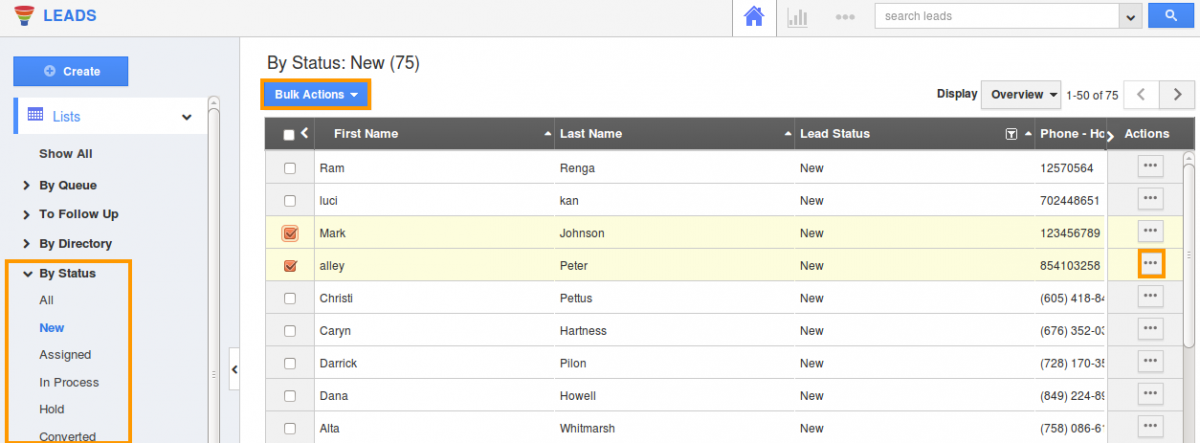
- The menu will expand a list.
- Choose the preferred status you would like to view the leads. For instance: New
- Click on "More Details" icon to overview lead information.
- You can also perform "Bulk Actions" by enabling leads check box.
Related Links
Read more about:
Flag Question
Please explain why you are flagging this content (spam, duplicate question, inappropriate language, etc):

