Browse by Solutions
Browse by Solutions
How do I Generate Reports in Leads App?
Updated on March 1, 2017 02:38AM by Admin
Leads App Reports
Leads App support you by displaying the result of the particular inquiry related to the general lead, leads activity, customer, lead source and performance.
Steps to Generate Reports in Leads
- Log in and access Leads App from your universal navigation menu bar.
- Click on Reports icon
 located at the app header bar.
located at the app header bar. 
- You can view "General Reports" and "Sales Report" as shown in the image below:
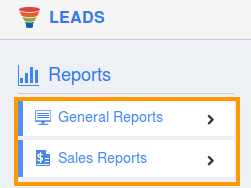
General Reports - These reports reflect the detailed list of,
- General Lead Report - Generates general lead summary.
- Leads Activity Report - Different activities performed by a lead.
- Leads By Lead Source - Lead source’s leads.
- Leads by status - Generate leads by their status.
- Leads by industry - Generate leads by industry.
- Leads By Customer - Particular customer’s leads.
- Leads inflow - Leads by their creation date.
- Open leads by Month / Sales Rep / Lead Source - Month in which lead acquired.
- Converted leads by month - Month in which lead was converted.

Charts - A graphical representation of lead sources and sales pipeline.
- Lead Sources.
- Sales pipeline.
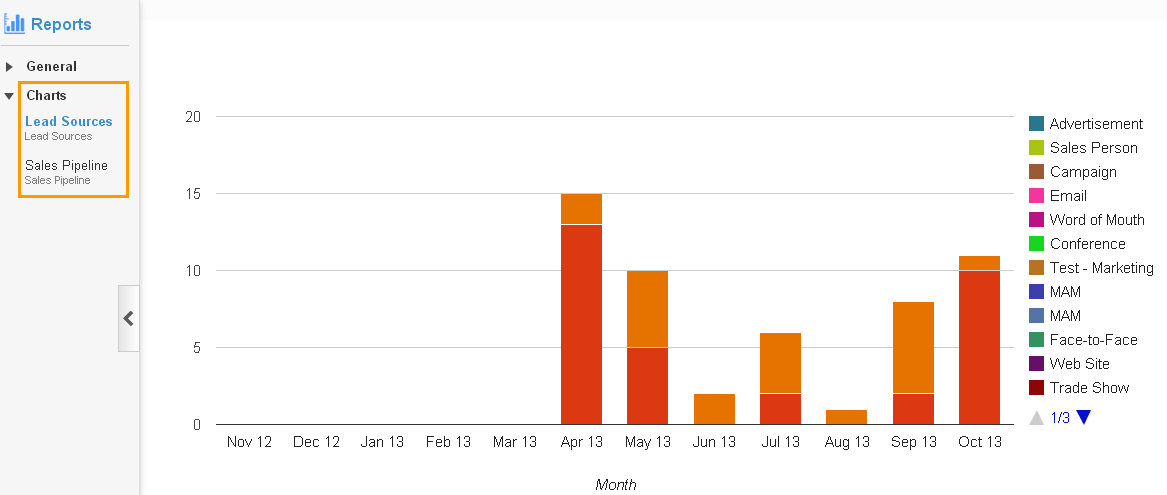
Read more about:
- Generate lead source performance report.
- Generate report for sales rep performance.
- Generate list of leads by customer.
- Generate list of leads by leads source.
- Generate leads activity reports.
- Generate general lead report.
- Generate list of lead source performance.
- Generate list of opportunities by lead source.
Flag Question
Please explain why you are flagging this content (spam, duplicate question, inappropriate language, etc):

