Browse by Solutions
Browse by Solutions
How do I Generate Reports in Projects App?
Updated on October 25, 2016 10:51PM by Admin
Custom reports are very useful to extract a set of records easily. In Projects the reports are customized according to their project name, particular employee, particular customer and billing methods are extracted easily. So it makes easy to export into MS-Excel. These customized reports are named under "General Reports" and "Billing Reports".
Steps to Generate Reports in Projects
- Log in and access Projects App from your universal navigation menu bar.
- Click on "Reports"
 icon located at the app header bar.
icon located at the app header bar.
- You can view following "General Reports" and "Billing Reports":
General Reports:- Single Project - A report that displays single project summary.
- Projects by Employee - A report that displays projects which belongs to a particular employee.
- Projects by Customer - A report that displays projects which belongs to a particular customer.
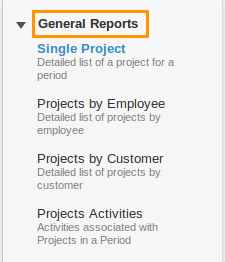
Billing Reports:- Employee Hours by Project - You can manage the total hours reporting for an employee who works in multiple projects. This report provides information about employee project hours worked, as allocated over a specified period of time.
- Project Hours by Customer - Detailed list hours for all projects of a specific customer should be displayed
- Project Hours by Task - Tasks associated to the project, which has "Time and Expense" billing method should be displayed when generating "Project Hours by Task" report.
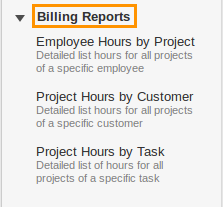
Related Links
Flag Question
Please explain why you are flagging this content (spam, duplicate question, inappropriate language, etc):

