Browse by Solutions
Browse by Solutions
How to create a report that shows total hours worked by an employee?
Updated on January 13, 2016 01:31AM by Admin
You can manage the total hours reporting for an employee who works in multiple projects. This report provides information about employee project hours worked, as allocated over a specified period of time.
Steps to view employee hours by project report
- Log in and access Projects app from your universal navigation menu bar.

- Select “Reports”
 icon located at the app header bar.
icon located at the app header bar.
- You can view “General Reports” and “Billing Reports” in left navigation panel.
- Click on “Employee Hours by Project” in billing reports section.

- Provide the following information:
- Employee Name - Start typing in the field, as it auto populates existing employee names or search and select using "Search" icon.
- Start Date and End Date - Specify a period.

- Click on “View Report” button to view report in dashboard.
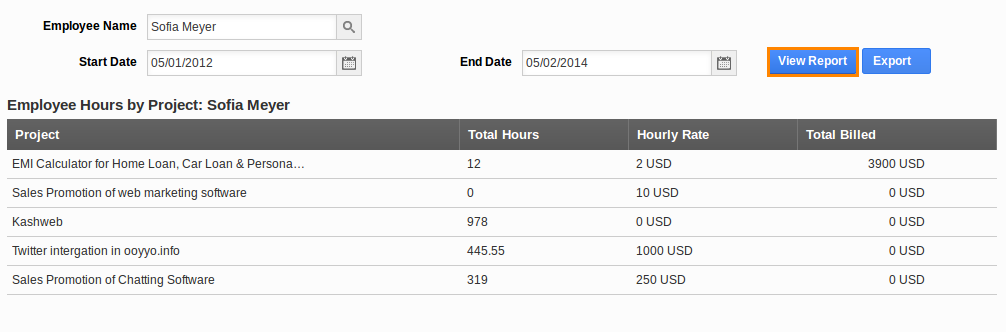
- Click on “Export” button to view report in spreadsheet format.

Summary Report
The summary report includes following allocation information:
- Employee Name - Name of an employee.
- Project - Name of projects.
- Total Hours - Actual hours worked by an employee.
- Hourly Rate - Employee rate per hour.
- Total Billed - Total billed amount for project.
Related links
Read also:
Flag Question
Please explain why you are flagging this content (spam, duplicate question, inappropriate language, etc):

