Browse by Solutions
Browse by Solutions
How do I Collect Opportunities through Emails?
Updated on November 12, 2017 09:02PM by Admin
You can collect opportunities when a potential customer emails you. You can use his email ids or aliases to receive future emails from him. The potential customer would be communicating with you after he receives a email marketing campaign. He is emailing you because he could interested in understanding more about your products/services.
Therefore, before you launch your email marketing campaigns ensure that the receiving email is authenticated. The following steps will help you understand how to authenticate your email address.
How do I authenticate my email address
- Log in and access Opportunities app from your universal navigation menu bar.

- Click on "More"
 icon and select “Settings”
icon and select “Settings”  icon located at the app header bar.
icon located at the app header bar.
- Select "Email" drop down. Click on “Email to Opportunity” from the left navigation panel.
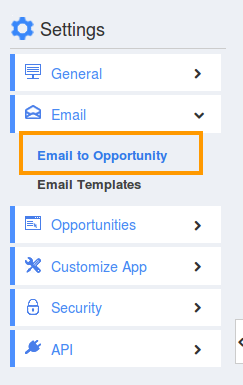
- Click on “Add” button to add the email address.
- Fill in the following details:
- Receiving Email Account – Your Email address for authentication.
- Password – Enter the password of your email address.
- IMAP Host Name – Host name of your email address for example: if you have Gmail account then host name is “imap.gmail.com”.
- “Addressed To” Email Account – Either you can choose same account or can redirect to email list.
- Port – port number of the domain for example: port number for Gmail is 993.
- Assigned To - Name of the employee. All the opportunities created would be assigned to this employee.
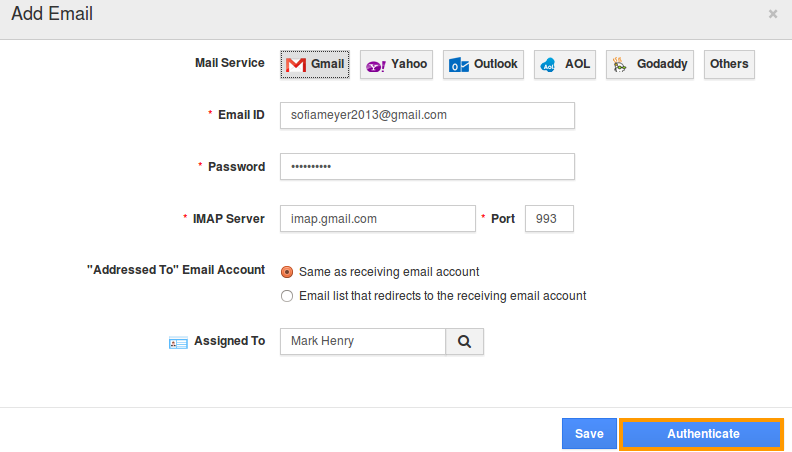
- Click on “Authenticate” button to authenticate your email address.

- A user named “Mark Jordan” composes an email from "jordanmark2013@gmail.com" and send to authenticated email address "sofiameyer2013@gmail.com".
- This email will be converted as an opportunity in Opportunities App.
- You can view newly created opportunity in “Recently Created” as shown in the image below:
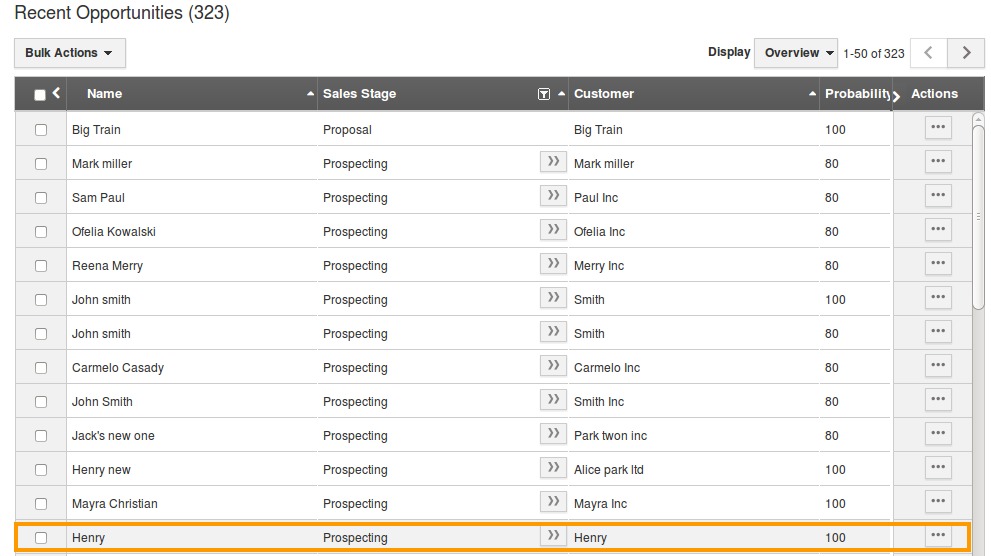
Related Links
- Opportunities can also be created manually one by one Create an opportunity
- Opportunities can be created with custom fields Create custom attributes
- Opportunities can be Imported from CSV
- Opportunities can be created from leads.
- Explore that 3 dots(...) icon to view More features found in opportunity.
- Include customer contact to opportunities
- Secure my custom fields
Flag Question
Please explain why you are flagging this content (spam, duplicate question, inappropriate language, etc):

