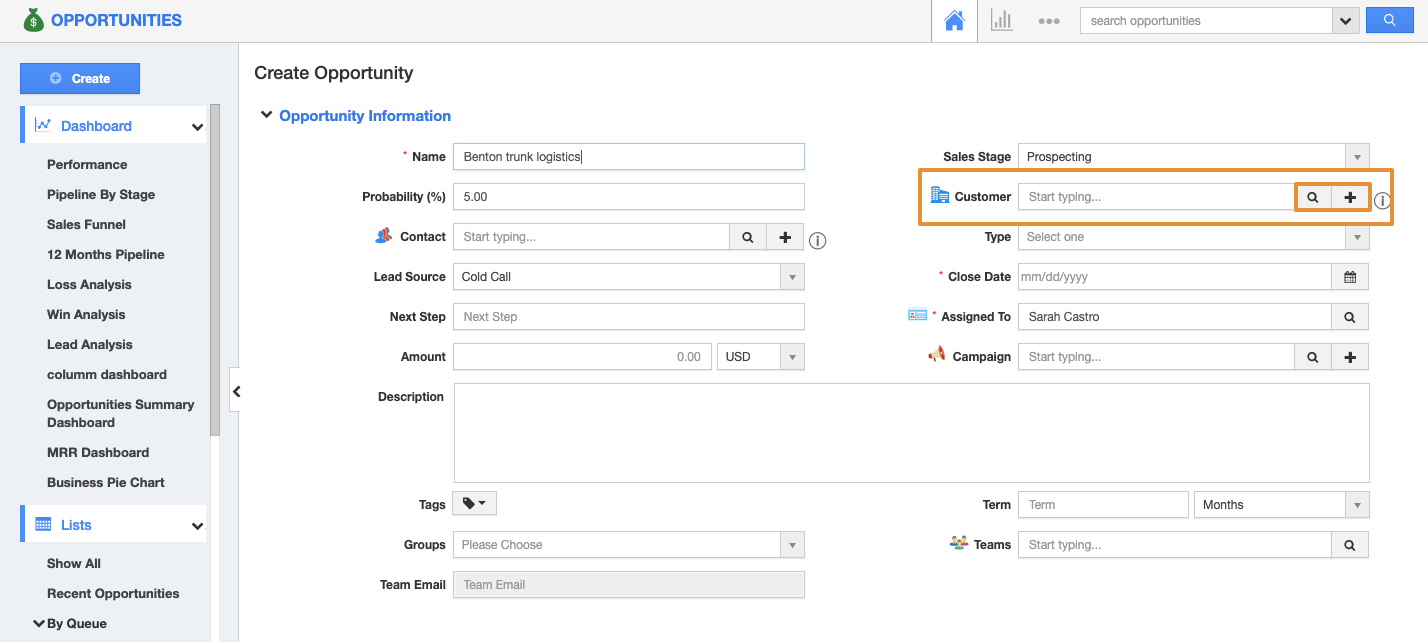Opportunities App allows you to select the Customer and Contact while creating an opportunity. You can also create new Customers and Contact while creating the opportunity.
Steps to Include Customer Contact in Opportunities
- Log in and access Opportunities App from your universal navigation menu bar.
- Click on the “Create” button from the left navigation panel.
- You can view the "Customer" and "Contact" fields on the Create opportunity page.
- Customer – Name of the customer. Select customer using the "Search" icon or click on the “+” icon to add a new customer.
- By clicking on the search icon, you can view all your customer list.
- Click on the select button to add the customer.
- Contact – Name of the contact. Once you select a customer, this field will auto fetches contacts associated with the selected customer.
- Either select a contact using the "Search" icon or create a new contact using the "+" icon.
- By clicking on the search icon, you view all the list of contacts that are associated with the selected customer.
- You can also add the new associate contact by clicking on the Add icon.
- The Contacts will get created and get associated with the Customer.
- Provide all information related to opportunities.
- Click on the “Create” button to complete.
- You can view the select customer and contact added to the opportunities.
Related Links