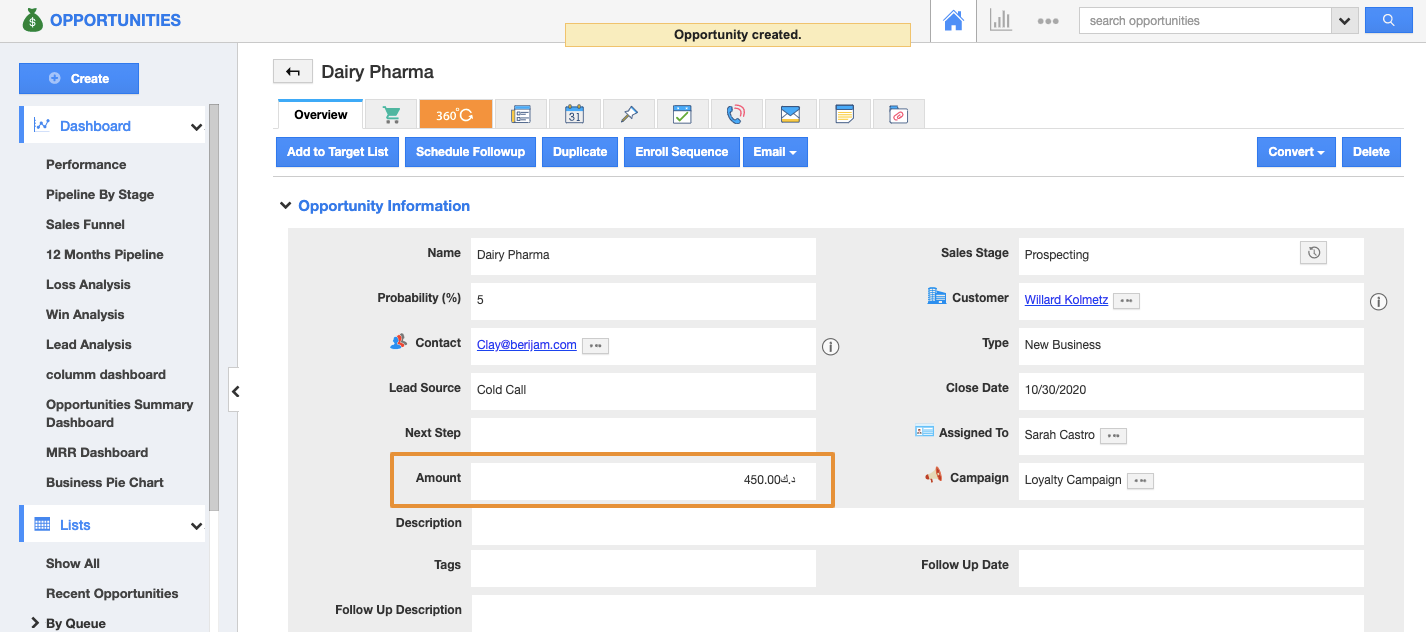You need to Configure “Currencies” in Business Settings. In order to enable the multi-currency option for your opportunities.
Steps to Configure Multiple currencies in Opportunities
- Log in to your account and click on the User Menu located at the top right corner of the header bar.
- Click on "Business Settings" to customize multi-currency.
- From the Business Settings page, click on the Currencies.
- Create your preferred currency rate that you would like to access for your opportunity in Business settings.
Note: The currencies that are created here will be displayed in all available currency fields in Apptivo apps.
Steps to enable Multiple currencies in Opportunities
- Access Opportunities App from your universal navigation menu bar.
- Click on the More(...) icon and select the Settings.
- From the Settings page, click on the Customize App and select the Master Layout option.
- On the Master Layout page, click on the currency attribute.
- You will be redirected to the Inspector tab on the right side palette.
- Under the Inspector tab, enable the Allow Override toggle to enable the multi-currencies for opportunities.
- Click on the Save button to update the Changes.
- Now, go to the Opportunities home page and click on the "Create Opportunity" button to create a new opportunity for multiple currencies.
- You can view a list of currencies near the "Amount" field.
- You can select one type of currency. Each opportunity can use a different type of currency.
By default, all actions will use the default currency of your territory. But our multi-currency feature allows you to interact with businesses in other regions by switching apps to use their currency. This multi-currency option is available in the following apps: Invoices, Work orders, Supplier invoices, and sales receipts.
Related Links