Browse by Solutions
Browse by Solutions
How do I create a new opportunity?
Updated on December 16, 2020 04:38AM by Admin
An opportunity is the second step in the sales process. Although sometimes you’ll start the process of a new sale by creating an opportunity, usually you would want to convert a lead into an opportunity.
If you haven’t taken a look at the Leads App yet, head over to the Leads App Quick Start Guide to get started with sales force automation.
There are scenarios where you want to create an opportunity without a sales lead first. This will happen if you are up selling to an existing customer, or you are very confident the deal is to proceed forward by jumping the other stages in the sales cycle.
Steps to create opportunities
- Log in and access Opportunities App from your universal navigation menu bar.
- Click on the “Create” button in the left navigation panel.
 |
- You can view the following on the "Create" page & enter the details.
- Name - Name for the opportunity.
- Customer - Select customer from a predefined list.
- Close Date – Choose estimate closed date from calendar picker.
- Assigned to – Select the employee to whom this opportunity will be assigned, by default, it is assigned to the person creating the opportunity.
- Probability - Set the potential amount.
- Sales Stage - Select sales stage in the predefined list.
- Lead source – Select lead source from a predefined list.
- Next step – Enter the text for a closed deal
- Description – Description of opportunities.
- Additionally, document the company information.
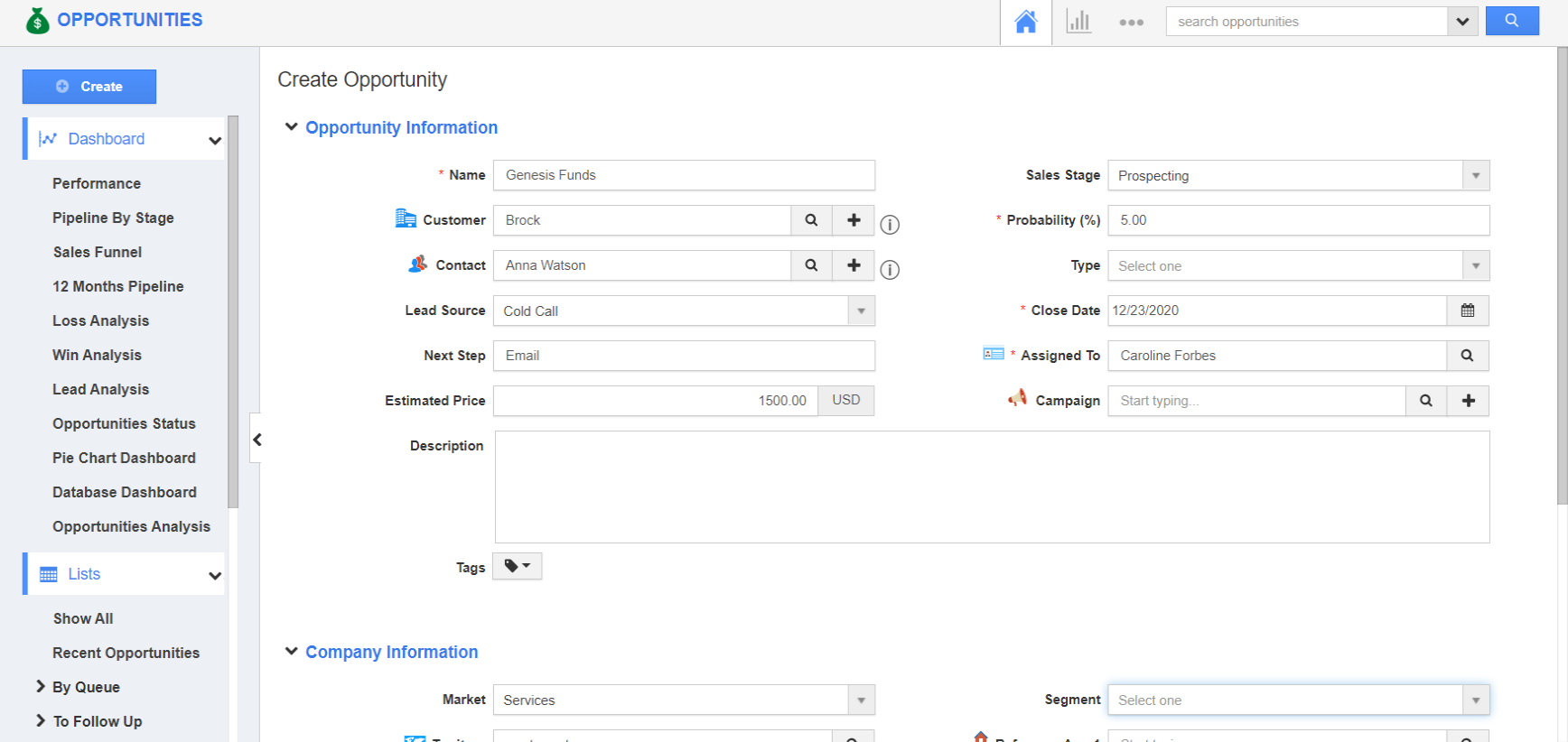 |
- Click on the "Create" button to complete.
 |
Related Links
Read more about:

