Browse by Solutions
Browse by Solutions
How do I Customize Reports in Customers App?
Updated on July 10, 2017 04:46AM by Admin
Reports are an important aspect of any business enterprise. You can generate reports by territory, market, customers list, activities report and customers by sales rep and so on.
The reports are usually generated to view and analyze how well the business is doing each month and thereby use the data to create strategies for the next quarter.
You can customize the report setting in order to hide or show your reports. You can also give access privileges to your employee for reports.
Steps to Customize Reports
- Log in and access Customers App from your universal navigation menu bar.
- Click on “More” icon and select “Settings” located at the app header bar.
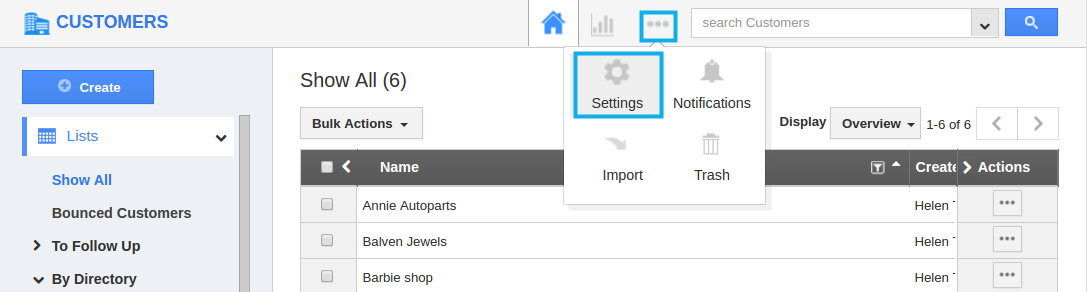
- Click on “Reports” from left navigation panel.
- In Reports dashboard, you can view "Reports"
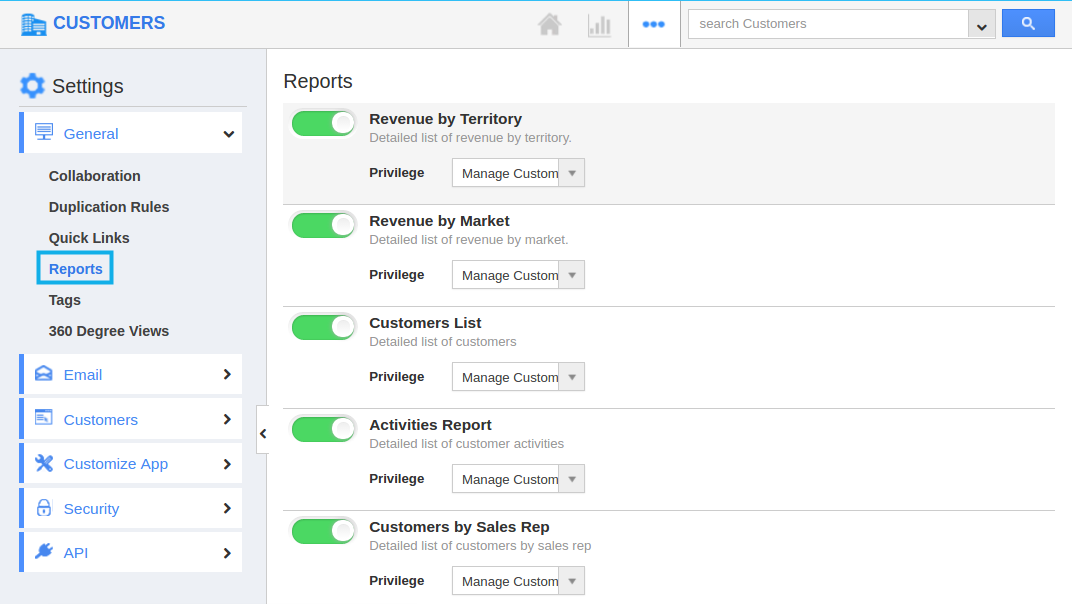
- By default, all reports will be in “Show” Status.
- You can hide any report by Sliding the "Green" button. For Instance: Activities Report.
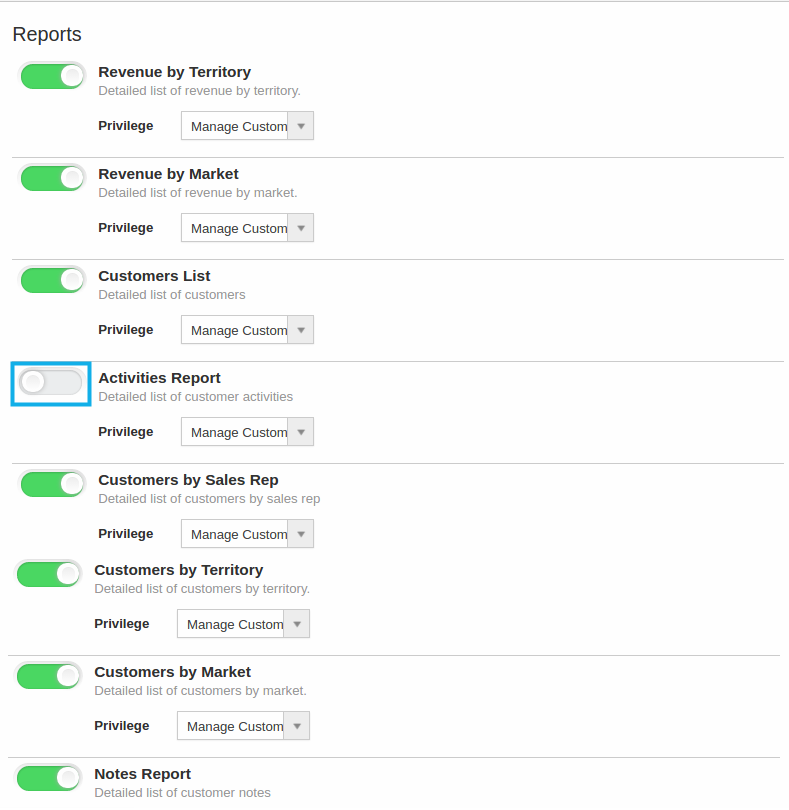
- In Reports section, you cannot view “Activities Report” link (Due to “Hide” enabled) as shown below:
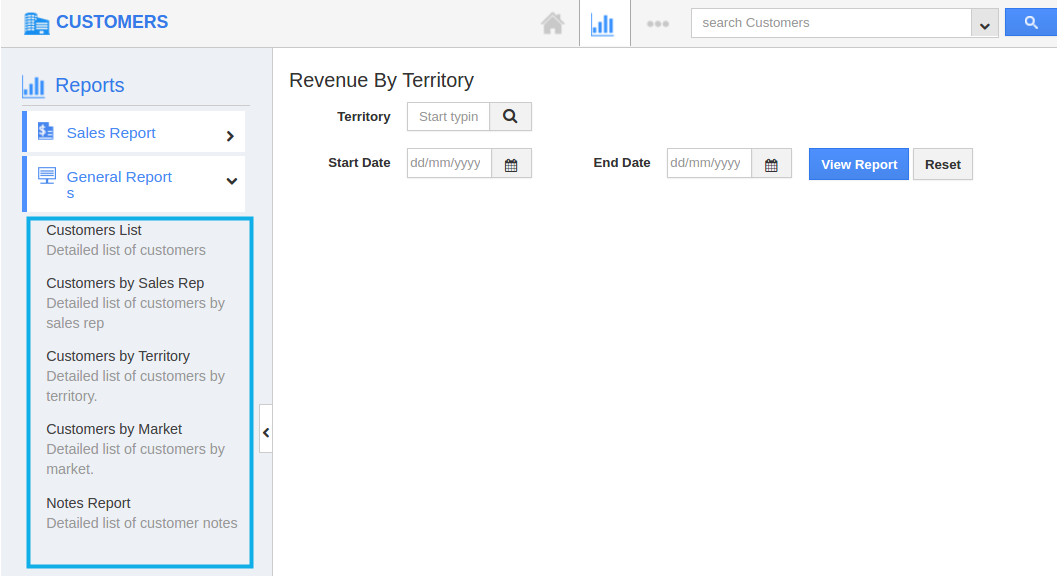
Steps to Create Privilege
- In Reports settings dashboard, click on “Create Privilege” to create privilege.
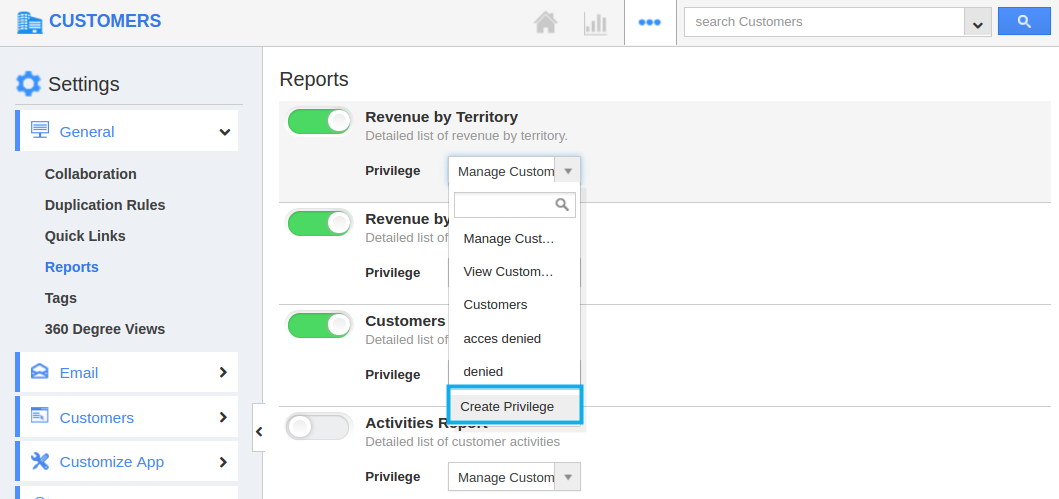
- You can view "Create Privilege" popup page, as shown in the image below.
- Name
- Description
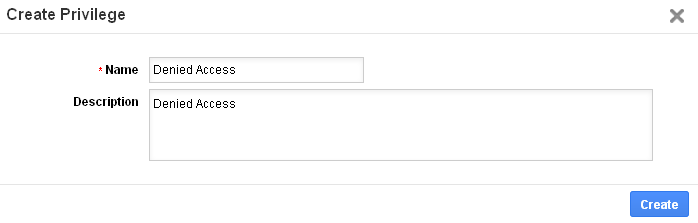
- Click on “Create” button to finish, now created privilege will be listed in the drop down. For instance: Denied Access
- Now you can set this privilege to General Reports. For instance: Customer List and Customers by Market.
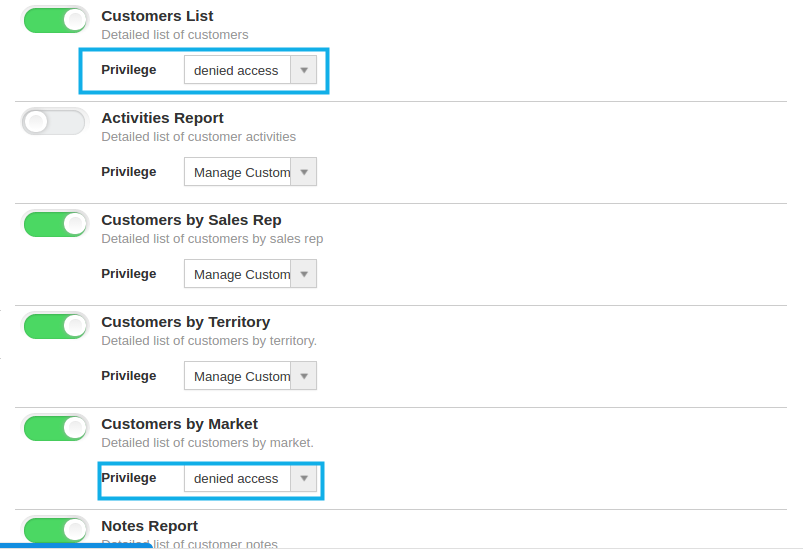
Steps to Create Roles and Set App Privilege
- Navigate to your Employees App from your universal navigation menu bar.
- In Employees App “Settings”, select “Roles” from left navigation panel.
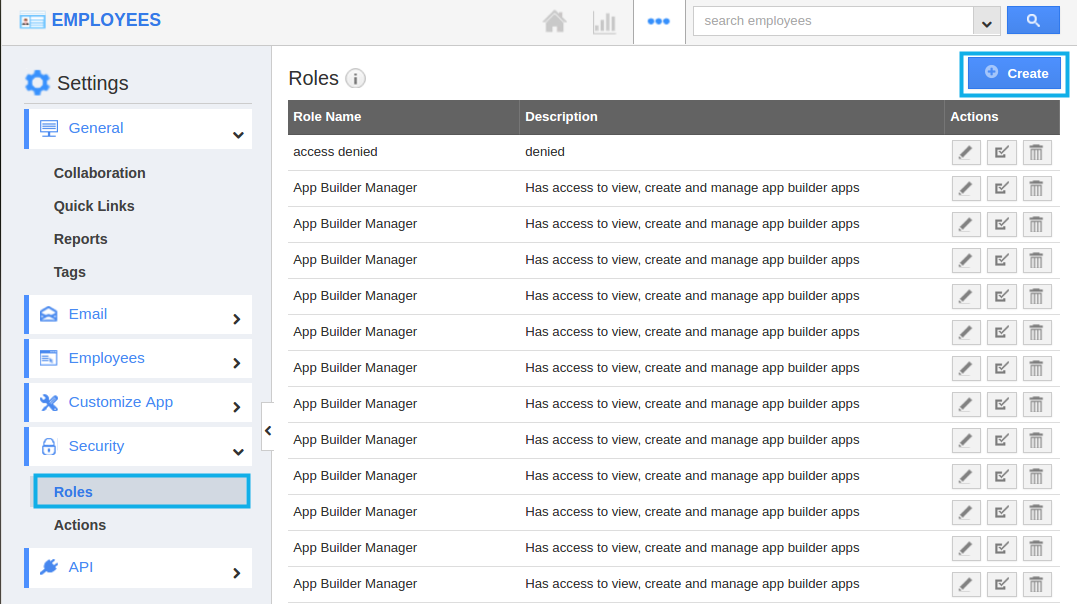
- Create a role, which you assigned as “Privilege” in Customers Reports settings. (i.e.) “Denied Access”
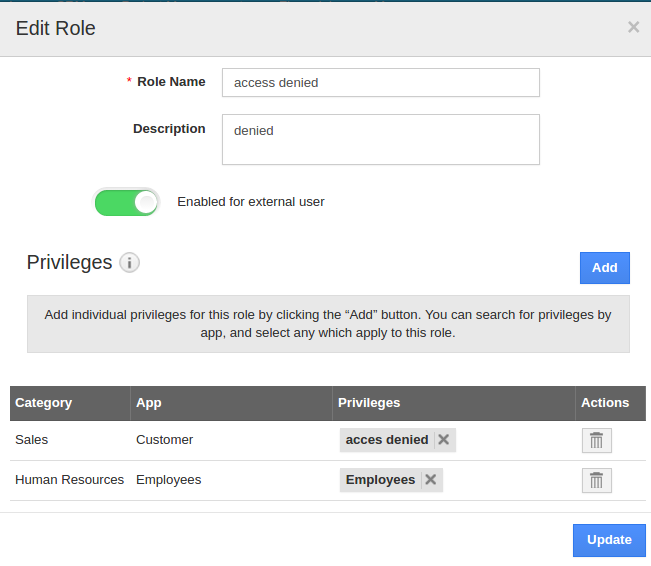
- Add the role to the Super User.
- Based on Privilege added, employees(Under super user) will be restricted to view general reports in Customers App as shown below(“Customers List” Report and “Customers by Market” will not be shown)
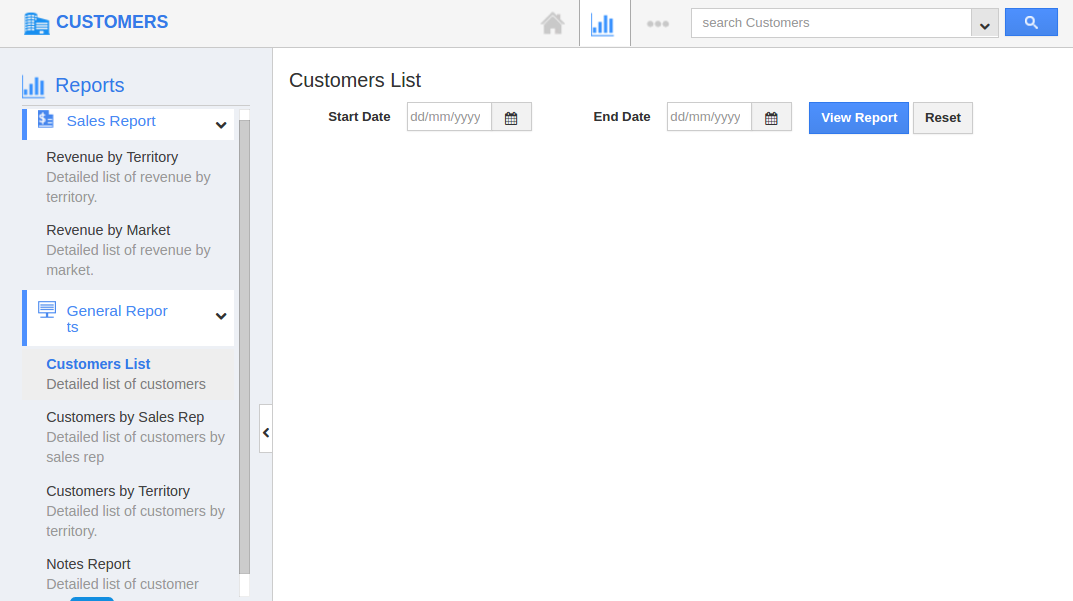
Related Links
Flag Question
Please explain why you are flagging this content (spam, duplicate question, inappropriate language, etc):

