Browse by Solutions
Browse by Solutions
How do I customize communication in customers app?
Updated on April 14, 2021 10:55PM by Admin
Communication is an act of passing or transferring information from you to another person. In Customer Relationship Management (CRM), communication plays a vital part. Email software is integrated with all the latest CRM, such as Apptivo to communicate constantly with the potential as well as loyal customers.
However, to communicate with your customers you need to have their contact details in your customer database. The contact details include the following:
In communication, you can add phone types, email types, and address types. Click on the "Create" button directly by dragging and dropping. Thus you can create various communication types. In advanced options settings, you can create a phone/address/email type.
However, to communicate with your customers you need to have their contact details in your customer database. The contact details include the following:
- Home telephone number
- Business telephone number
- Personal telephone number
- Email Address
- Fax number
In communication, you can add phone types, email types, and address types. Click on the "Create" button directly by dragging and dropping. Thus you can create various communication types. In advanced options settings, you can create a phone/address/email type.
Steps to Customize Communication
- Log in and access Customers App from your universal navigation menu.
- Click on the More(...) Icon and select "Settings"
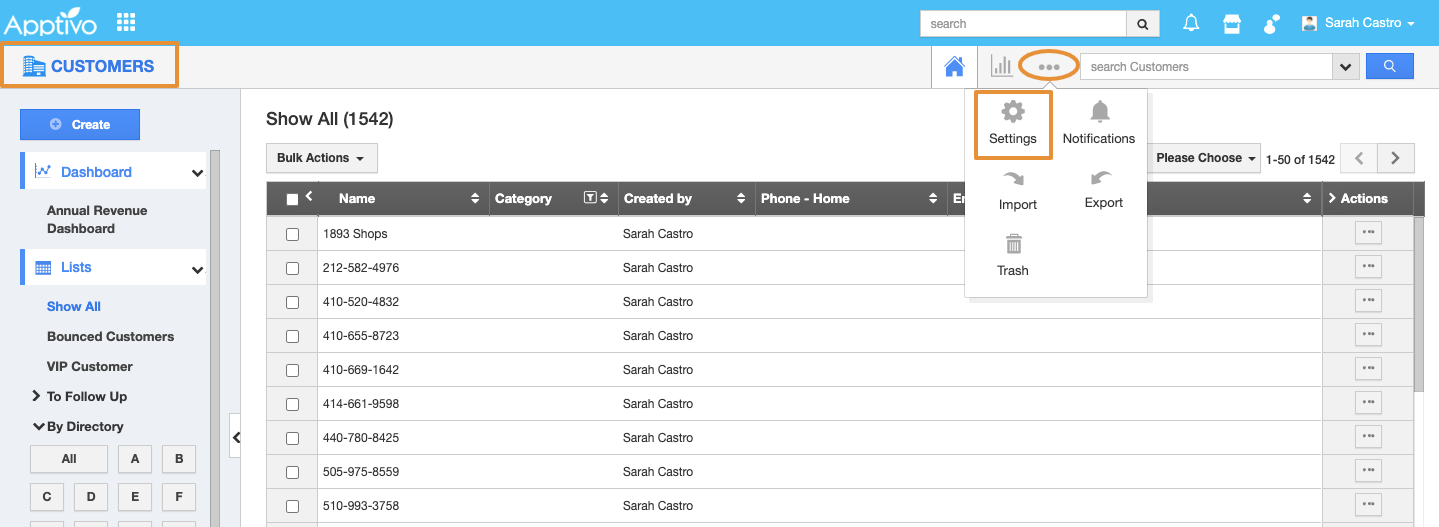 |
- Click on Customers drop-down and click on “Communication” from the left navigation panel on the Settings page.
- You can view the following options:
- Phone Types
- Email Types
- Address Types
 |
Phone Types
- Click on the “Create” button to add a new phone type and specify "Name".
 |
- Click on the “Create” button to save the phone type.
 |
- The new Phone Type will get created.
 |
Email Types
- Click on the “Create” button to add the new email type and specify "Name".
 |
- Click on the “Create” button to save the email type.
 |
- The new Email Type will get created.
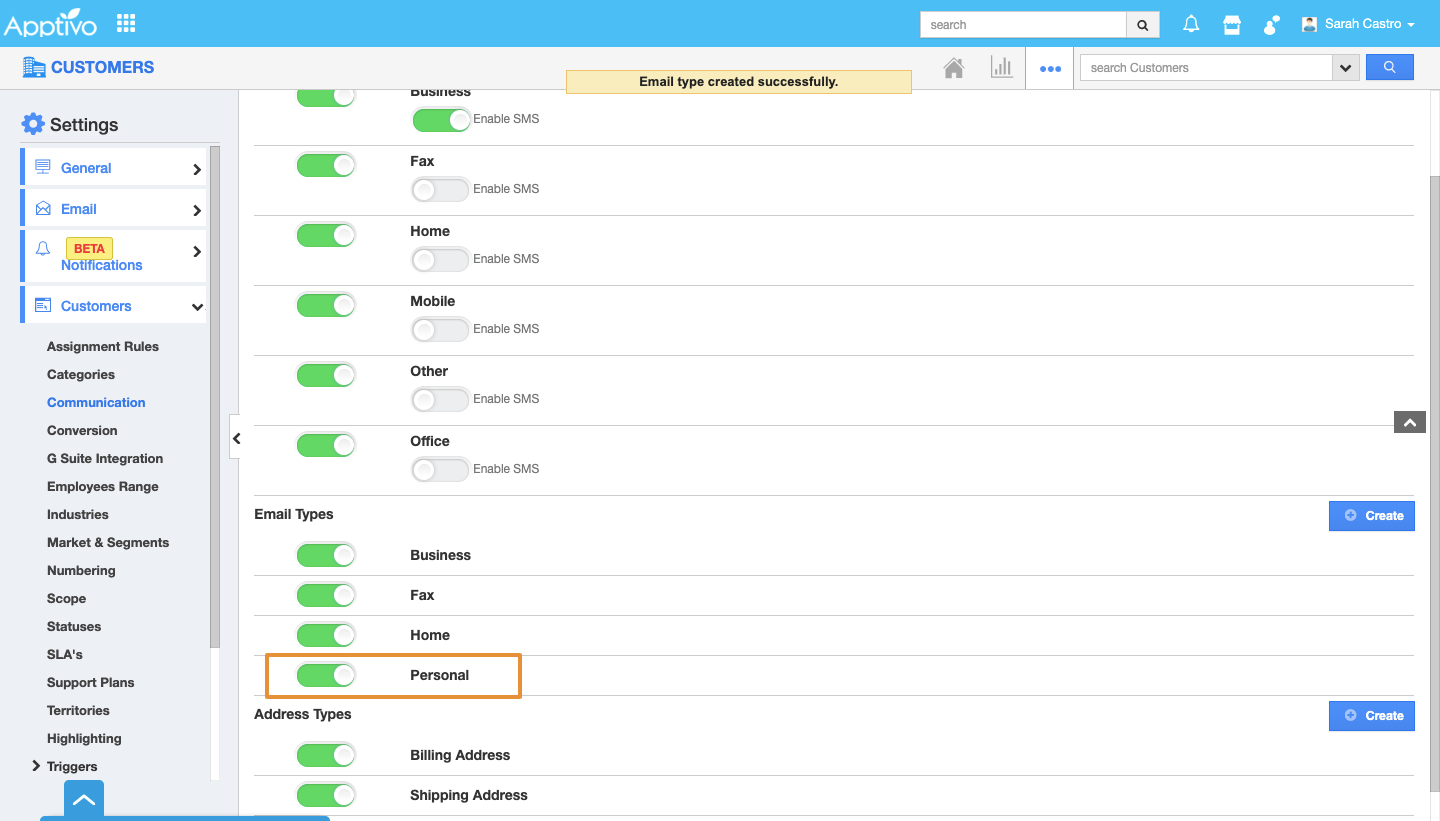 |
Address Types
- Click on the “Create” button to add a new address type and specify "Name".
 |
- Click on the “Create” button to save the address type.
 |
- The new Address Type will get created.
- You can “Enable/Disable” attributes found in "Phone", "Email" and "Address" Types.
 |
- You can also edit the Communication. For instance: If you want to make the "Business" phone type to be visible as default one, click on it to move it to the top by drag and drop.
 |
- You can view enabled attributes on customer creation page.
 |
Related Links
Read more about:
Flag Question
Please explain why you are flagging this content (spam, duplicate question, inappropriate language, etc):

