Browse by Solutions
Browse by Solutions
How do I Sync Contacts to Google's "My Contacts" Group?
Updated on June 28, 2018 05:00AM by Admin
After the Contact Sharing Configuration is enabled, you are now ready to synchronize the contacts in your Apptivo CRM with Google Contacts and vice versa, to make all your contacts available both in Google and Apptivo. As a result, Apptivo will create a group in Google and add all your contacts from the Contacts App to it. Using this integration, your contacts will always be the exact same in both systems at all times (Apptivo & Google). So if you add or update a contact in one, it will be pushed across and automatically change in the other.
Now consider the scenario where, besides having the contact added to the group created by Apptivo, you would also want it to get associated with the Google's "My Contacts" Group. To do so, walk through the steps below:
Steps to Sync Contacts to Google
- Log in and access Contacts App from your universal navigation menu bar.
- Click on "More (...)” icon and select "Settings" located in the app header bar.
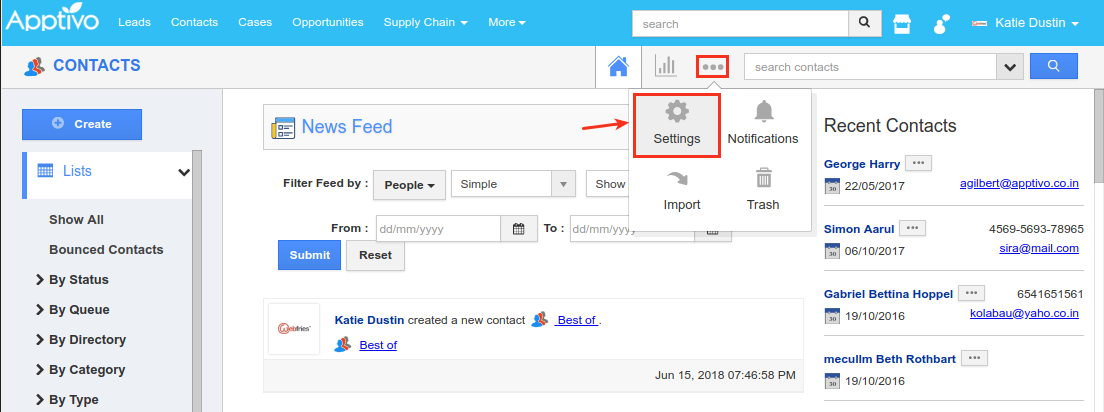
- Now click on Contacts drop down -> G Suite Integration from the left navigation panel.
- You will now be redirected to Contacts Sharing Configurations page, where you can view the Sync Shared Contacts to 'My Contacts' setting. By default, it will be in disabled state.
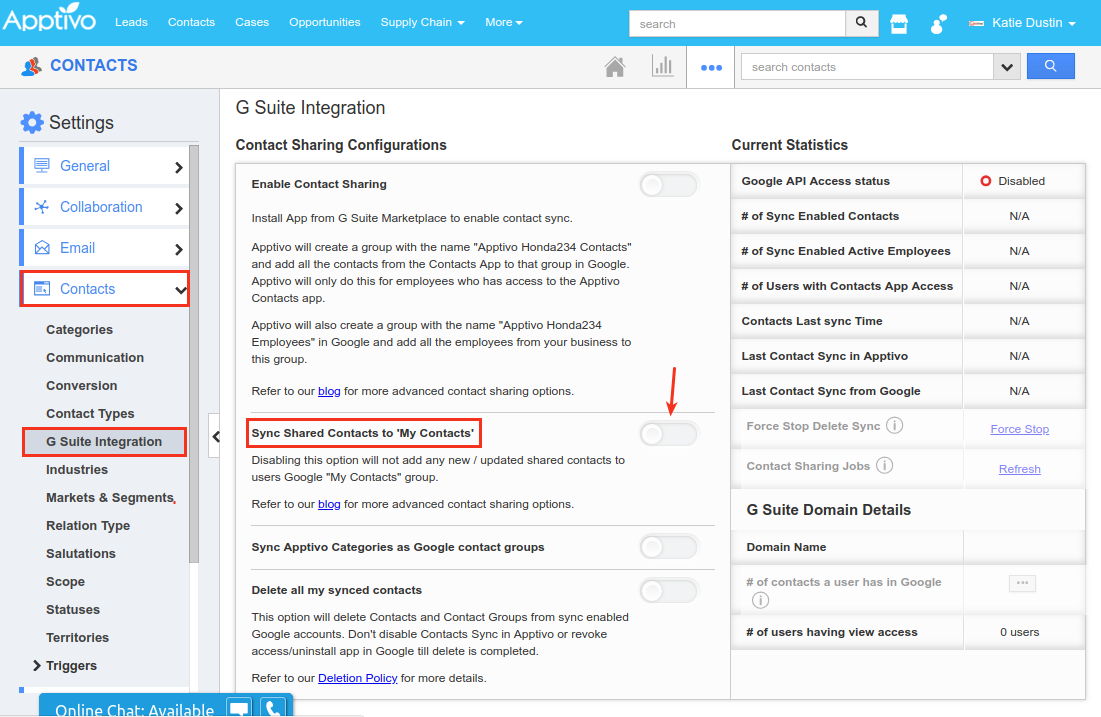
- Enable Sync Shared Contacts to 'My Contacts' by sliding the toggle ON.
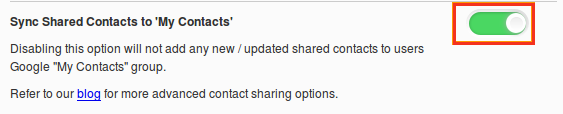
Note:
- Turning off this option will not sync any new contacts into "My Contacts" group at Google.
- When you re-enable this Sync Shared Contacts to 'My Contacts' option, the previously created or updated contacts will also be synced to ‘My Contacts’ group at Google.
Learn more about the fields that get synced with Apptivo Contact Sharing App

