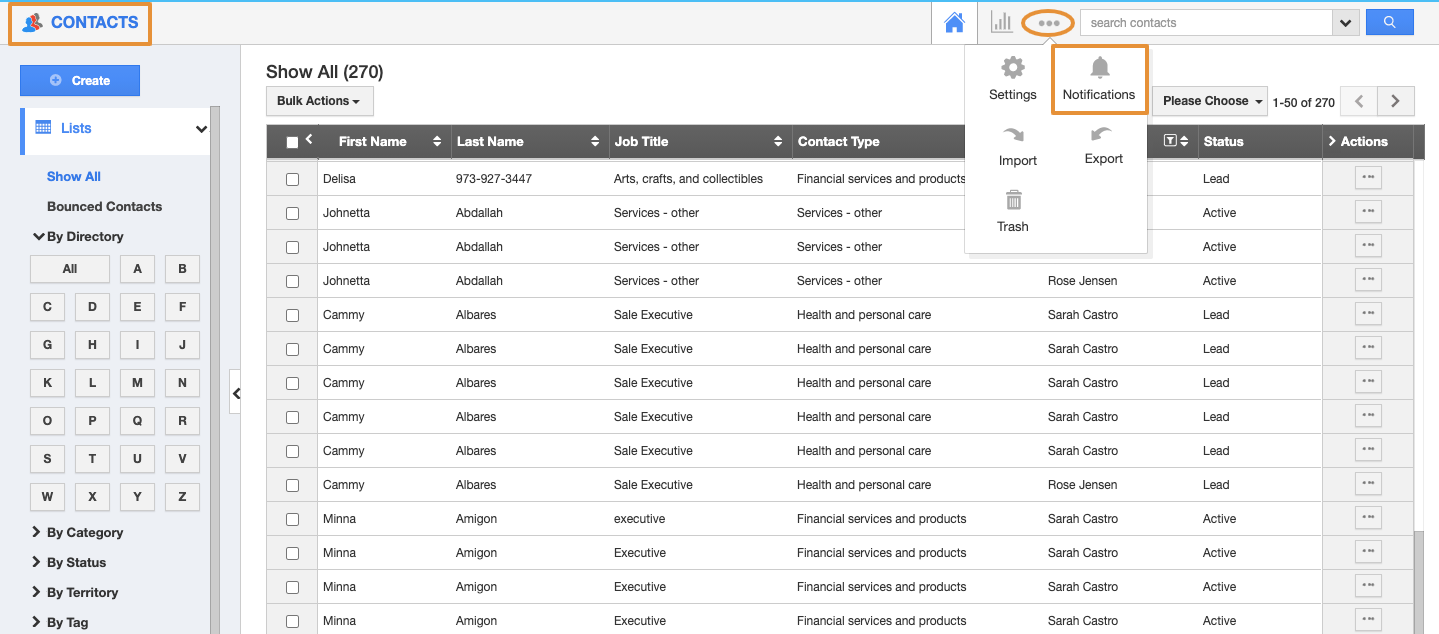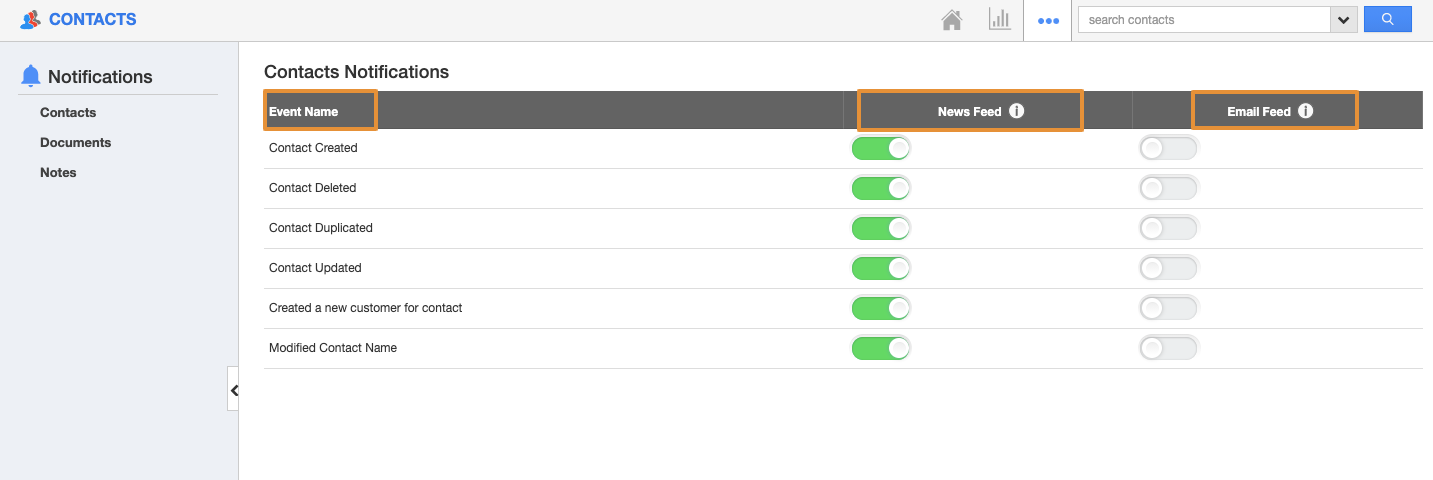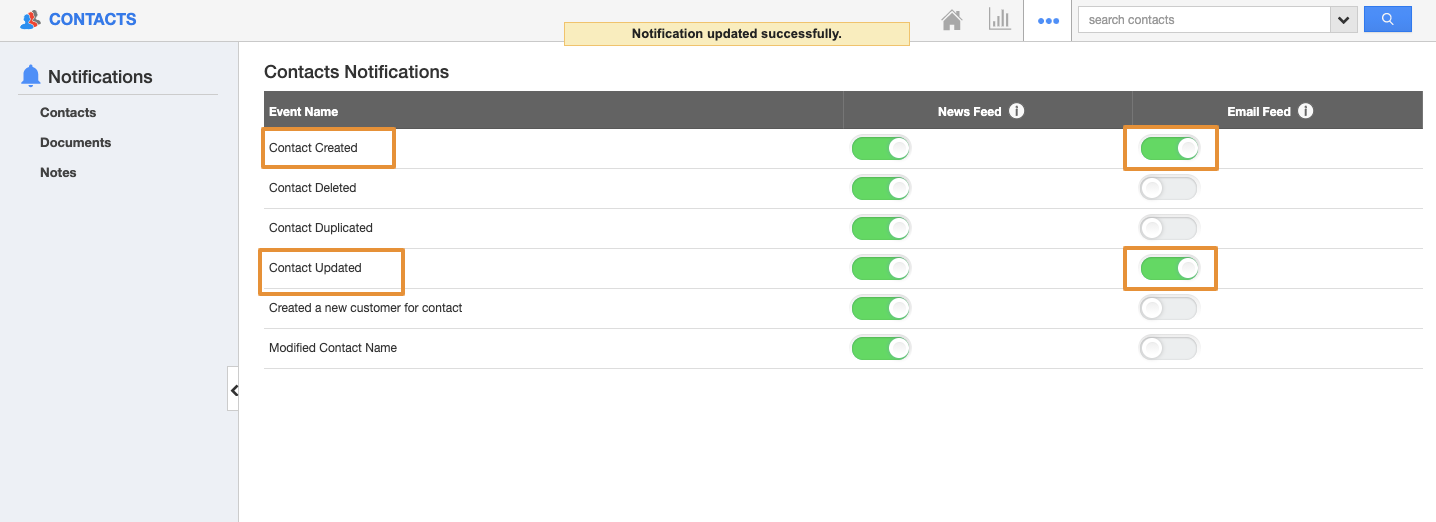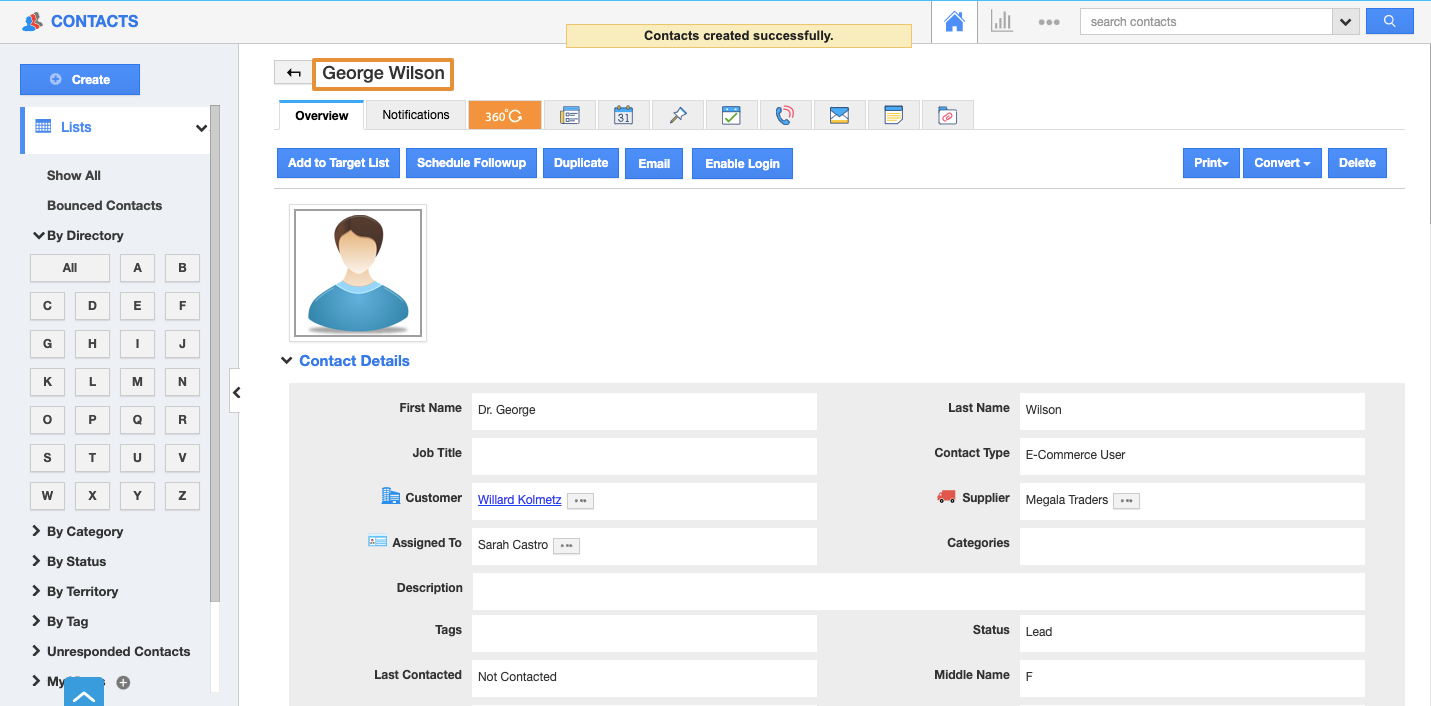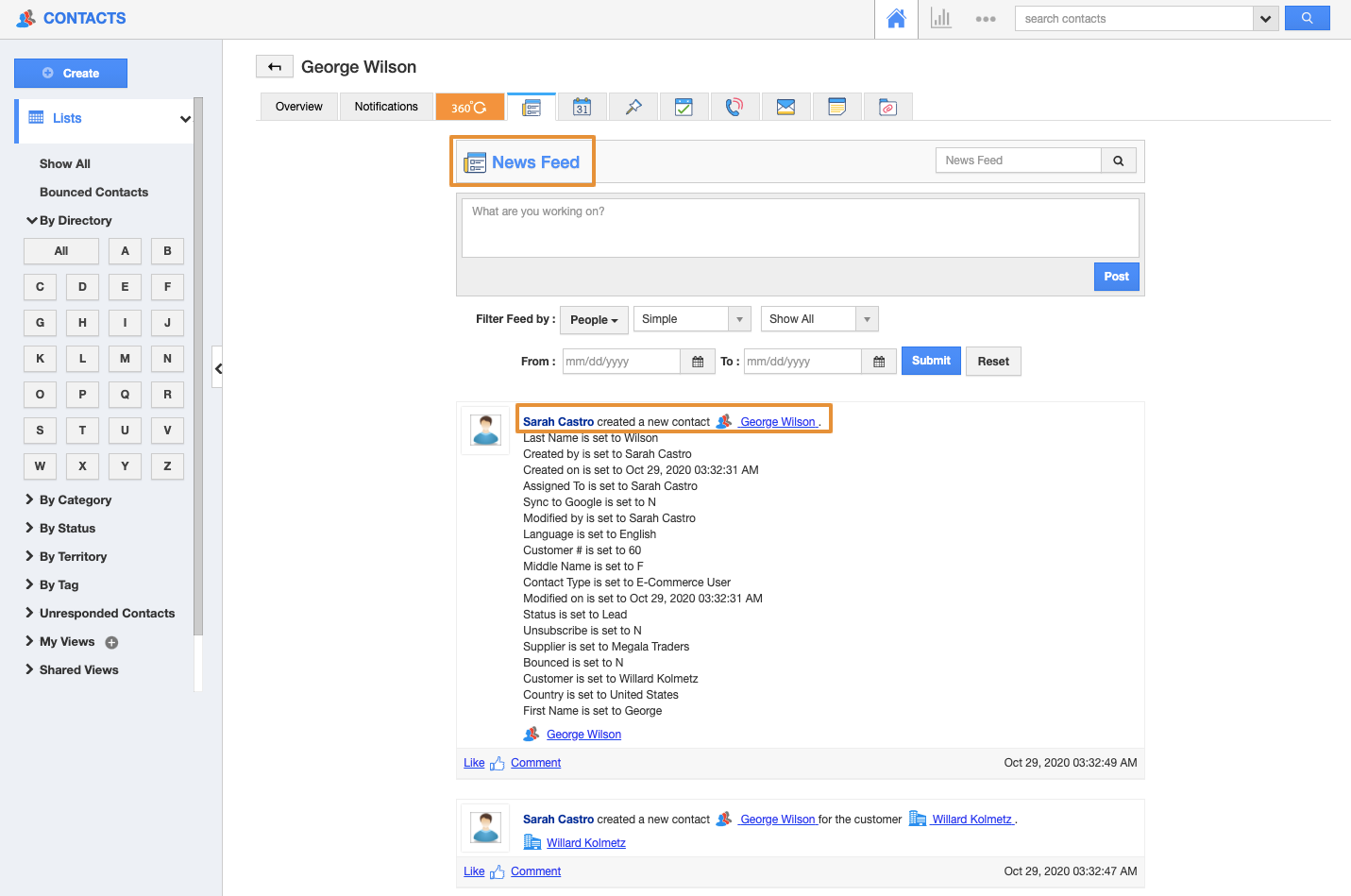News Feed
- All events in the Contacts App will be displayed.
- You can stop displaying them by clicking the "OFF" button found in notifications.
- The events such as contact created or deleted will be shown in feeds.
- You can give priority to the notification by enabling the required notification.
Email Feed
- You can subscribe to receive an email by clicking the "ON" button found in notifications.
- You can give importance to the email notification that is currently required to alert you.
- For example: if a contact is created you will receive an email.
You can customize and configure the Notification in the Contacts App. Go through the following steps.
Steps to Configure News and Email Feed
- Log in and access Contacts App from your universal navigation menu bar.
- Click on the "More" icon and select “Notifications” located in the app header bar.
- You can view the notification dashboard with a set of notifications at the left navigation panel and their actual values such as Event name, News Feed, and Email Feeds are in the right navigation panel.
- By default, all News Feeds will be in the Enable mode and all the Email Feeds will be in the Disable mode.
- If you want to subscribe to email notifications, enable the Toggle under the Email Feed.
- The Email Feed is enabled to receive email notifications when the Contacts are Created and Updated.
- All your changes will be automatically saved.
- Consider the new Contact is created, you will get the News Feed as well as the Email Notifications also.
- You can view the Newsfeed update under the News Feed Tab.
- You will get the Email Notification for the same.
Related Links