Browse by Solutions
Browse by Solutions
How to allow my employees to see everyone’s tasks?
Updated on October 9, 2024 11:30PM by Admin
Apptivo allows you to provide access to your employees to view the tasks of all employees. You can provide access by configuring the business settings as shown below:
Steps to view Employees Tasks:
- Log in to your account and click on the User Menu at the top right corner of the header bar.
- You can view the following options:
- Log Off
- Click on Business Settings from the User Menu.
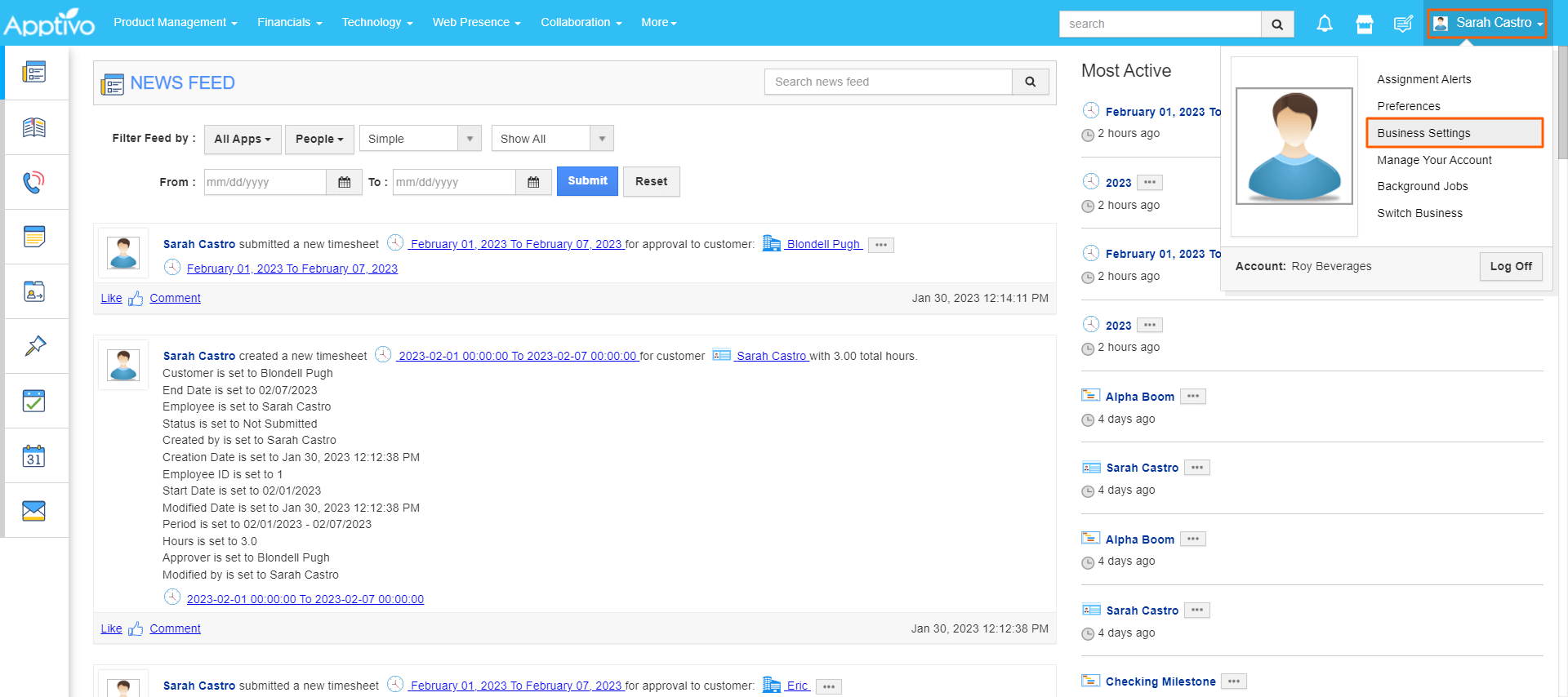
- On the business settings page, go to Security > Collaboration Security from the left navigation panel.
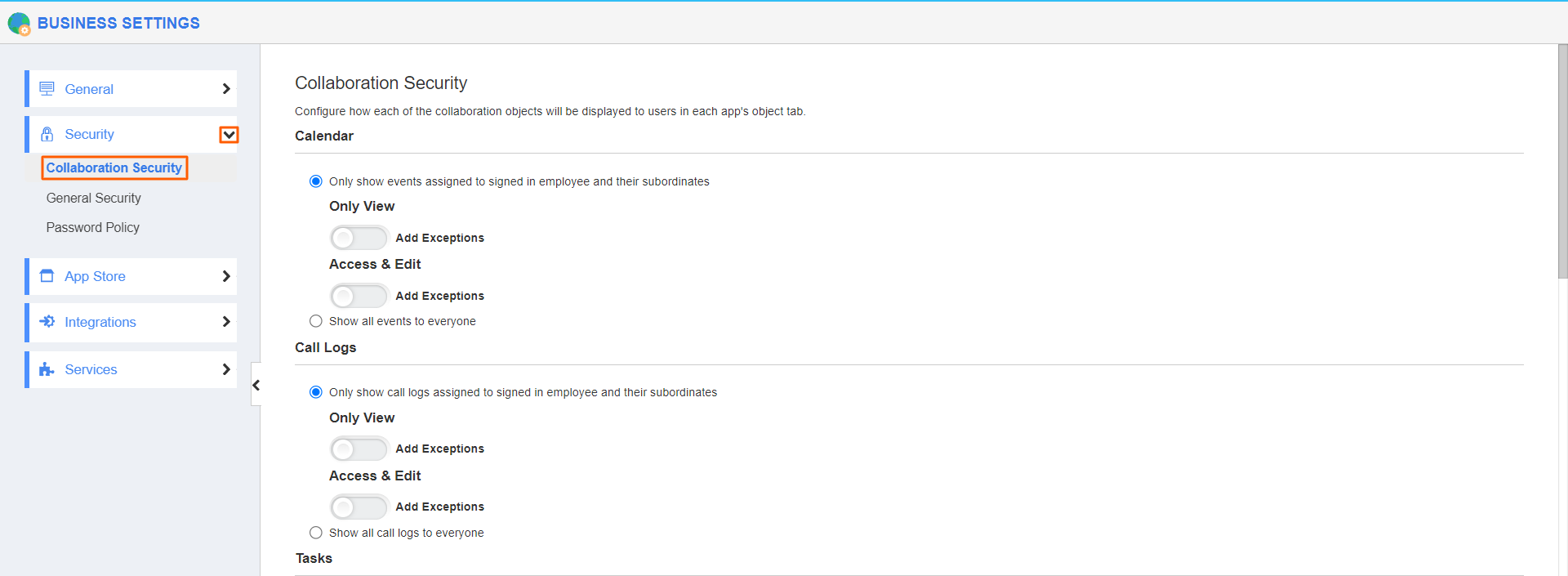
- If you want to view all employees tasks you need to select the “Show all tasks to everyone” option as shown in the below image. You could also set the same for Calendar, Call logs, Emails, etc as per your requirements.
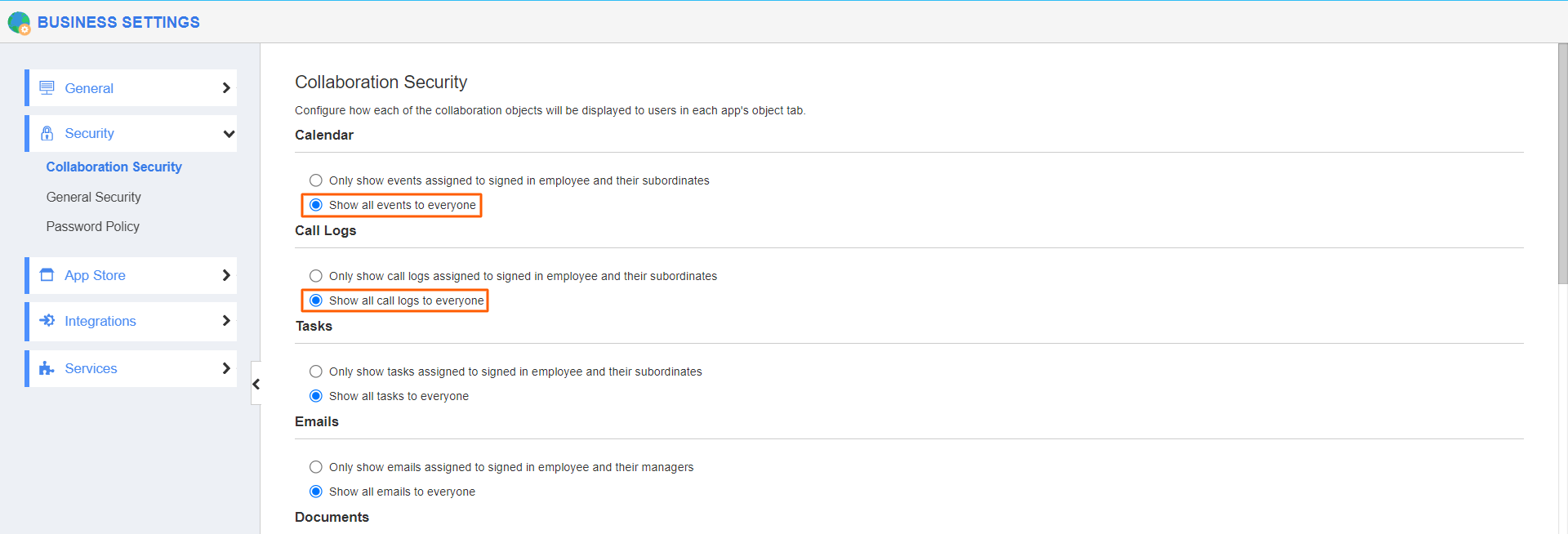
For instance, when your employee logs into their account, they will view the tasks as shown below:
- Consider they are accessing the project's app to view all the tasks of the project. Now, click on the Tasks tab from the project’s overview page.
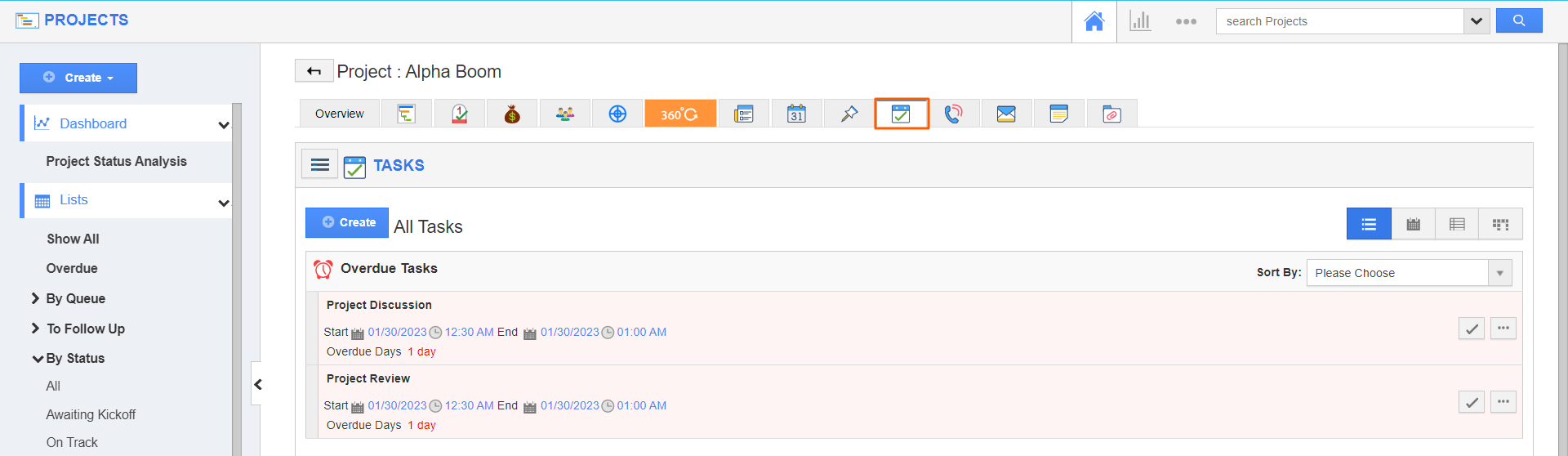
- By default, they can view all the available tasks, including the tasks assigned to other employees by using the hamburger icon as shown below:
- Click on the More Details(...) icon to overview task information and use the Tick icon to mark the task as complete.
Flag Question
Please explain why you are flagging this content (spam, duplicate question, inappropriate language, etc):

