Browse by Solutions
Browse by Solutions
How do I Customize Left Panel Views in the Recruitment App?
Updated on September 23, 2024 12:38AM by Admin
Organize menus By Industry, By Status, By Category, and By Department in the Recruitment app allows you to view the position based on their status, industry, category, and the areas in which the candidate is qualified for.

To view all these menus in the left navigation of the home page, you need to configure the settings of the recruitment app.
Steps to customize views:
- Log in and access the Recruitment App from your universal navigation menu bar.
- Click on the Settings icon at the app header bar.
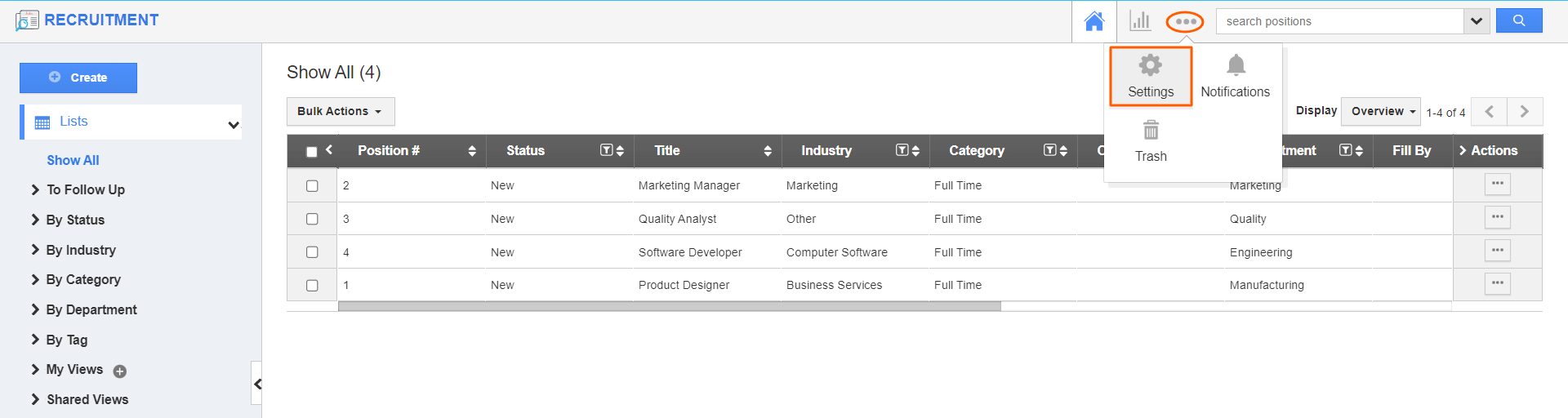.png)
- On the Settings page, go to Customize Apps > Views from the left navigation panel.
- On the loaded page, you can see the list of views that are available to customize:
- By Status – Status of the created positions.
- By Category – Category of the position.
- By Industry – Industries for the positions.
- By Department – Positions based on the department.
- By Tags - Displays positions by tags
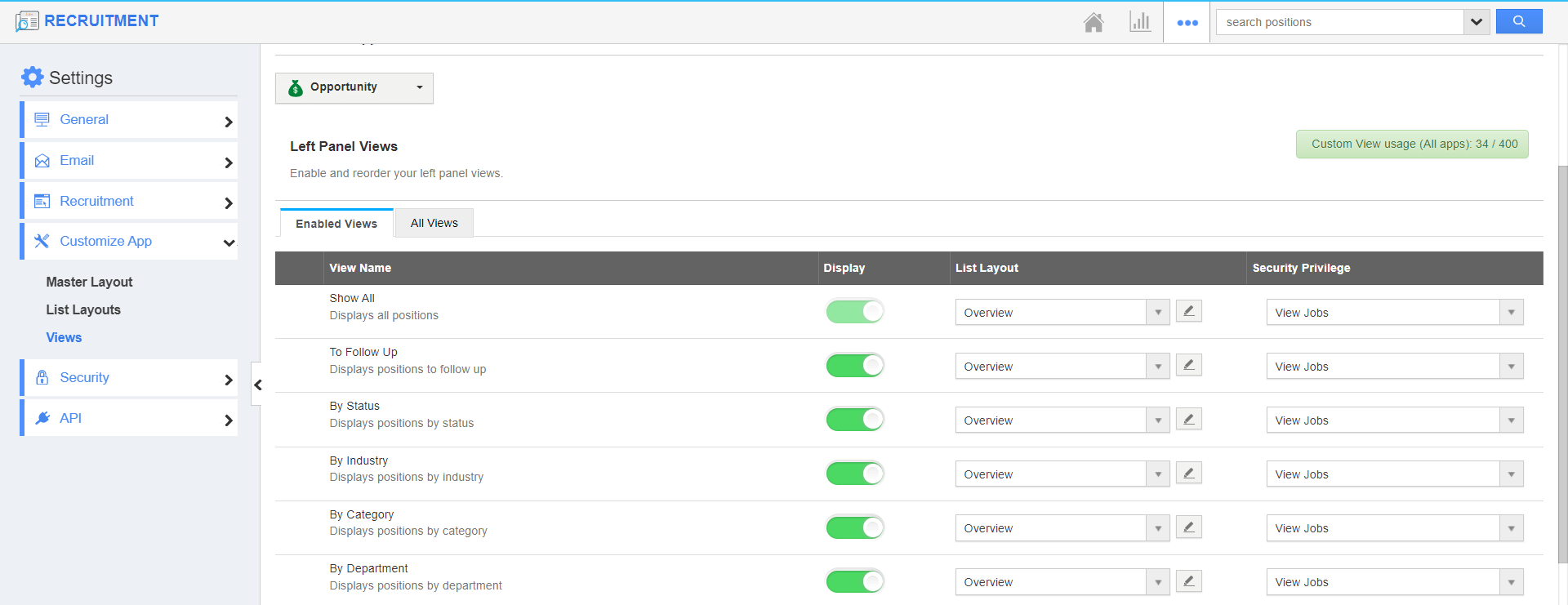
- By default, all the toggles will be enabled. You can disable any views as per your preferences. The changes will be updated automatically.
- List Layout - you can select the list layout to access your preferred sections.
- Security Privilege - using this you can specify the level of access to the Views.
- Slide off the toggle button to disable any of the left panel views on the recruitment home dashboard.
- By default, all the menu types will be in the enabled state. Now, slide the Toggle OFF for “By Industry” and the changes made will be updated automatically.
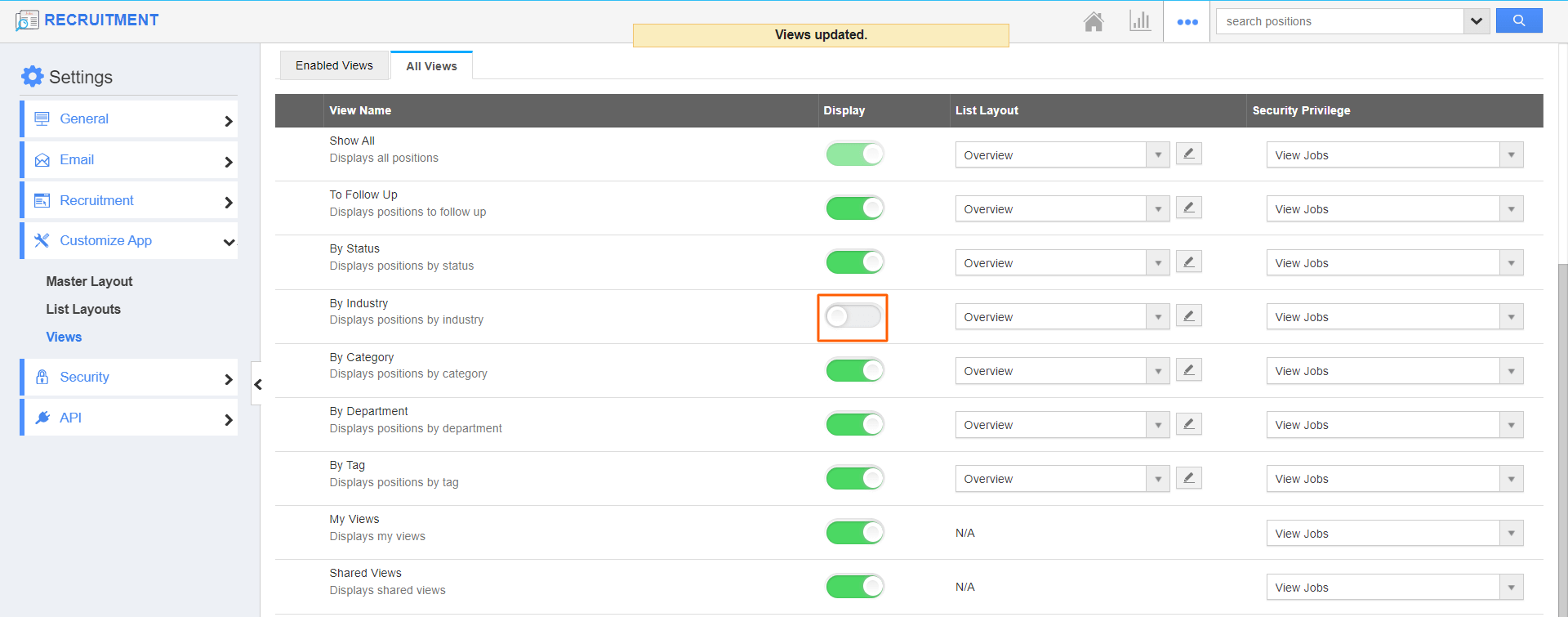
- Now the view By Industry will not be available on the left panel as shown below:
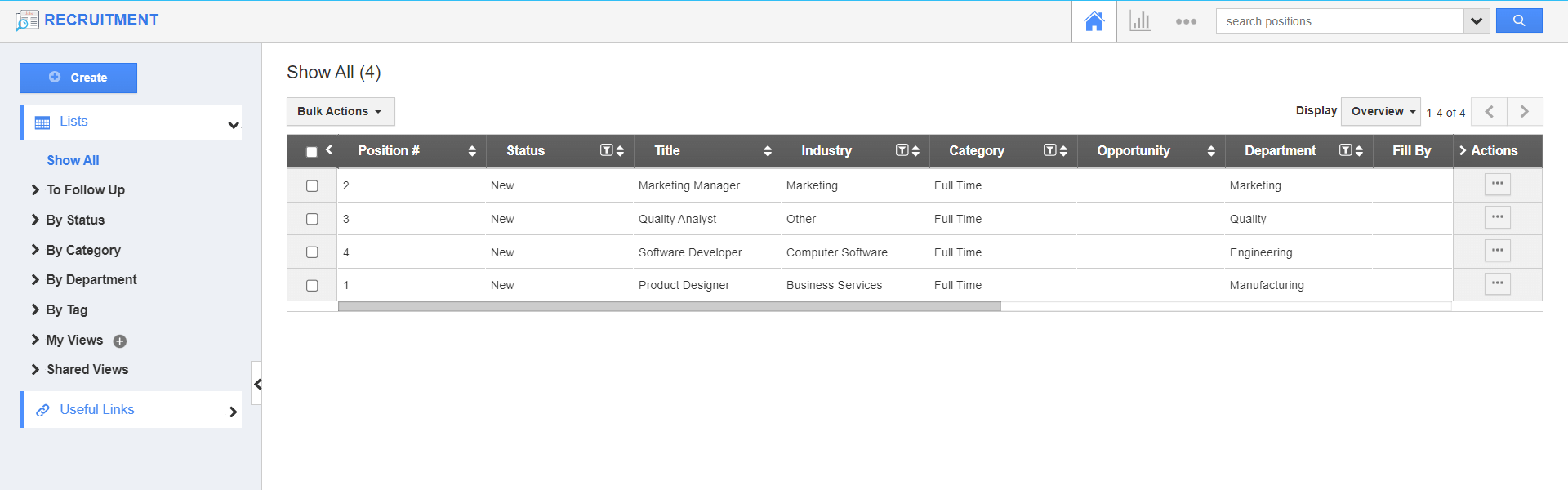
Related Links:
Flag Question
Please explain why you are flagging this content (spam, duplicate question, inappropriate language, etc):

