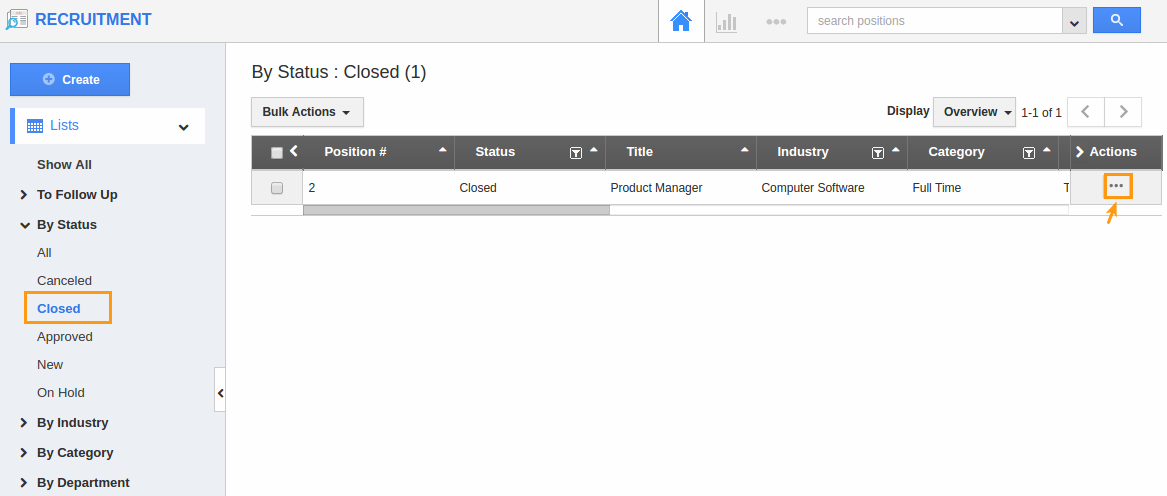Browse by Solutions
Browse by Solutions
How do I view positions by status?
Updated on January 16, 2017 02:37AM by Admin
By Status
By Status filters and displays the position according to their status whether it is created newly or approved position or rejected position or closed position. Once the position has been created, it will be found under status New.
Steps to view Positions based on their status
- Log in and access Recruitment App from your universal navigation menu bar.
- Click on "By Status" from the left navigation panel.
- You would view the status list,
All
The positions which were under all status were found under this status. 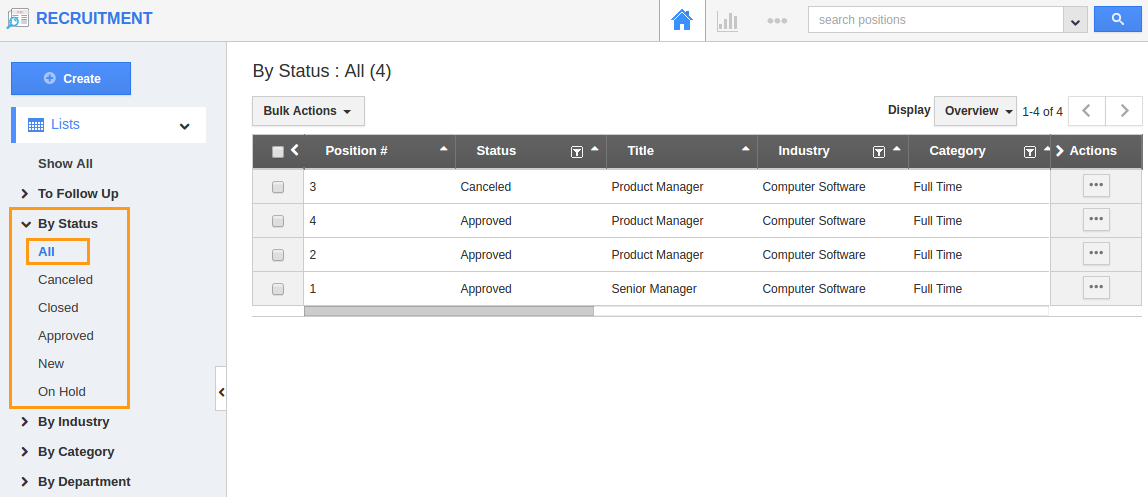
New
The position created were found under this status. These positions can be approved or rejected from here itself.
- Click on status New, you would view the list of recently created positions.
- Click on the "More details" of the position. Either click "Approve" button to approve the position or click "Cancel" to cancel the position.
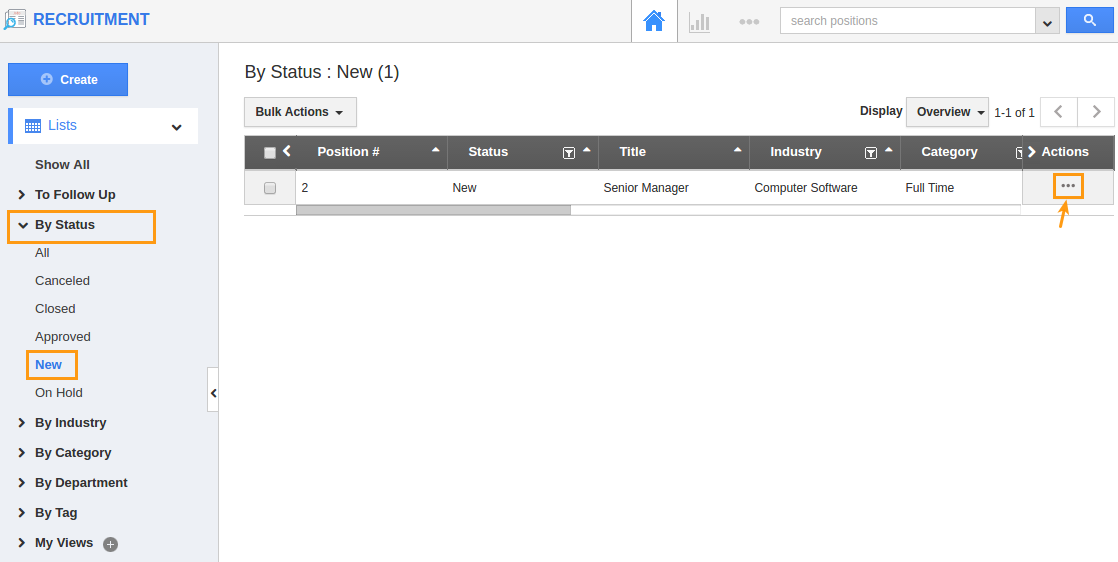
How can I approve the position?
Approve the position in two ways,
- Create a position and click on “Approve” button from the overview page of created position.
- The other way to approve the position is from the status “New”.
Approved
The approved position would be listed under this status. From here you can publish your position, reject and close the position.
- Cancel is that the position is currently not required.
- Close is the action which describes that the candidates are recruited for that approved position.
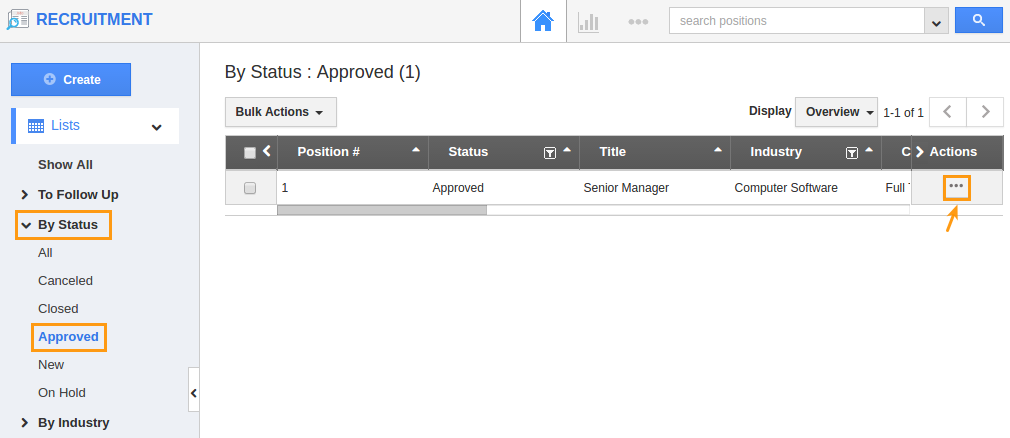
- Click the status "Approved", you would view the list of approved positions with three action buttons.
- Click on the "More Details" of the particular position. If you want to close the position, click on the Close button at the top left corner of the overview page or if you need to Cancel the position click Cancel button.
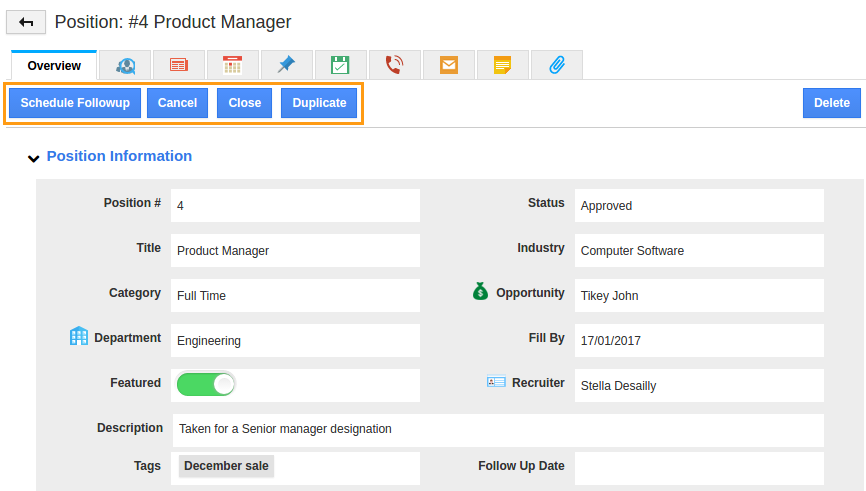
Canceled
The positions which are currently not required were found under Canceled status.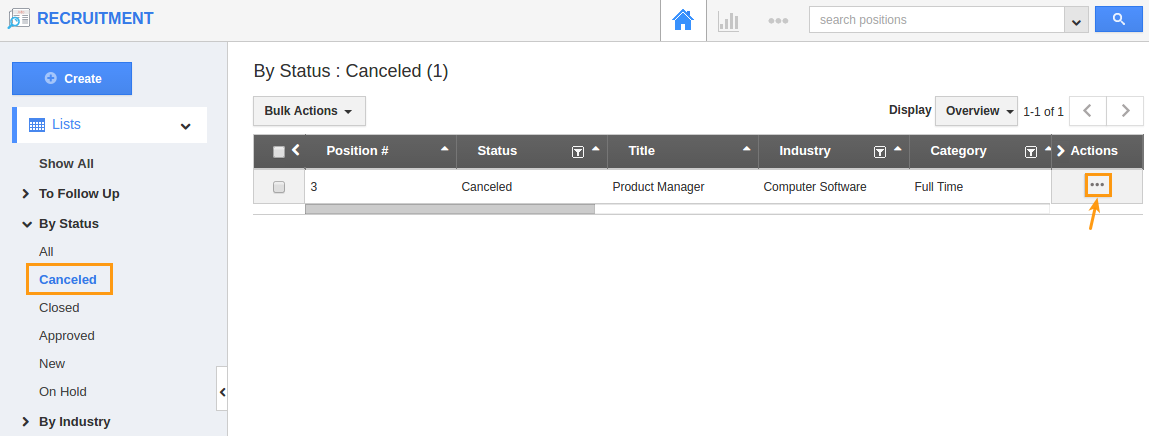
Closed
The positions which are recruited would be listed. These positions can be enabled in the future.
- Click on status "Closed", you would view the list of closed positions.
- Choose the appropriate position that you would like to enable.
- Click on "Enable" button which is at the top of the list.