Browse by Solutions
Browse by Solutions
How do I Customize Left Panel Views in Invoice App?
Updated on June 29, 2016 05:16AM by Admin
Views are the filters that are easily accessible in the left navigation menu. Views can be configured and set as per your needs in the left side navigation of the invoice dashboard.
To Configure Views in invoice
- Log in and access Invoice App from your universal navigation menu bar.
- Click on "More" icon and select “Settings” icon located at the app header bar.

- Select "Customize App" drop down. Click on "Views" from left navigation panel.
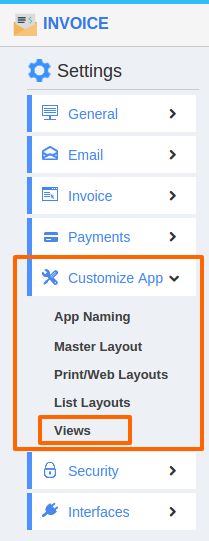
- In views, the following menu types are found.You can select all your desired menu types by clicking on "Toggle" button.
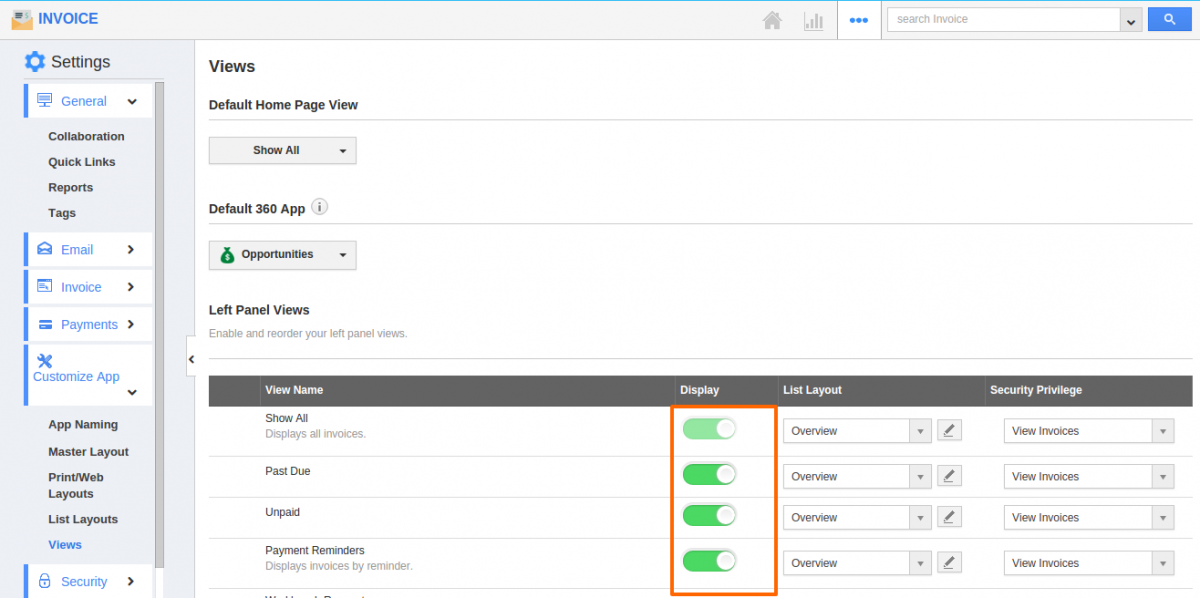
- Select at least one “Menu view” to be displayed on the dashboard. If not, a Warning pop-up will appear when clicking update.
- Past Due
- Unpaid
- Payment Reminders
- Workbench Requests
- By Status
- Recurring Invoices
- Recurring Billing
- Invoice Queue
- By Tag
- My Views
- Shared Views
- You can view the enabled views in left navigation panel of the "Invoice App" home dashboard.
Flag Question
Please explain why you are flagging this content (spam, duplicate question, inappropriate language, etc):

