Browse by Solutions
Browse by Solutions
Where can I find Recurring Invoices in Apptivo?
Updated on April 17, 2018 11:43PM by Admin
You can view the created recurring invoices in “Active” status of "Recurring Invoices Menu". There are action buttons to pause/resume the recurring invoice and/or to "Stop" the recurring invoice. Lets go through the steps to configure as well as create recurring invoices.
Configuring and Creating Recurring Invoices
- Log in and access Invoices App from your universal navigation menu bar
- Click on " More " located at the app header bar and click on " Settings ".

- Click on " Recurring Invoice " from " Payments " drop down.
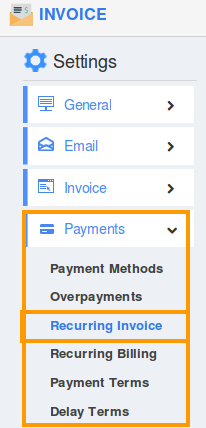
- Enable " Recurring Invoices " toggle button and enable “ Automatically send invoice to customer ” option.
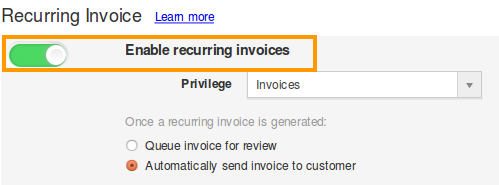
Recurring Invoice Menu
- Click on " Recurring Invoices " menu from left navigation panel.
- Choose “ Active ” status under " List ".
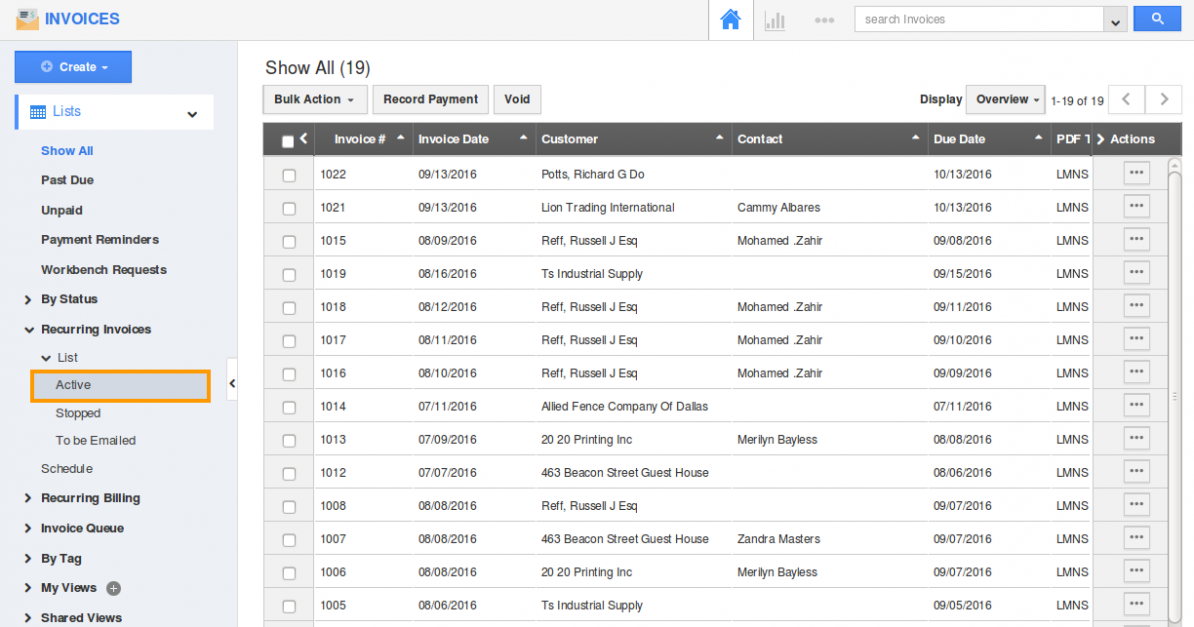
- You can view invoices which are automatically scheduled for sending.
- Click on " Pause " to stop sending recurring alerts temporarily for the customer.
- The customer will start receiving the alerts once you release the pause of recurring invoices. (Note: the invoice alert will be triggered from the date of pause released).

- Once you Stop the recurring invoices, it will permanently stop alerting the customer. (Note: you cannot withdraw or undo the invoice once stopped).
- You can update the recurring invoices by clicking on " Edit " icon, if needed.
- Click on " History " icon to view history.

Related Links:
Flag Question
Please explain why you are flagging this content (spam, duplicate question, inappropriate language, etc):

