Browse by Solutions
Browse by Solutions
How do I Share my Custom Fields in Contacts App?
Updated on August 28, 2017 04:30AM by Admin
You can share custom fields section from one object to another. This includes all types of custom fields such as
- text
- number
- currency
- radio
- check box etc
Steps to Share Custom Fields
- Log in and access Contacts App from your universal navigation menu bar.
- Click on “More”
 icon and select “Settings"
icon and select “Settings"  located at the app header bar.
located at the app header bar.
- Click on "Customize App" drop down and select "Master Layout" from the left navigation panel.
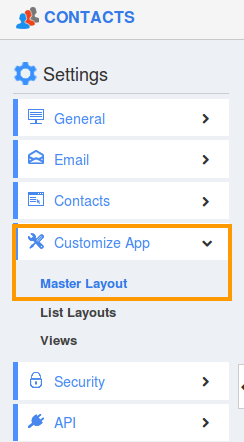
- Create a new custom section with custom fields.
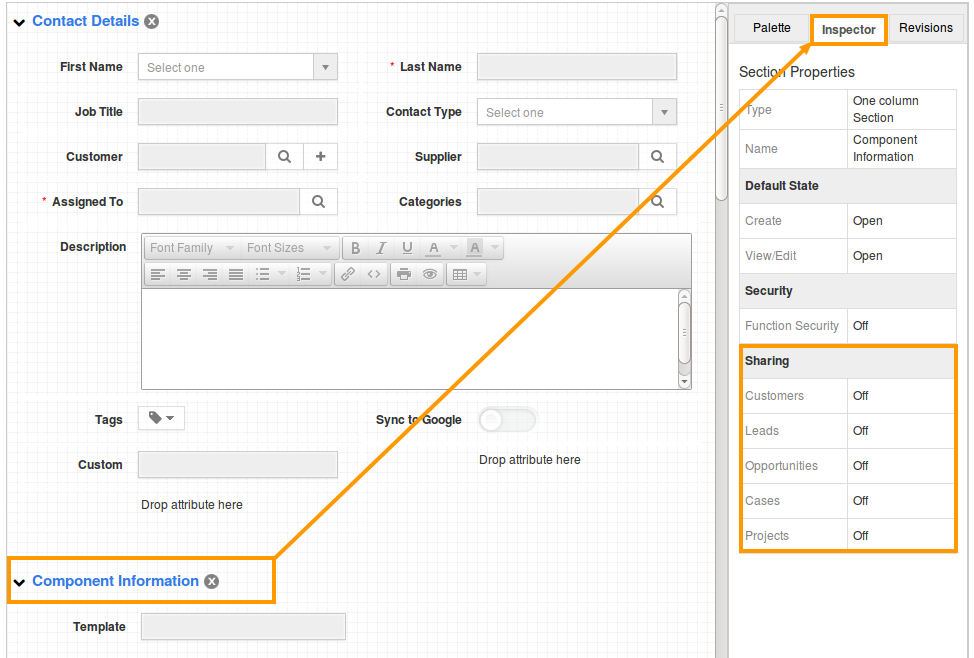
- Click on "Share" button.You can view the option such as Customers, Opportunities and Cases.
- Slide the "Toggle" button to "Green Color" to enable the option.
- For instance: Here we have created "Component Information" section and shared to "Leads" as shown in the image below:
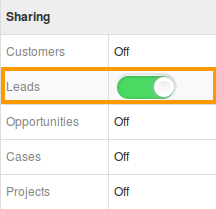
View Shared Custom Attributes
- Create a contact with custom attributes as shown in the image below:
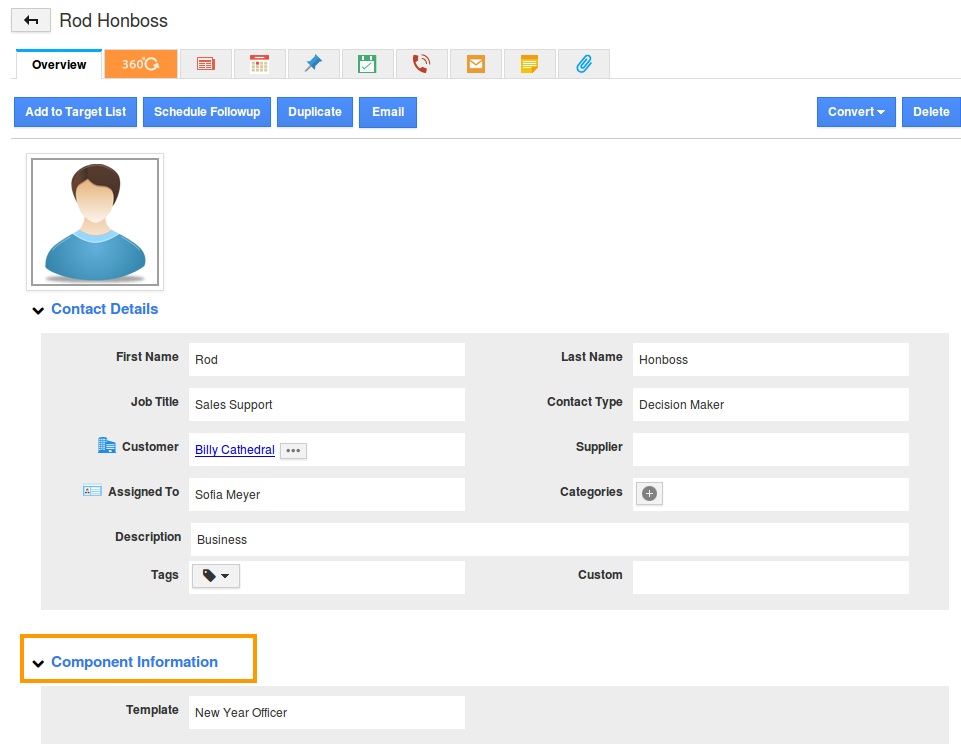
- Convert into a lead, you can view the shared custom values pre populated Lead creation page (Leads App) as shown in the image below:
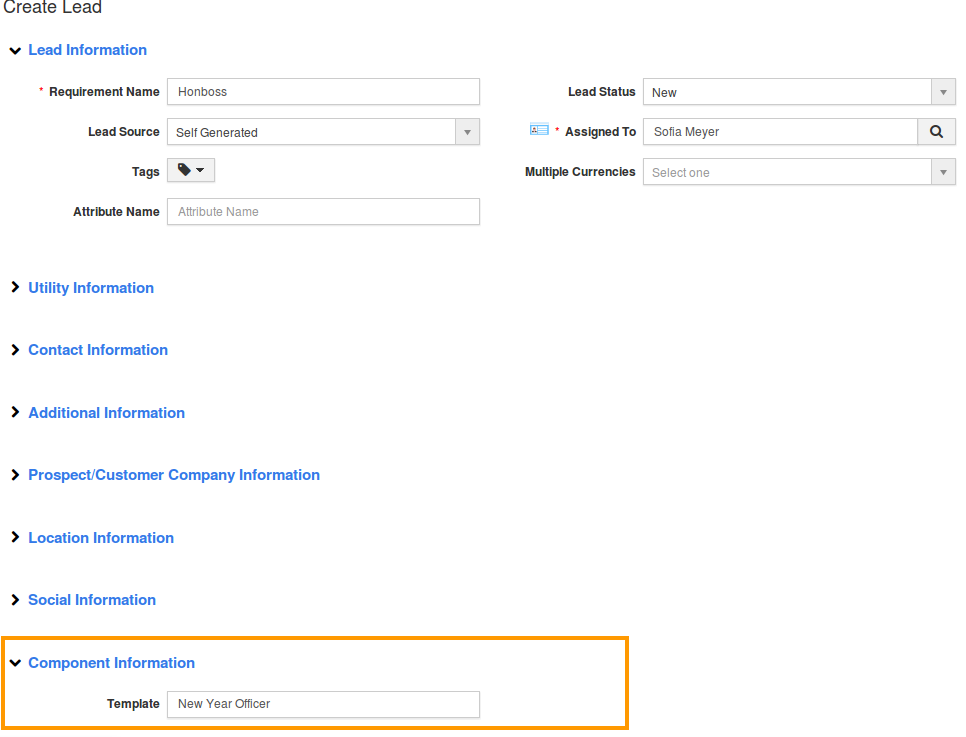
Related Links
Flag Question
Please explain why you are flagging this content (spam, duplicate question, inappropriate language, etc):

