Browse by Solutions
Browse by Solutions
How do I Create Invoice Tax with Print Label?
Updated on April 5, 2018 04:48AM by Admin
Invoices app allows you to create print label. Print labels displays the name or type of the tax. For instance: If you are creating taxes for United states then you provide the print label as VALUE ADDED.
Steps to Create Invoice Tax with Print Label
- Log in and access Invoices App from your universal navigation menu bar.
- Click on "More" and select "Settings" icon located at the app header bar.

- Click on "Taxes" from "Invoice" drop down from left navigation panel.
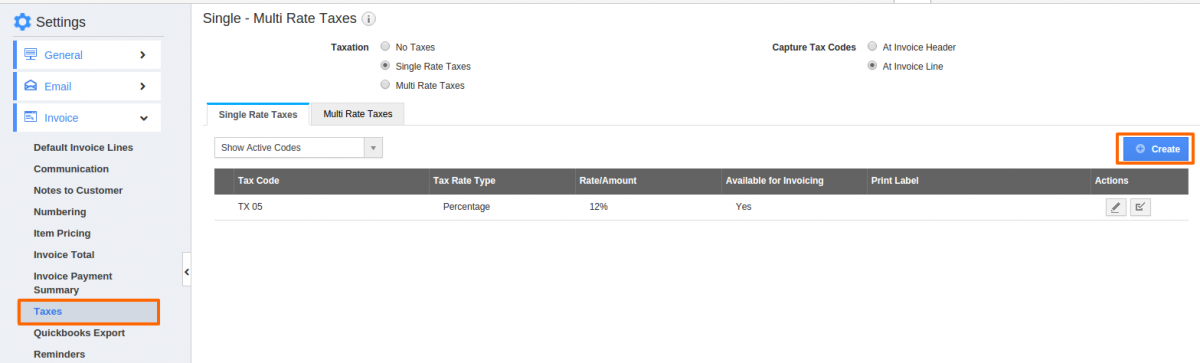
- Click on "Create" button.
- You can view "Create Single Tax" popup, as shown below in which you can find:
- Print Label – Provide label for tax, which will be shown while printing invoices to customer
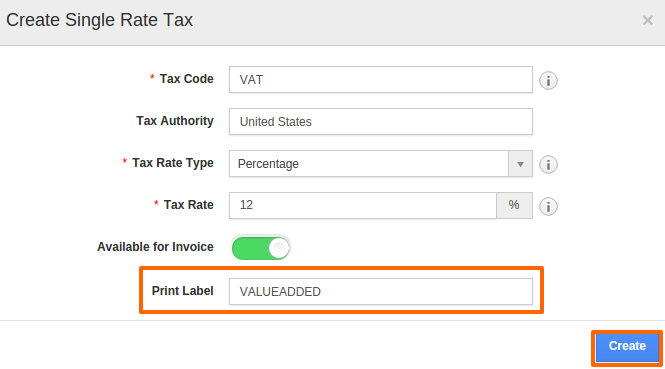
- Click on “Create” button to complete.
- You can view the created tax with a label in invoice PDF.
Related Links
Flag Question
Please explain why you are flagging this content (spam, duplicate question, inappropriate language, etc):

