Browse by Solutions
Browse by Solutions
How do I Create an Invoice only for My Items?
Updated on March 7, 2018 09:52PM by Admin
Apptivo Invoices App allows you to create Invoice only for "My Items" by customizing general settings. A pop-up will appear which allows user to select the records they want, while creating work orders. There you can select the option as “Display only Items”.
Steps to Create Invoice with Items
- Log in and access Invoices App from your universal navigation menu bar.
- Click on “Settings” icon located at the app header bar.

- Click on “Invoice” from left navigation panel and click on "Default Invoice Line".
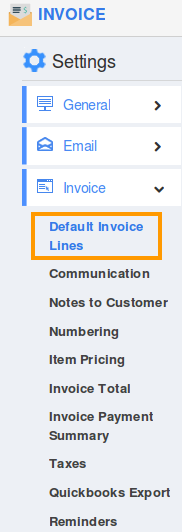
- You can enable “Allow users to select the lines they want, while creating an Invoice” check box to choose your preferred invoice line at the time of creating invoice.
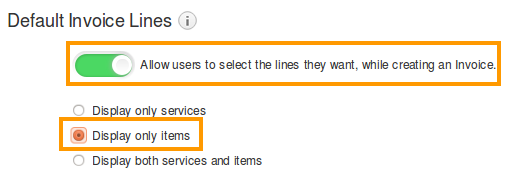
- Enable “Display only Items” to create invoice with items alone.
- While you click on “Create Invoice” button from invoice home . You can view “Create Invoice” popup as shown in the image below:
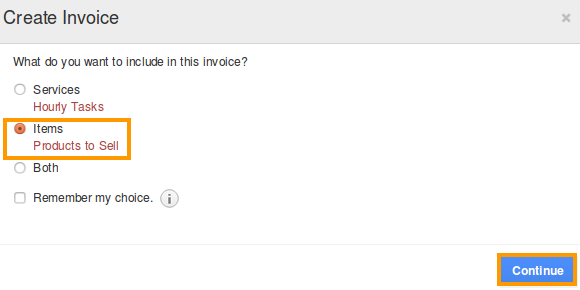
- Click on “Continue” button to create invoice.
- You can view the invoice creation page with Products/Items as shown in the image below:
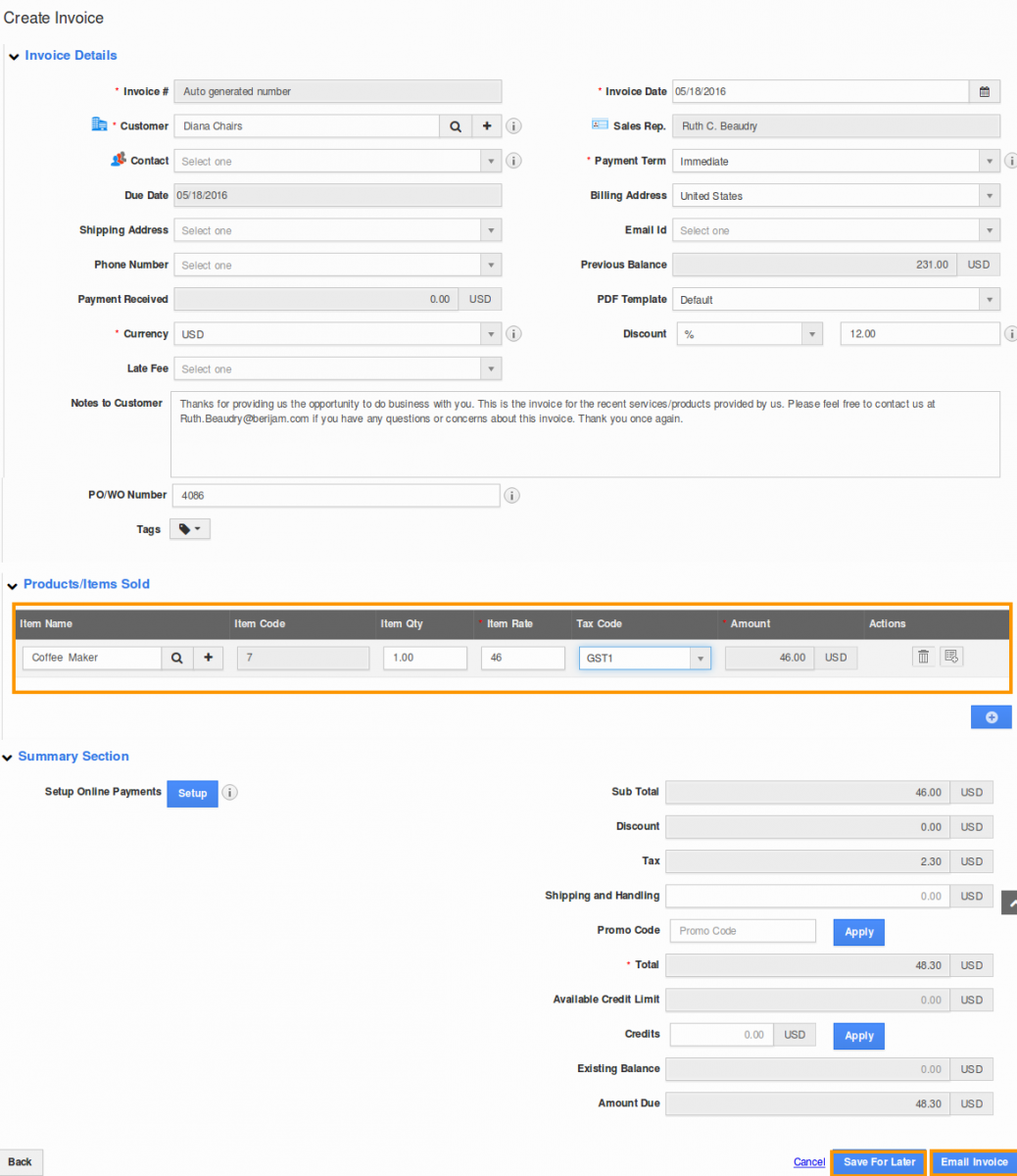
Related Links
Flag Question
Please explain why you are flagging this content (spam, duplicate question, inappropriate language, etc):

