Browse by Solutions
Browse by Solutions
How do I Customize Payment Method in Purchase Orders App?
Updated on April 18, 2017 10:11PM by Admin
Purchase Orders App’s Payment method provides you a set of standard payment outlets for your customer payments. Apart from that, you can add your own payment method if you would like.
Steps to Customize Payment Methods
- Log in and access Purchase Orders App from your universal navigation menu bar.

- Click on "More" icon and select "Settings" located at the app header bar.

- Click on "Payment methods" from "Payments" drop down located at the left navigation panel.
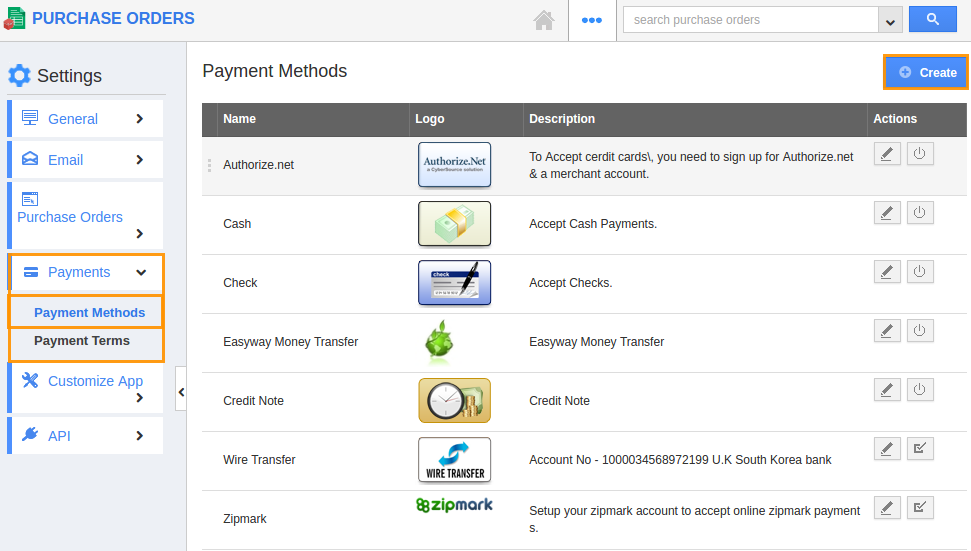
- Default payment methods come with cash, check, Authorize.net, Zip mark, Google Wallet and credit note.
- Click on “Create” button to add more payment method and specify:
- Name - Name of the payment method.
- Description - Description about the payment method.
- Upload Logo - Logo of creating payment method.
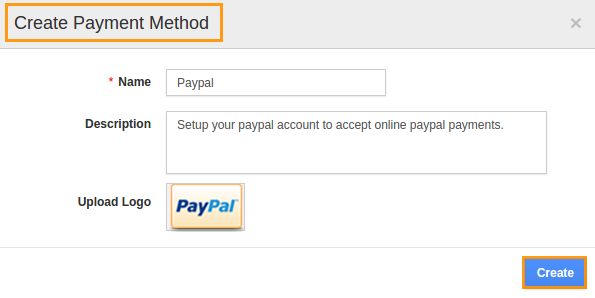
- Click on “Create” button to complete.
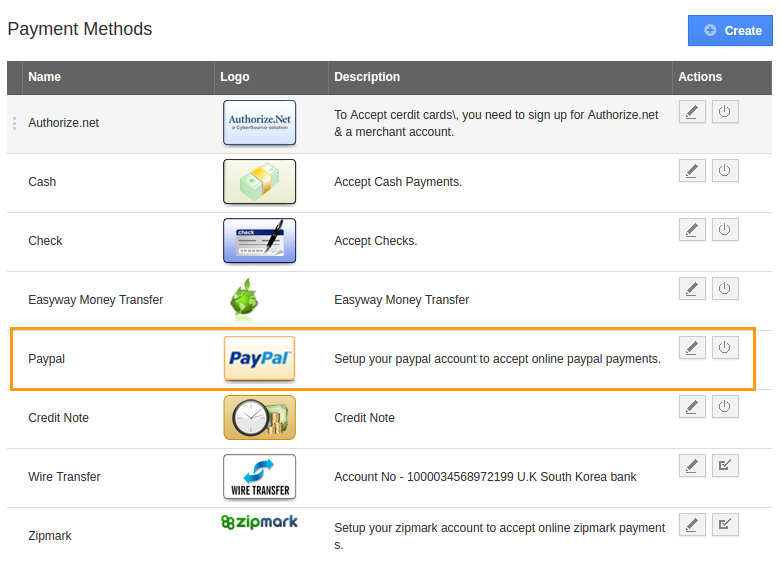
- By default the created payment method will be in enabled mode.
- You can update payment method information by clicking on "Edit" option, if needed.
Related Links
Flag Question
Please explain why you are flagging this content (spam, duplicate question, inappropriate language, etc):

