Browse by Solutions
Browse by Solutions
How do I customize default assignee in requirements?
Updated on July 10, 2017 12:11AM by Admin
The Requirements App helps clearly define quality standards for your product database, as well as assisting to define scope for your company projects. The requirements app is a centralized location to store this information, which is then linked to the Items & Projects Apps.
Steps to Customize Default Assignee
- Log in and access Requirements App from your universal navigation menu bar.
- Click on "Settings" icon located at the app header bar.

- Click on Requirements -> Numbering from the left navigation panel.
- In general configuration option, you can view "Default Assignee".
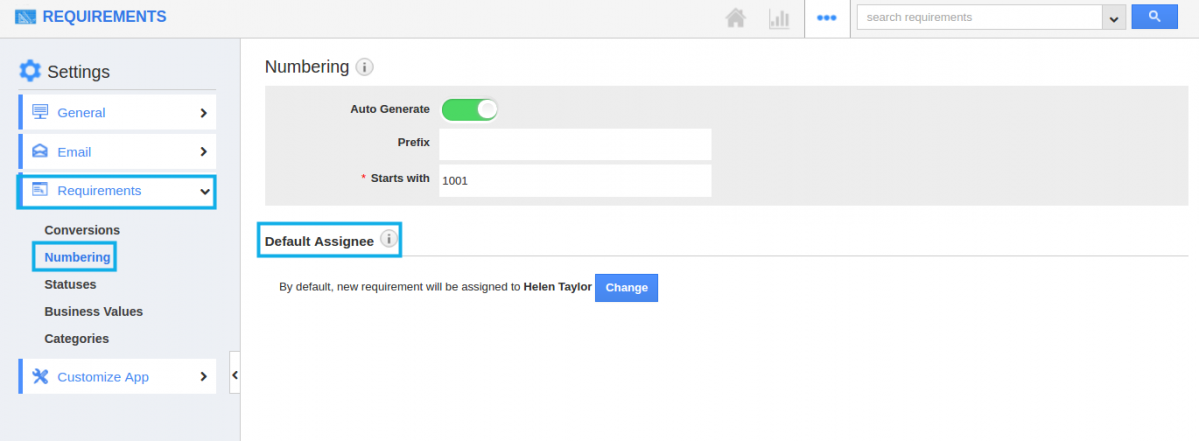
- Click on "Change" button to select default assignee.
- "Select an Employee" popup emerges, in which select an employee to set as default assignee.
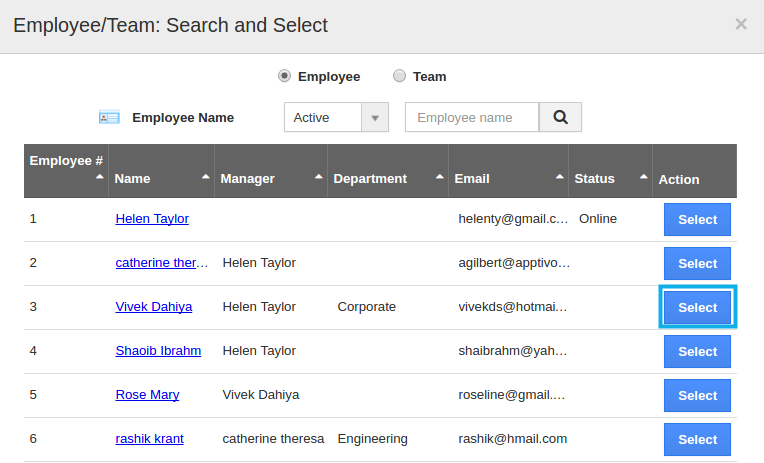
- On clicking on the employee name, the default assignee will be changed .
Related Links
Read more about:
Flag Question
Please explain why you are flagging this content (spam, duplicate question, inappropriate language, etc):

