Browse by Solutions
Browse by Solutions
How do I create message templates in answers app?
Updated on May 10, 2016 10:22PM by Admin
Message templates allow you to setup pre-defined messages. These are customized email messages that you can send to your customers.
Steps to create message templates
- Log in and access Answers app from your universal navigation menu bar.
- Click on "More" icon and select “Settings” located at the app header bar.

- Click on “Message Templates” from left navigation panel.

- Click on "Create" button to create a new message template and specify:
- Name - Name of the message template.
- Subject - Message template subject.
- Message - Content of message template.
- Insert Attribute - You can insert attributes in the message.
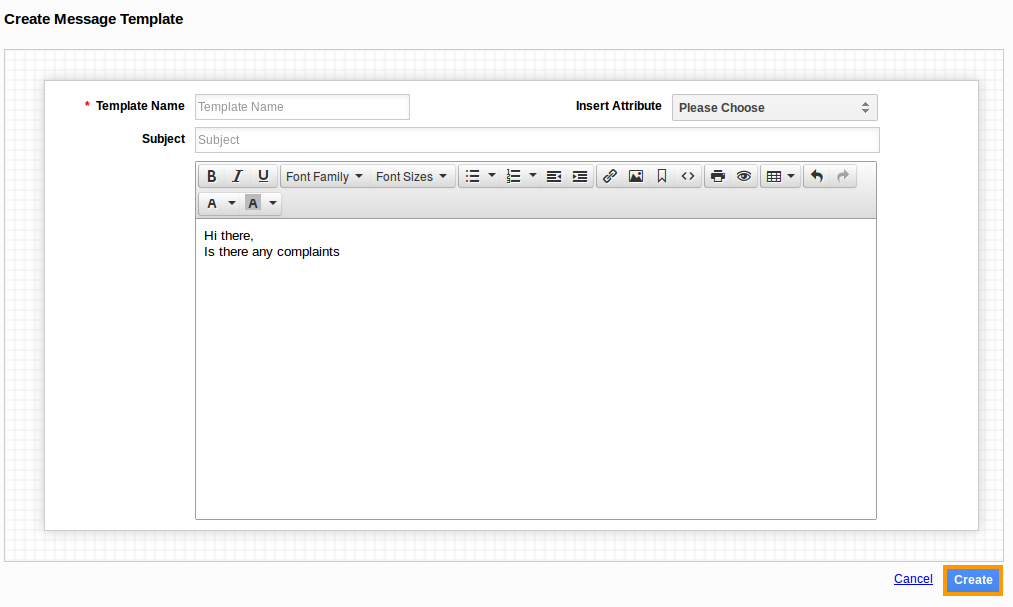
- Click on “Create” button to complete.
- You can update message template information by clicking on "Edit" icon, if needed.
Related Links
Read more about:
Flag Question
Please explain why you are flagging this content (spam, duplicate question, inappropriate language, etc):

